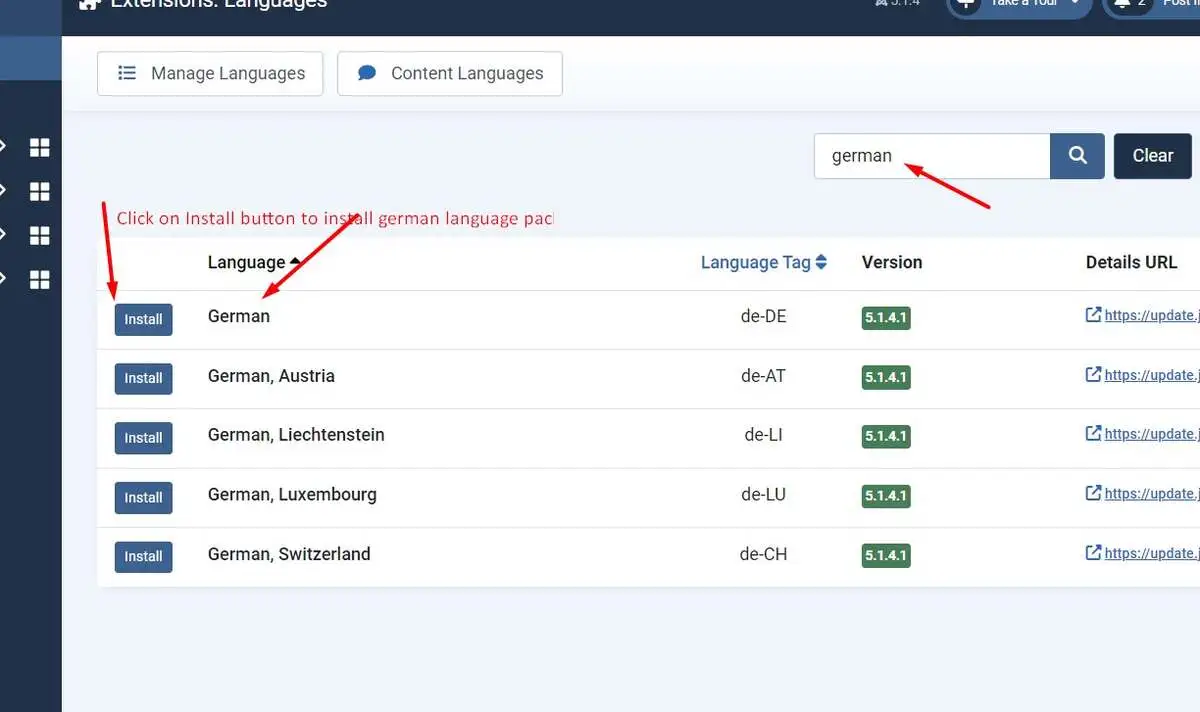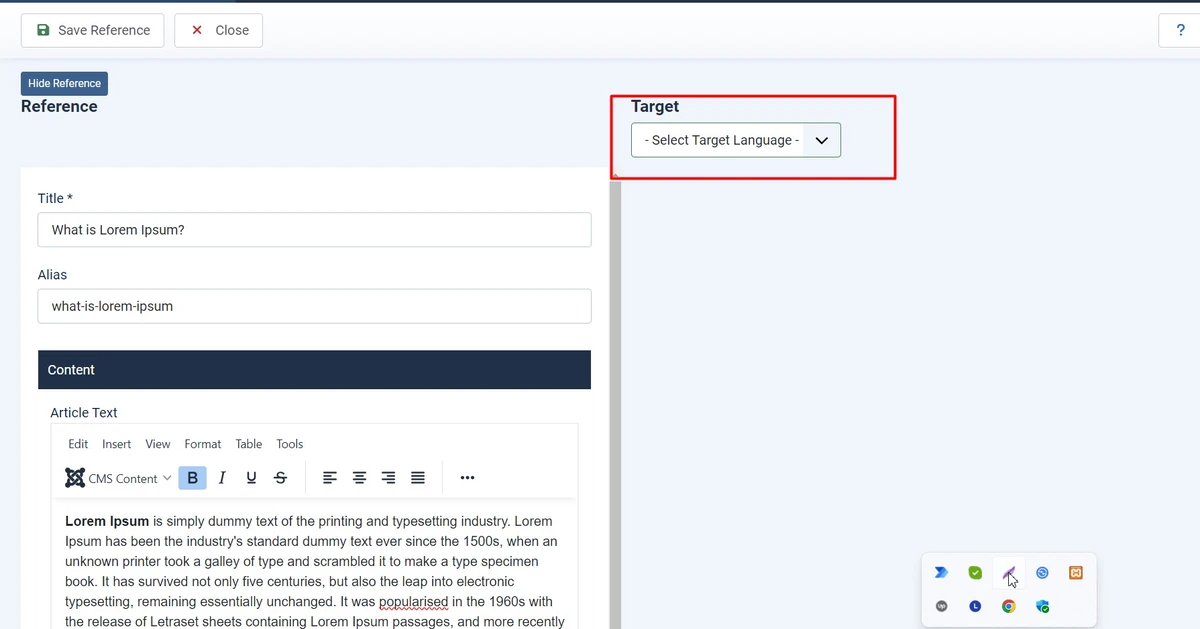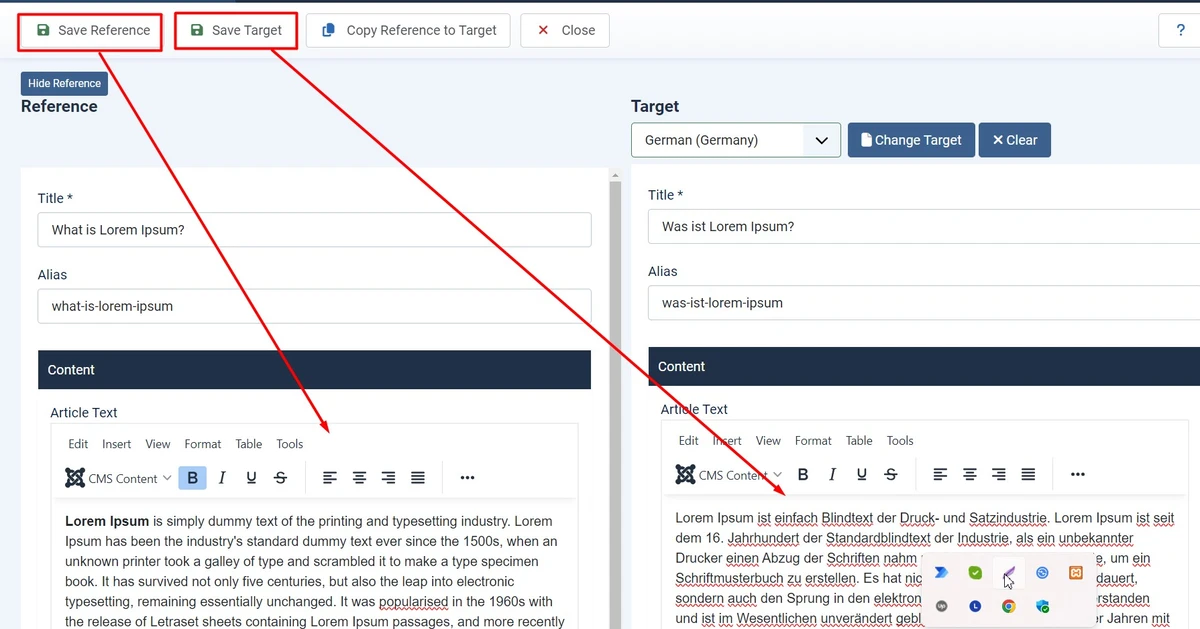Joomla is a powerful content management system (CMS) that allows you to create dynamic and engaging websites. If you’re looking to reach a global audience, building a multilingual Joomla website is essential.
Joomla is one of the most widely used Content Management Systems (CMS) for handling dynamic websites. Although English was originally designated as the primary language, you can add content in any other language to your website. Even yet, doing so does not necessitate developing Joomla multilanguage features. Joomla multilanguage websites can, however, display their content in different languages—possibly by pressing a button or switch.
In this tutorial, I will explain how to create a multilingual site with Joomla, there are 10 steps as follows –
1. Install your Desired Language
To create a multilingual Joomla website, you must first install your preferred language. Since English is the default language, you must add your desired language to make Joomla support multiple languages.
Please note that Joomla doesn’t automatically translate content. If you want your website to be available in two or more languages, you must create separate content for each language.
Learn more: Migrating from Joomla to WordPress: A Comprehensive Guide
Follow the below instructions on how you can install a new language.
- Go to System> Languages > Search your language: once you have logged in to the admin control panel in Joomla 5. click on system and then you will see multiple tools blocks, under the install block see Languages, and click on it.
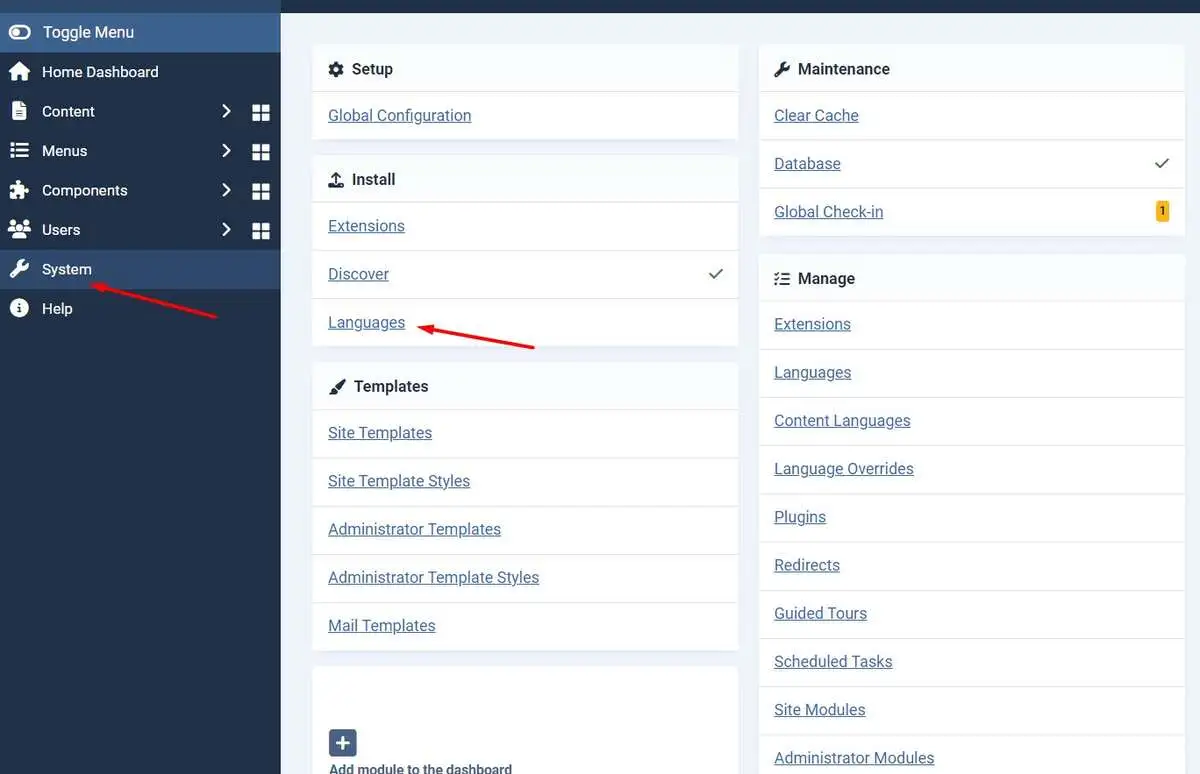
- Search your desired language and click on the install button
Search your desired language in Joomla 5
2. Publish the Installed language
Let’s publish our installed language, and then we can use it, so follow the below steps for the Joomla 5 website:
- Go to System ->Languages: same as the first step point one.
- Click on the Content Languages button like the screenshot below
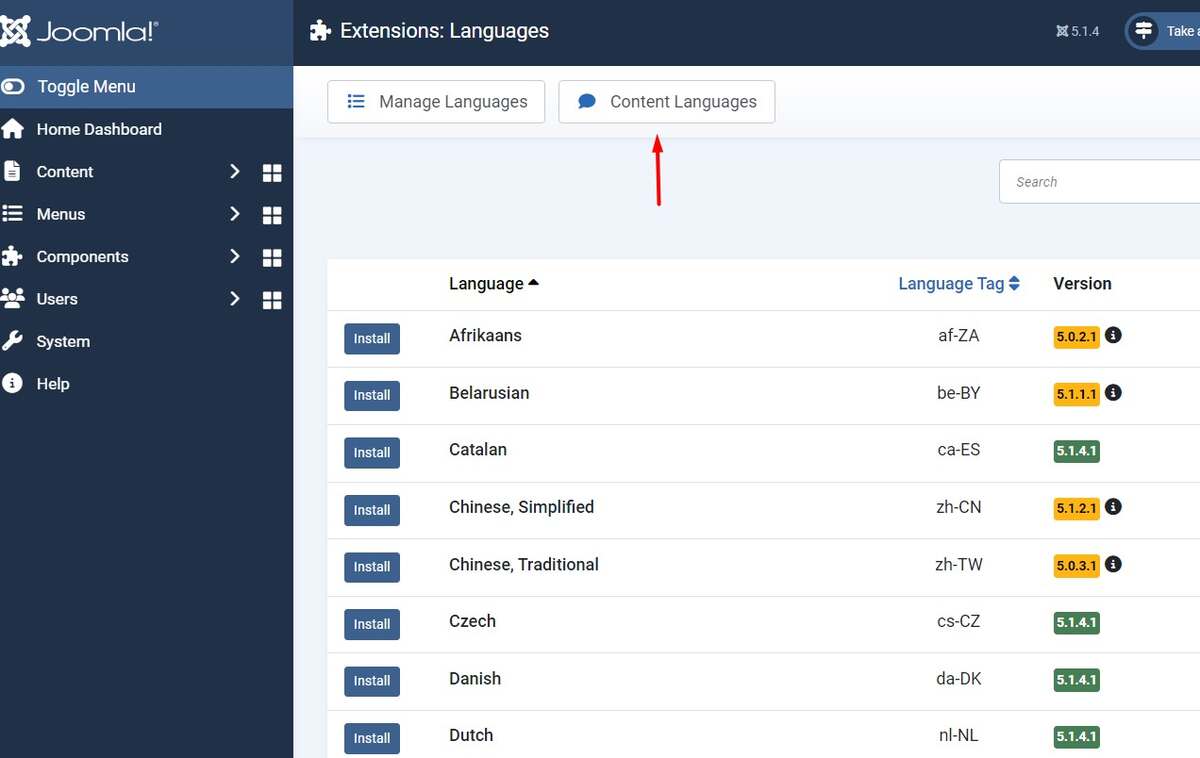
After clicking on content languages you will see a list of installed languages, for example, we have installed German language which is unpublished for now. and English language has already been installed with the Joomla 5 package.
- Click on the Unpublished button under the status column. so the status will be changed as a right green mark which means it is published now.
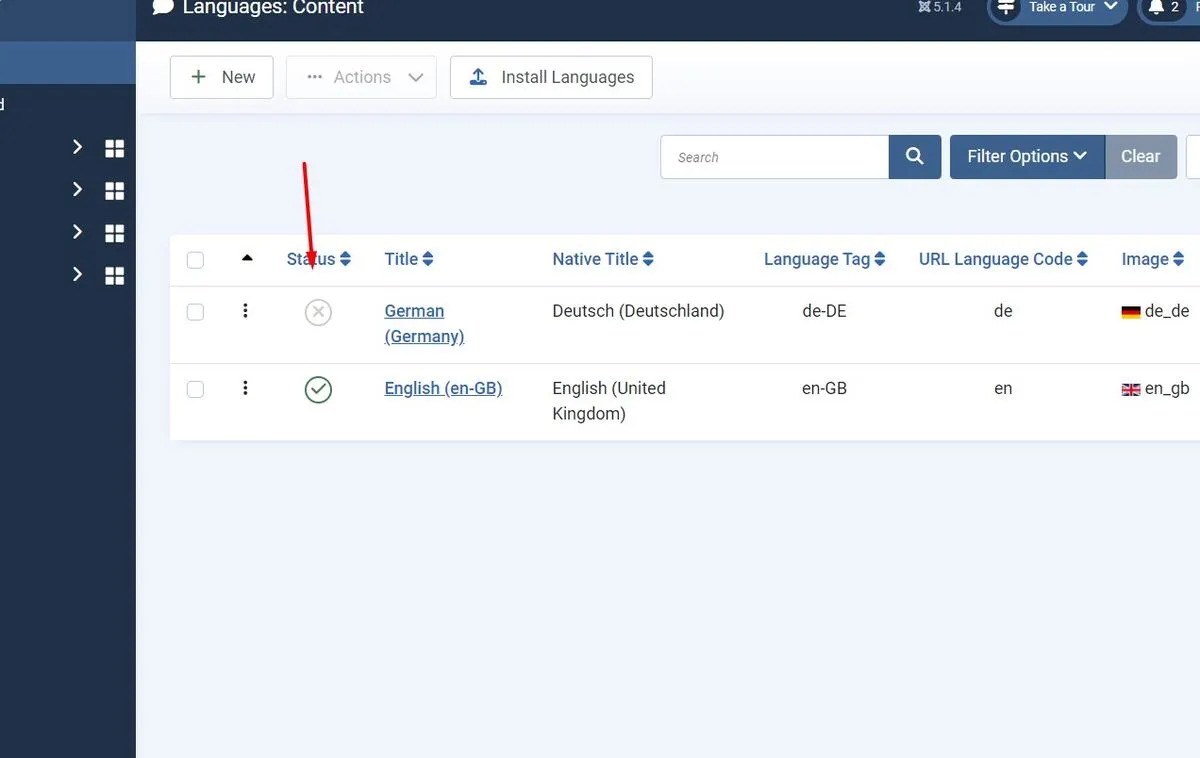
Learn More: How to Manage Banners in Joomla 5
3. Publish Language Plugins
Before to go next step make sure that the language filters are published. you can publish language plugins from the plugin manager
- Go to System > Plugins
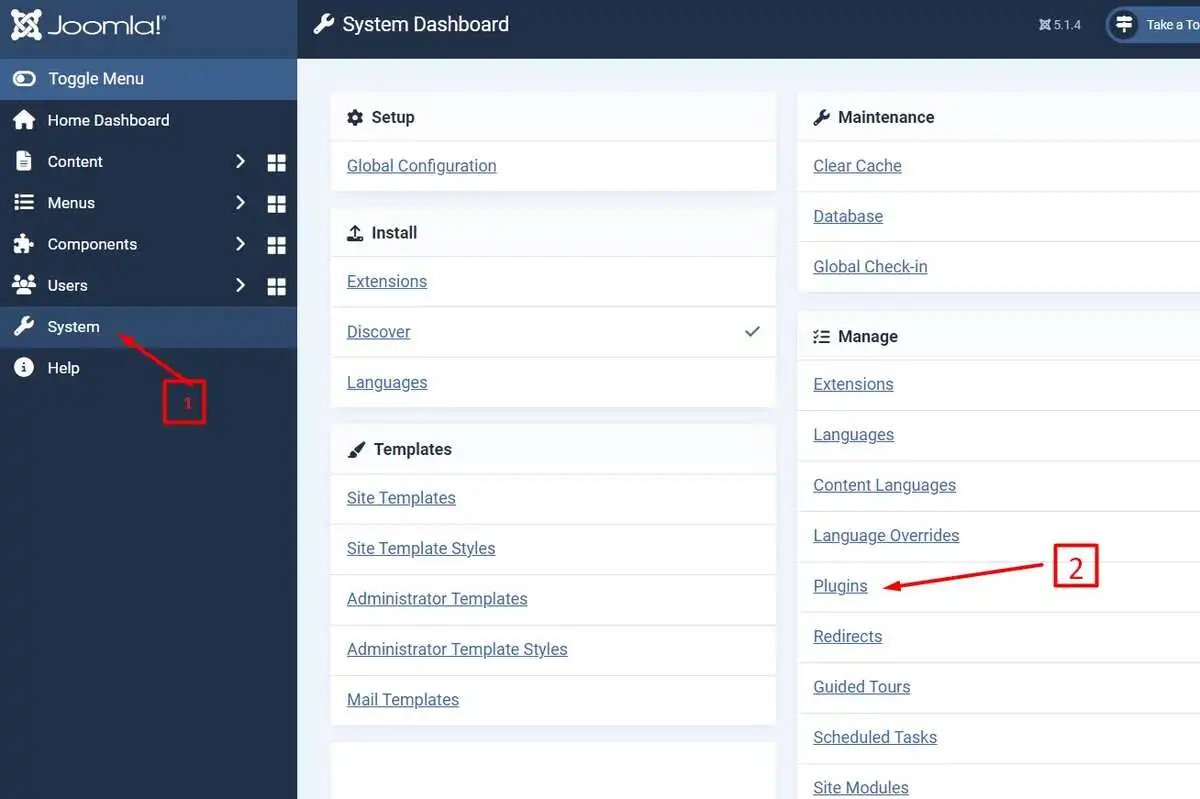
- In the Plugin Manager, you can search the plugins using the search box to find them quickly. Type the language on the box and hit enter.
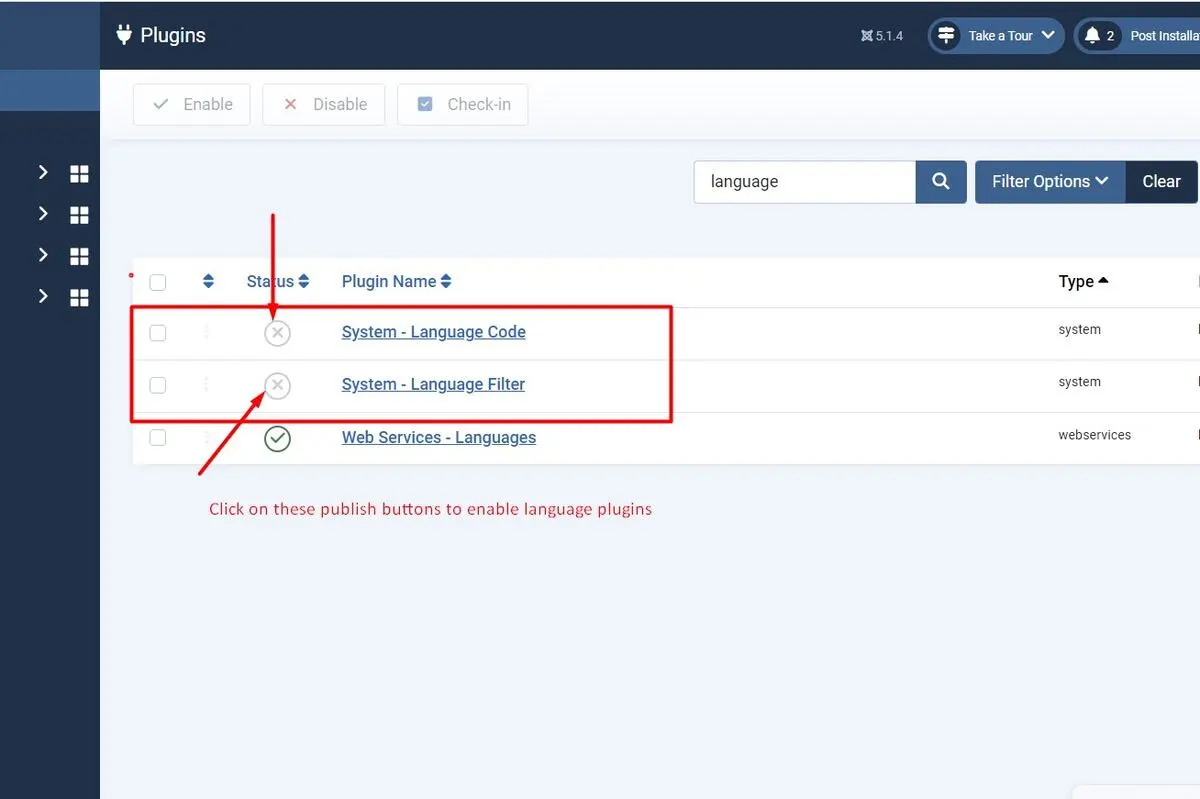
- Then Click on the publish button to publish both plugins.
Learn More: How to use Smart Search in Joomla 5
4. Create Multilingual Joomla Content
Create new Categories
- Go to Content > Categories > New
- Enter a category Title for the German language, select German from the language drop-down menu and click Save & New.
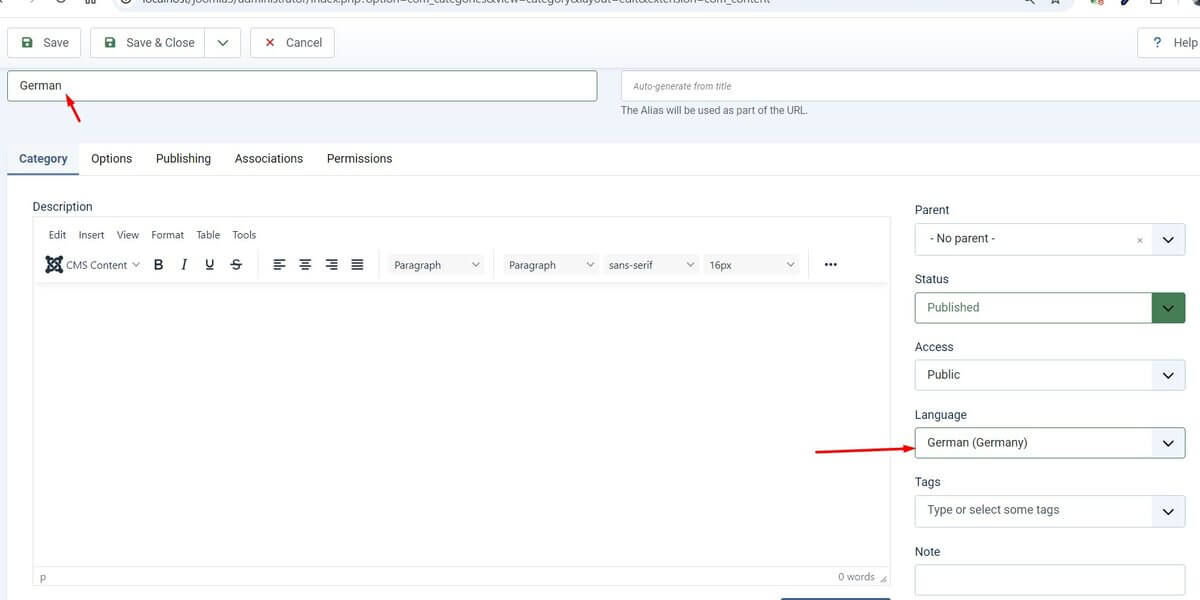
- Enter the second category Title for the English language select English from the language dropdown and click Save Button.
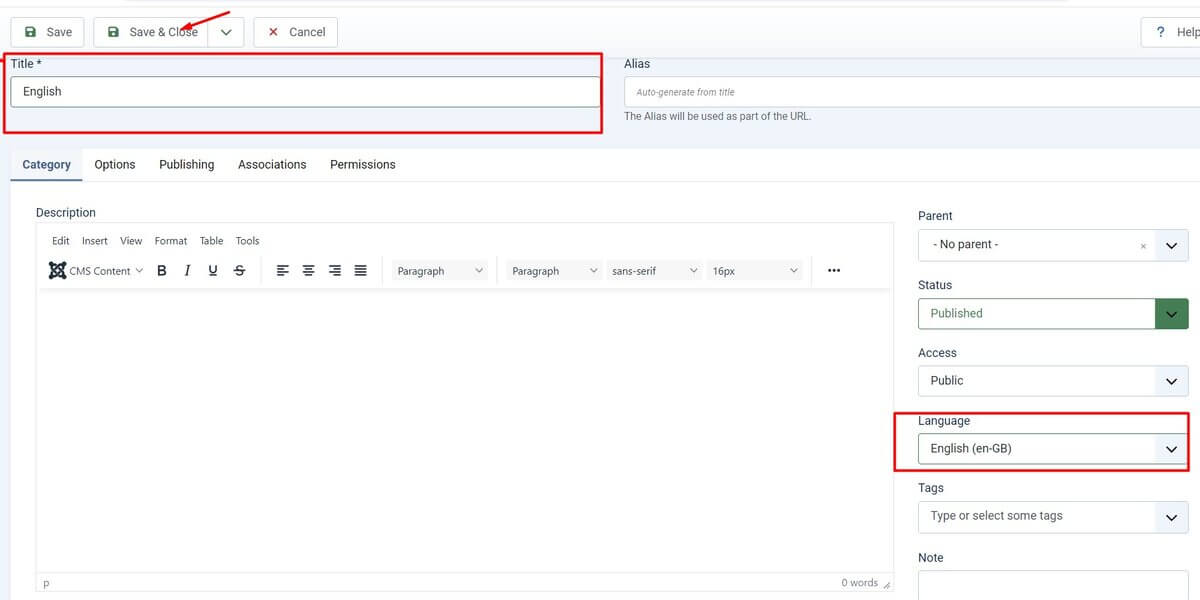
Add Content to Joomla Multilingual Website
Now, we have to create articles for both languages (English and German). So let’s create articles for English by the below steps:
- Go to Content > Articles > Click on “+” or New
- Enter the article title in the Title text box and insert the Article Text in the editor
- Select the English language from both the Category drop-down as well as the Language drop-down at the right side of the module.
- Now Click on the Save & New button
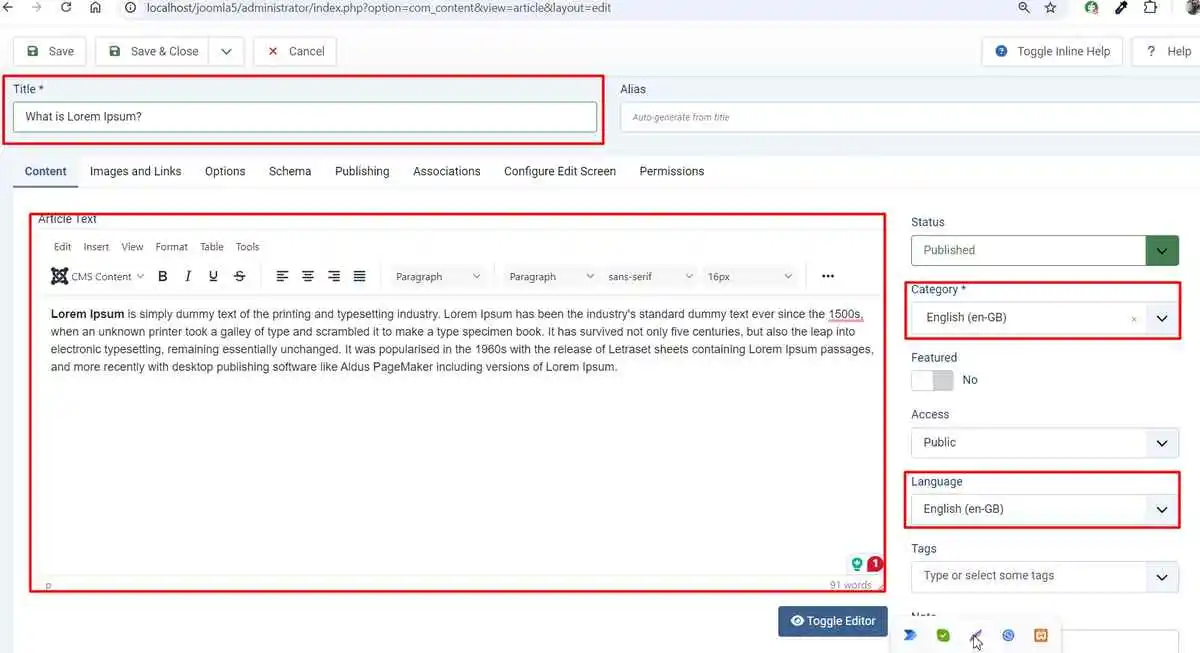
Now, let’s create another article for the German language. Follow the same steps above.
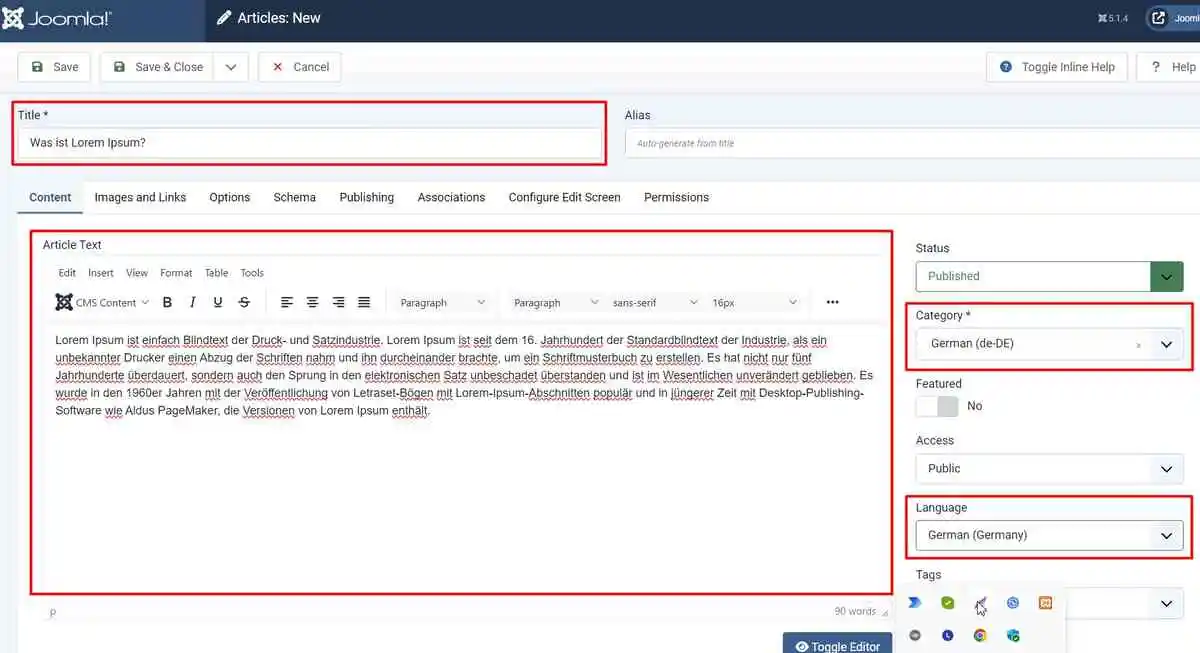
Learn More: How to Create Contact Form in Joomla 5
5. Create Multilingual Menus
In the Joomla website to create pages we must create menus, so let’s create menus for each language. Let’s create the menu for the English language first.
- Go to Menus > Manage > New
- Enter the English on the Title text box
- Enter the english-menu on the Unique Name text box (you can enter according to your choice)
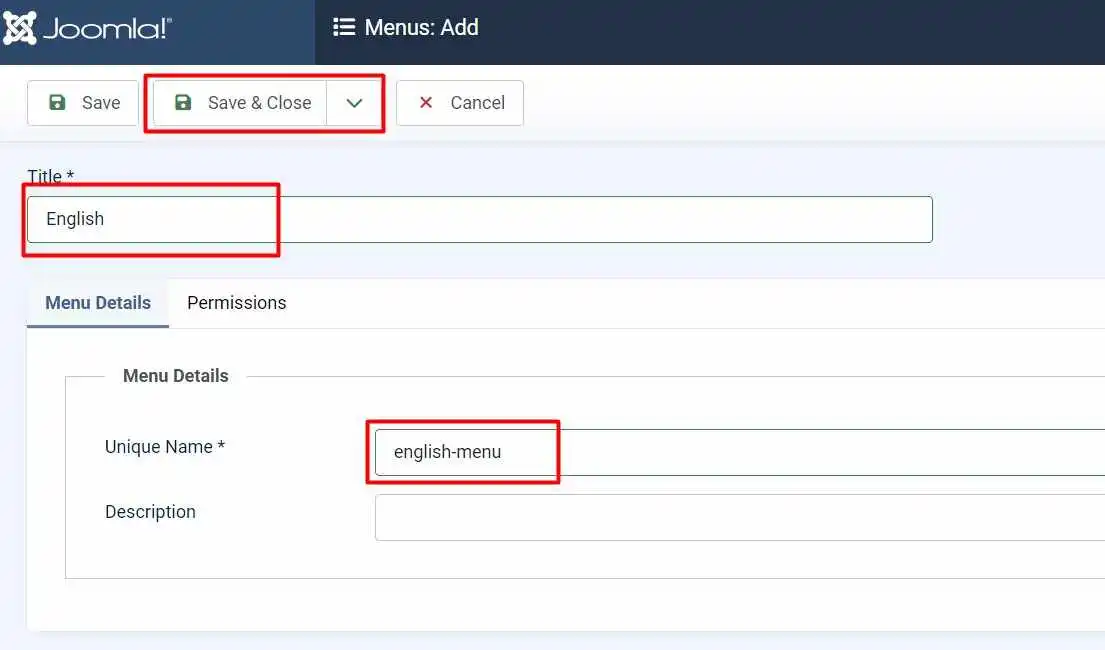
let’s create the menu for the German language, and follow the above steps similarly.
- Go to Menus > Manage > New
- Enter the German on the Title text box
- Enter the german-menu on the Unique Name text box (you can enter according to your choice)
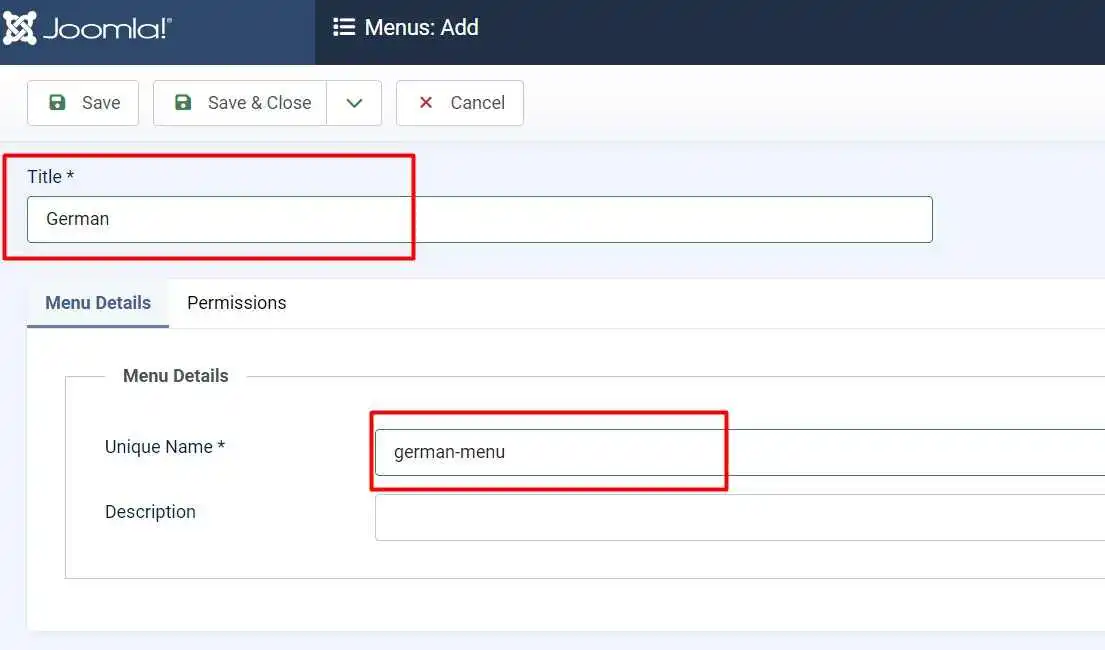
Creating Menu Items for Multilingual Menus
Now we have to create menu items for each menu in English and German, so let’s create for the English menu item first.
- Go to Menus> English> New
- Enter the Title in the menu Title box
- Select the Menu Item Type
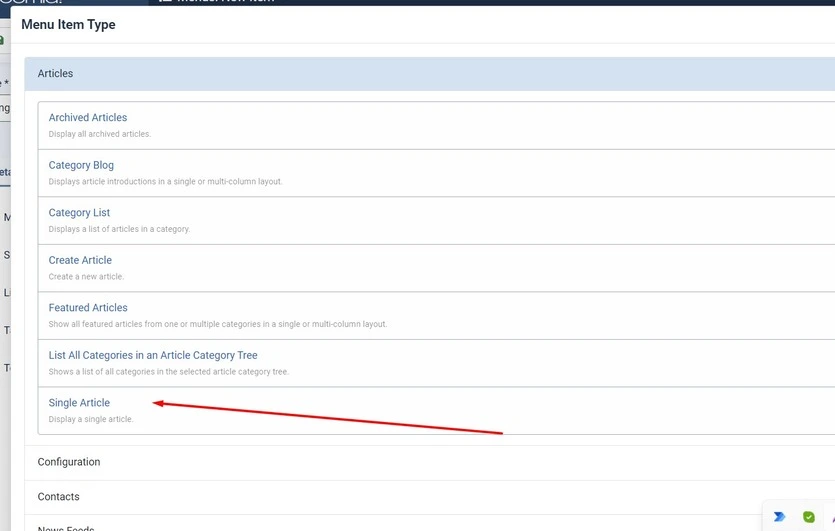
- Select an English language article
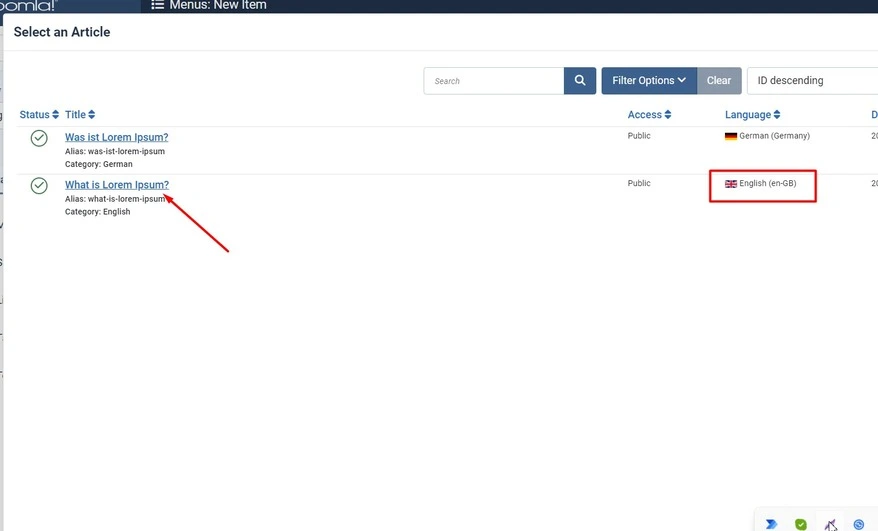
- Select Language from the right-side drop-down
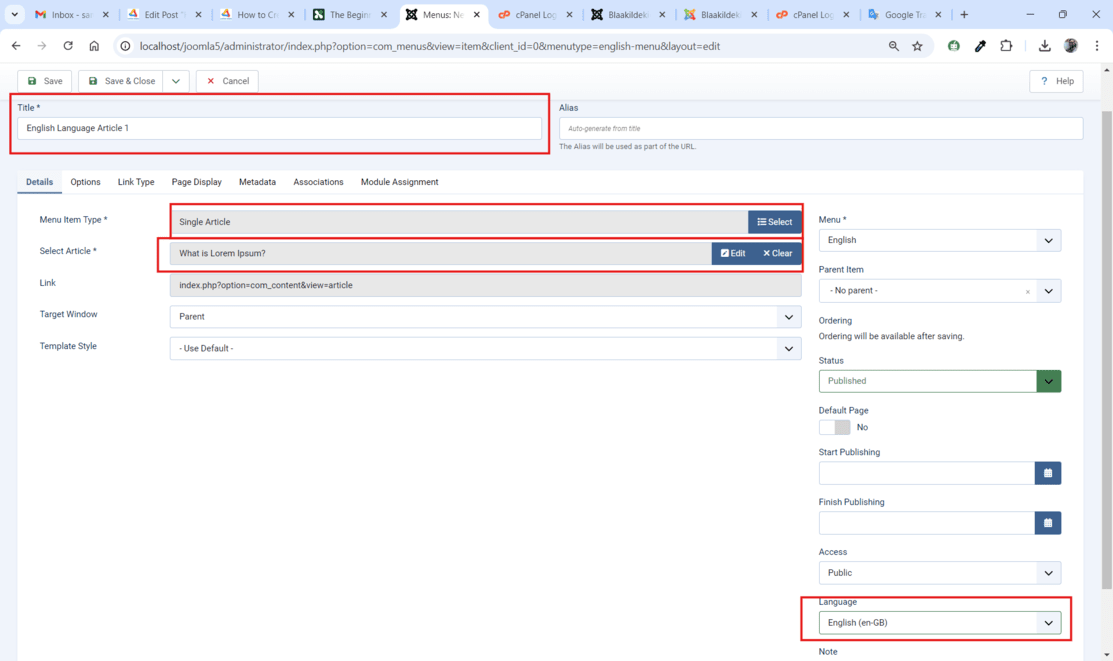
Now create the German menu item using the same steps above for the English menu item.
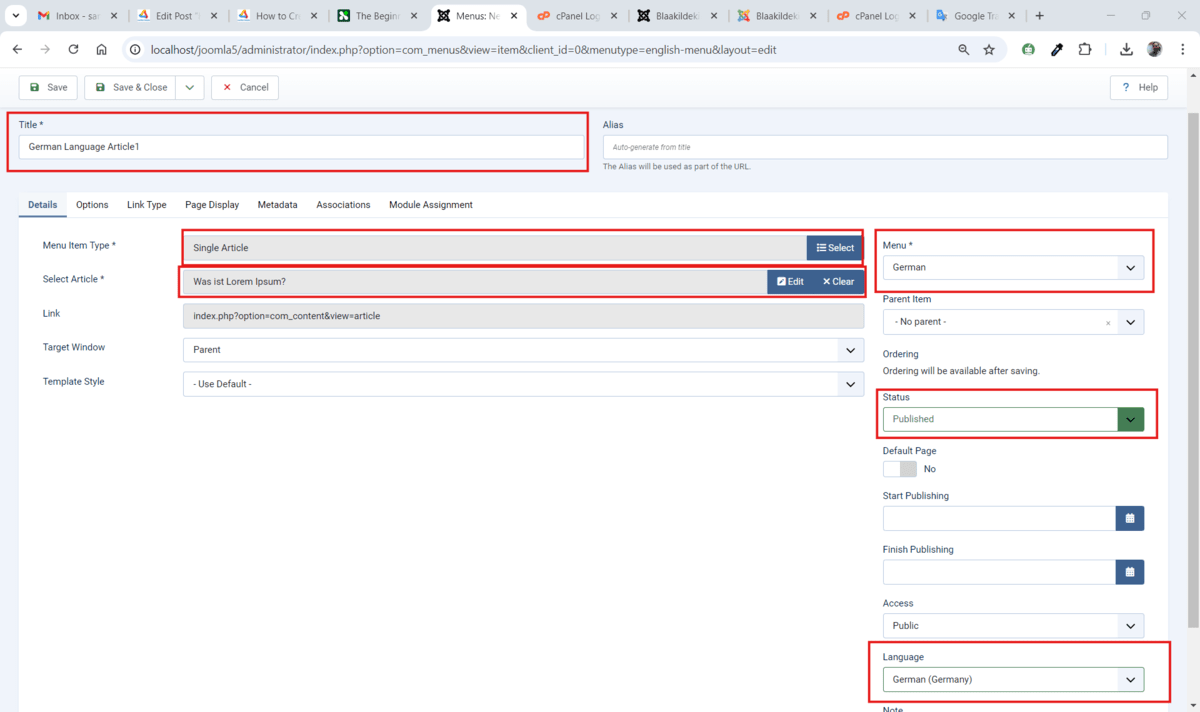
Learn More: How to Publish Smartslider 3 to Joomla 4
6. Set Default Homepage for Both Language
Now, we have to define the article page in each language as their corresponding default home page. Let’s create the defualt homepage for the English menu –
- Go to Menu > English
- Click on the Toggle button below to the Home column name.
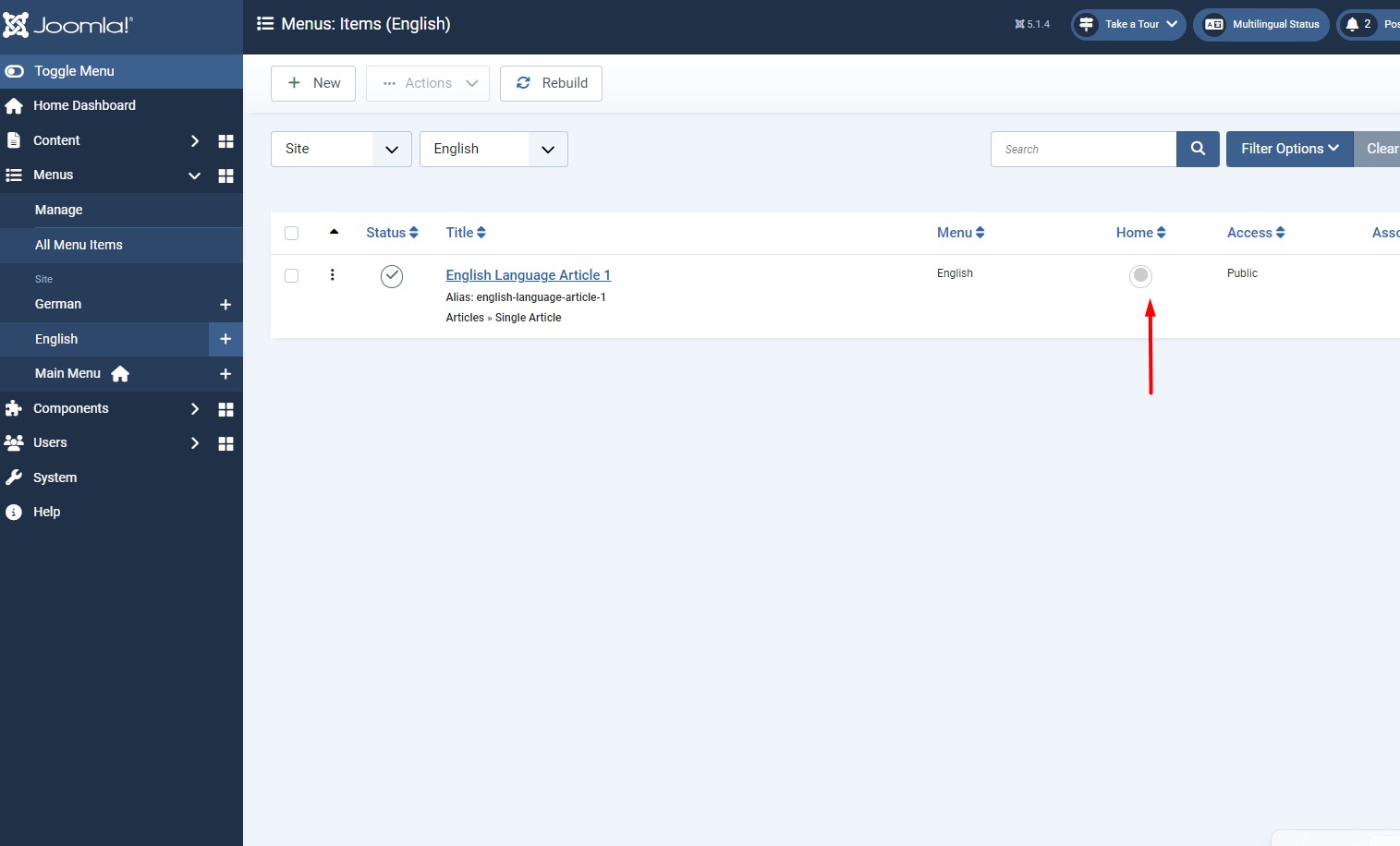
- After clicking on the toggle button the toggle will be replaced by a flag icon related to that language that belongs to the Country.
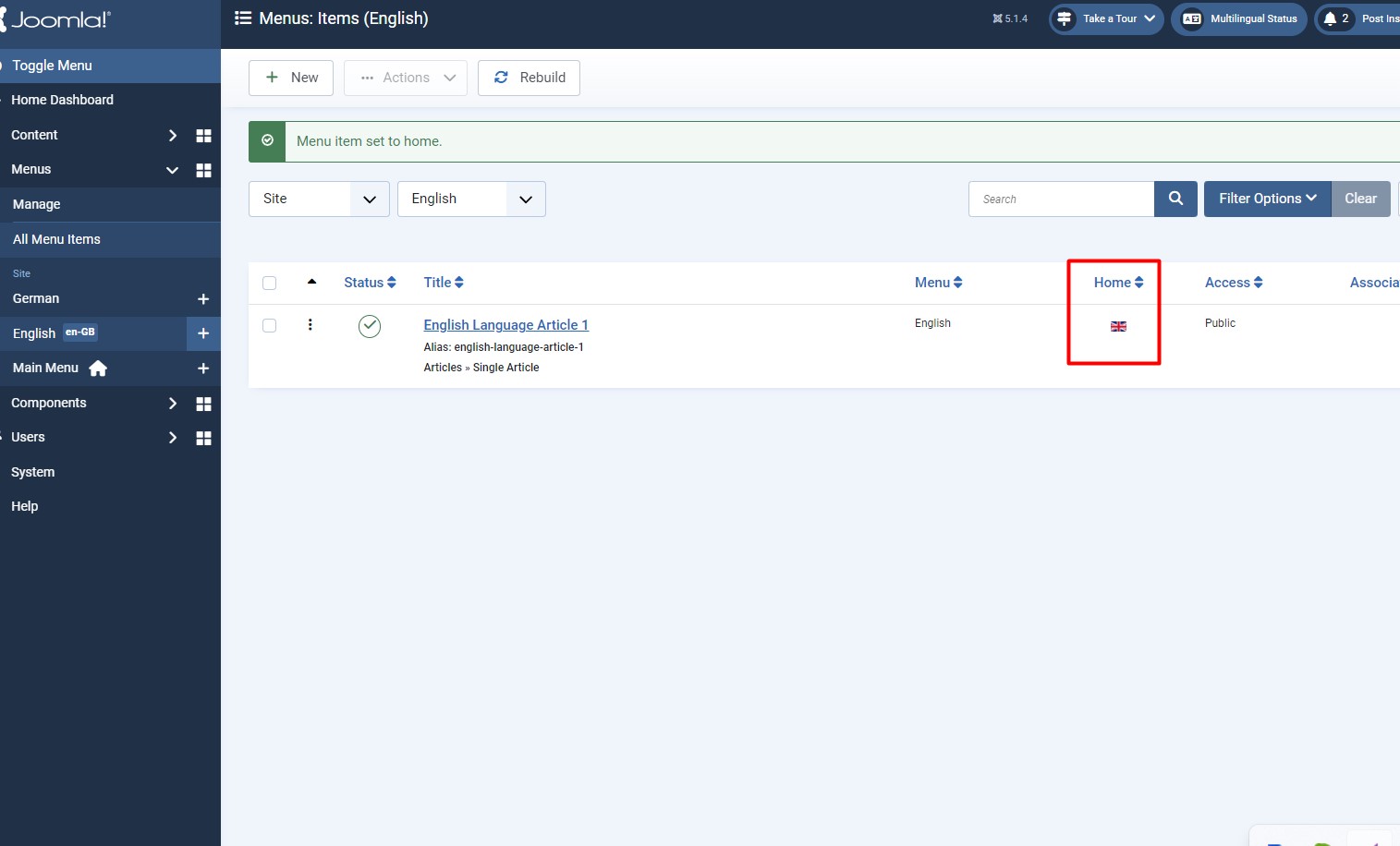
The same steps follow to set the default homepage for the German Language
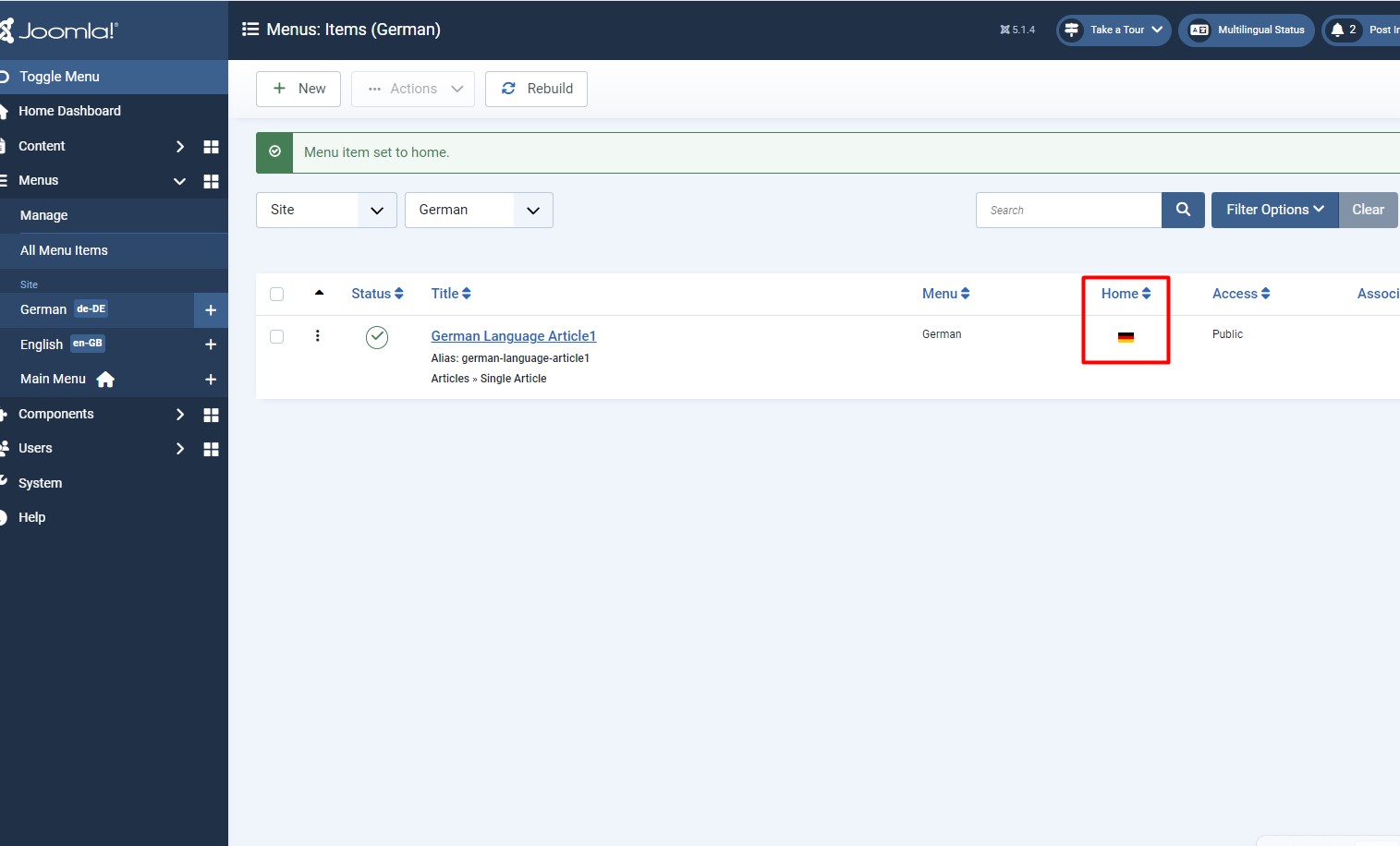
7. Display Menu Items on Front-End
Now we have to display menu items on the front end, So let’s create a Menu Module for the menu items and assign them to a module position. To do that follow the below steps:
- Go to Menus > Manage
- Click on the Add a module for this menu button next to the English menu
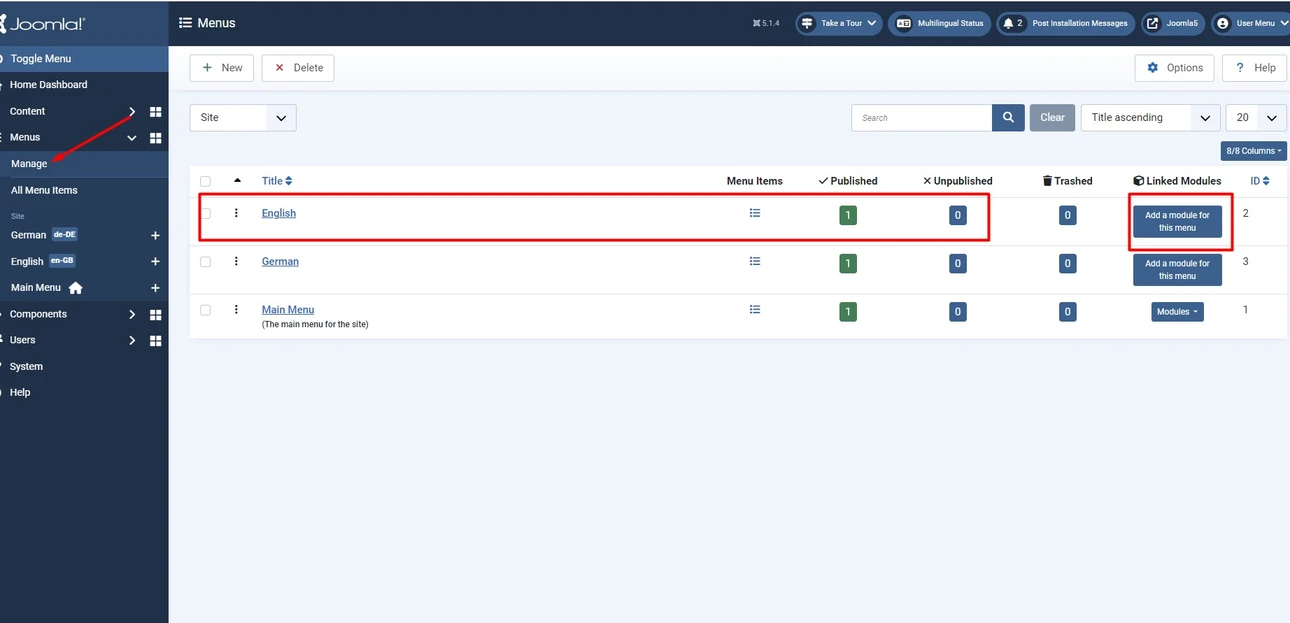
- Enter the Title in the title text field and select Position from the right side
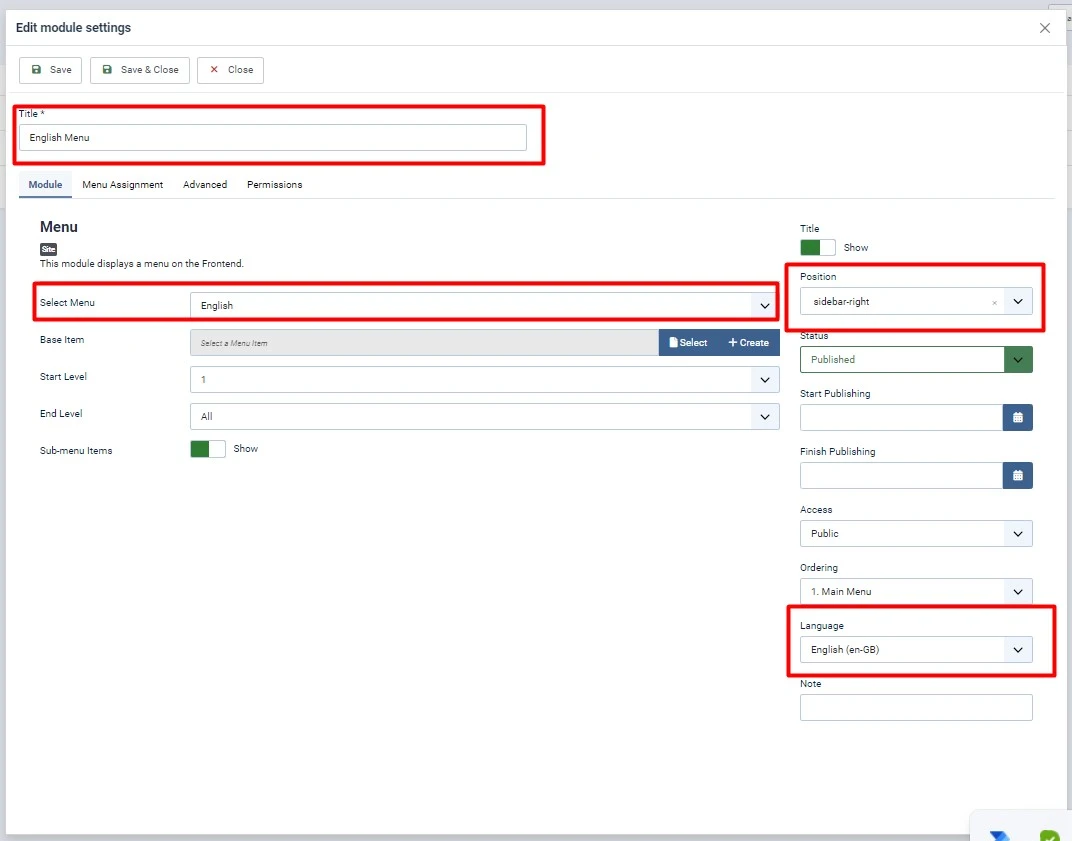
- Select Menu field already selected as English. just scroll down and choose the language as English from the right sidebar.
- Click Save and Close
Now Follow the same steps as above for the German Menu Module
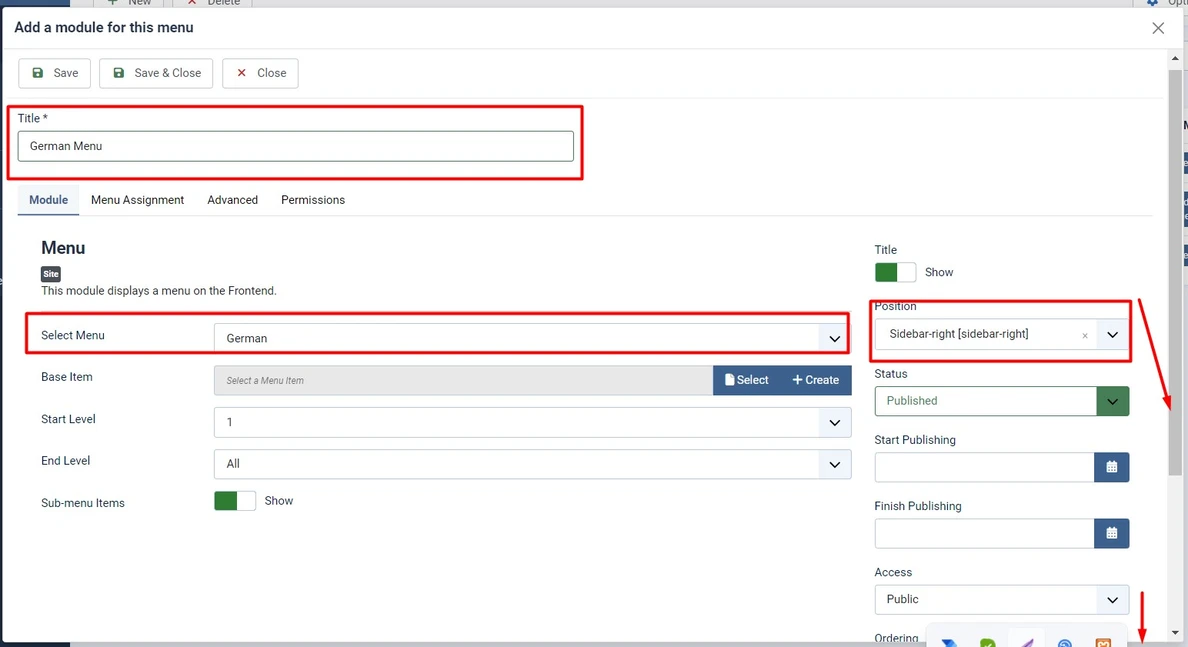
Learn More: Fix Joomla Migration Errors: A Step-by-Step Guide
8. Enable Associations Component
The latest version of Joomla offers a Multilingual Associations feature, that allows you to translate content with a single click. we have to make sure that the Associations option is enabled.
- Go to System > Plugins > type “language” in the search box
- Open System – Language Filter plugin
- Make sure the Item Associations option is enabled but if not, then just enable it.
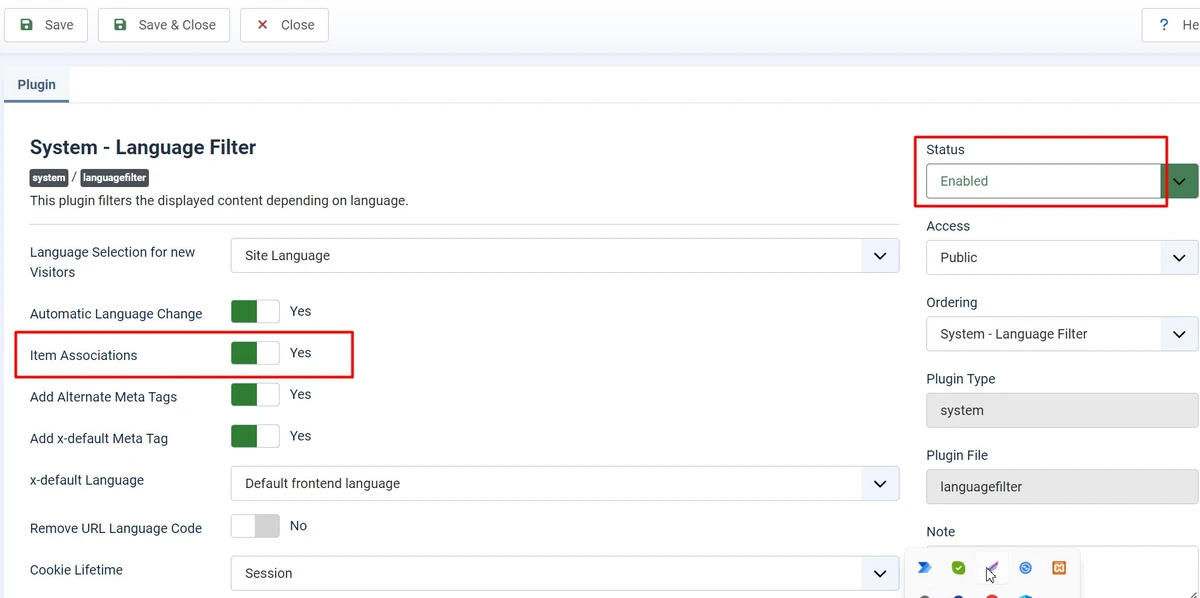
9. Make an Association Between two Articles
We are creating a multilingual website for visitors who belong to different countries and they speak different languages for example a visitor comes on the article page which is written in English, but he’s from German. So in this case, if you had previously associated that article with its German version, just by selecting the Joomla multilanguage option, then the visitor can see that article in his native language.
Let’s see, how you can Associate articles with one another.
- Go to Content > Articles > Open/Edit the article
- Under the Associations tab, click on the Select button to choose the article to associate with, Save & Close.
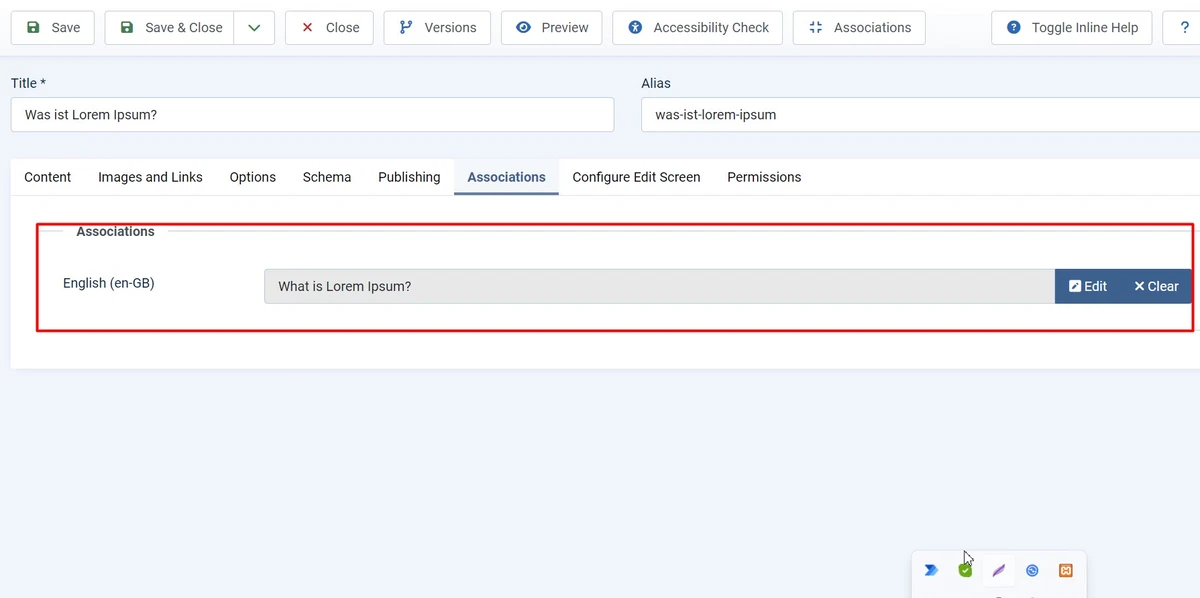
Now we’re ready to utilize the Multilingual Associations Component if you have successfully done the above steps.
- Go to Component > Multilingual Associations
- Select an article from the Select Item Type category filter and select a language from the Language drop-down filter.
- Click on the fetched article from below.
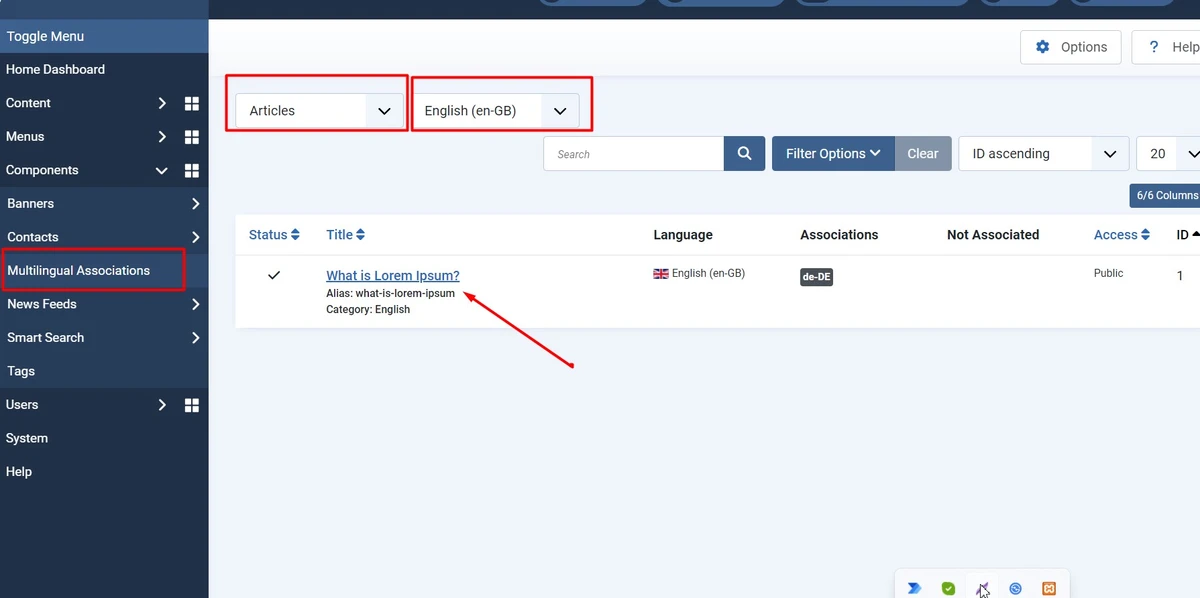
- Select the Targeted language from the right-top box to translate the article into.
- You can see two buttons at the top left to save the changes. Where the Save Reference button is to save changes to the first article (Reference) and the Save Target(Target) button is to save changes to the second article.
- Close the window once you’ve made the changes.
10. Duplicate the Template
Now, we have to create two different templates for two languages. So there is a simple process just duplicate your default template twice and rename it accordingly for the two languages.
- Go to System > Site Template Styles – Duplicate your default template twice. (One for English and the other for German)
- To duplicate, select your default template and click on the Duplicate button at the left top.
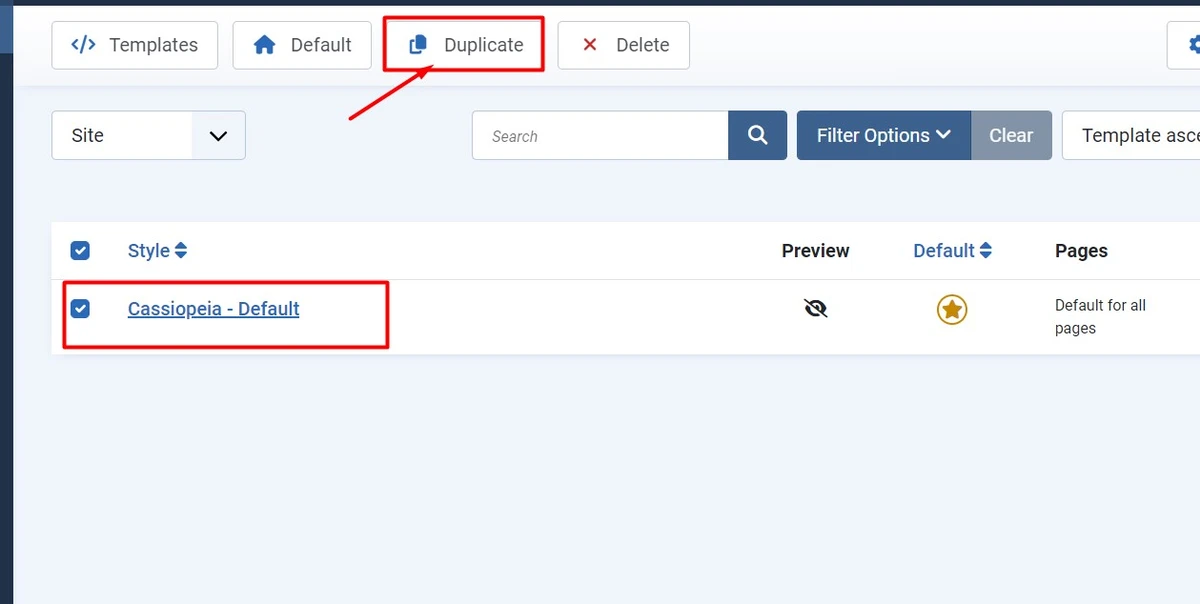
- Rename the first duplicate template style for the English language and select Default language as English (en-GB) from the right side.
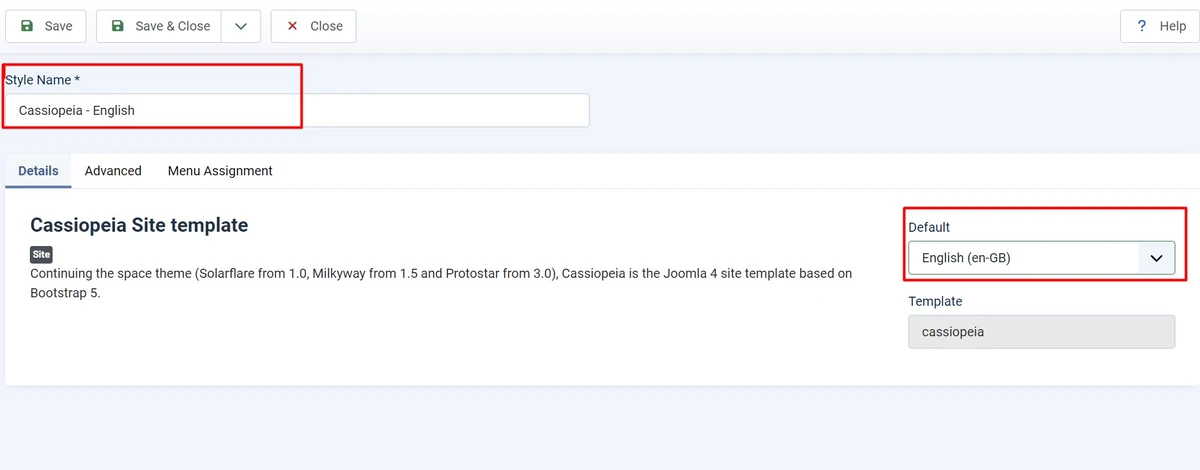
- Rename the first duplicate template style for the German language and select the Default language as German (Germany) from the right side.
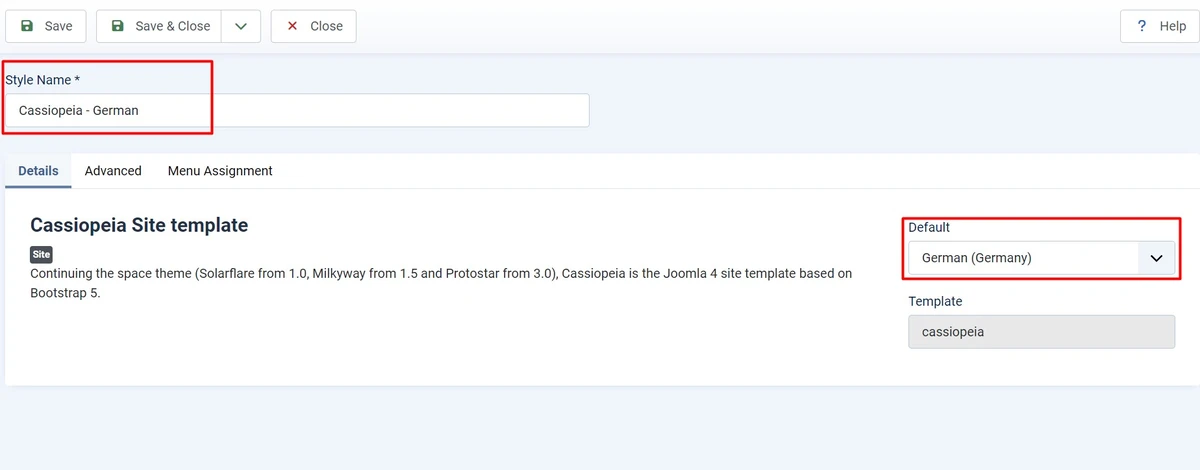
Click on the Save & Close Button
Learn More: Joomla Component Development Tutorial Step by Step
11. Add Language Switcher Module
Finally, we have to provide an option for visitors to change language accordingly. So A language switcher allows the visitors to switch languages anytime they want. You can find the language switcher module on the modules list.
- Go to Content > Site Modules > New
- In the popup window enter the lang in the search box, and you see the Language Switcher module
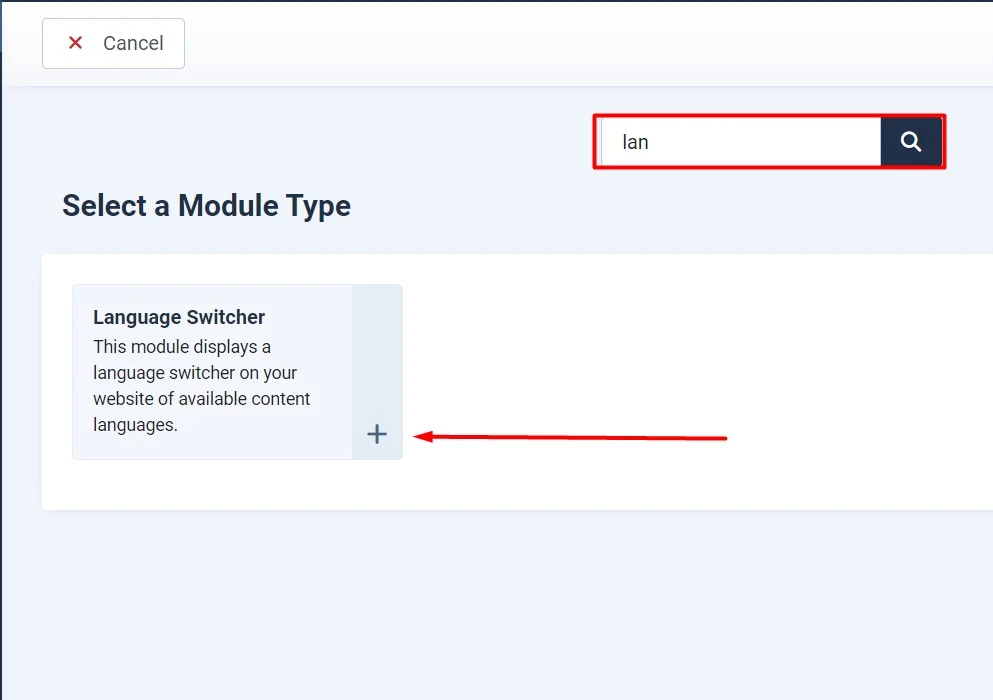
- Enter the Title in the title text field, assign Position (sidebar-left)
- Enable the Use Flag image option if you want to display country flags
- Enable the Use Dropdown option if you want to use the language dropdown
- Hide the module title if you want to hide the module title.
- Now Click on the Save & Close button to successfully save the switcher module.
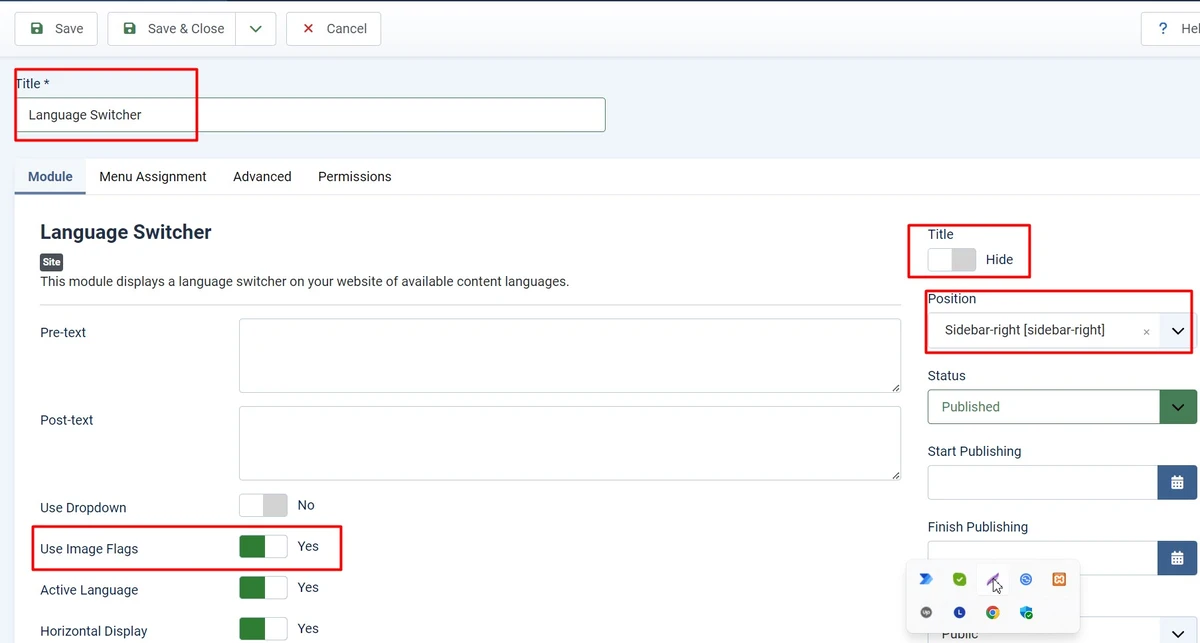
Finally, we have completed all tasks successfully. Let’s see the front of our multilingual Joomla 5 Website
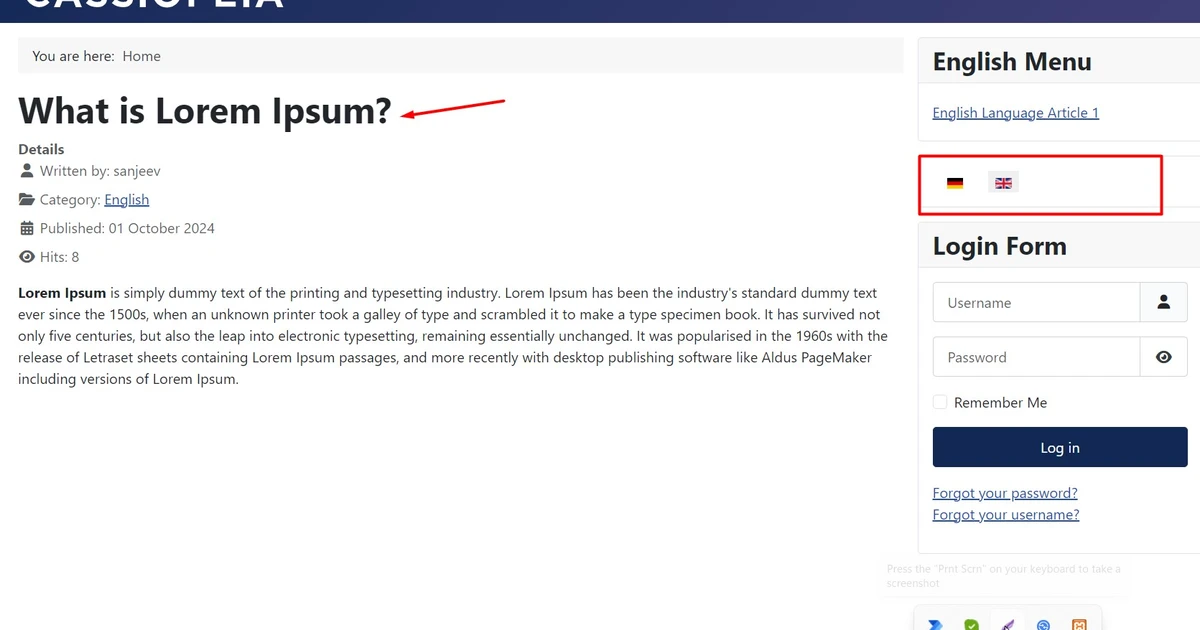
So, this is our overall process for creating a Multilingual Joomla 5 website. it will translate 100% correct content because you have to insert every translated content; if there is something wrong you can edit it.
Summary
This is the most straightforward approach to convert a Joomla website into a Joomla 5 multilanguage website within possibly the shortest time. If you find any of the above processes complicated and fail to do so by yourself, feel free to use the below comment section to let us know. We would love to help you out.