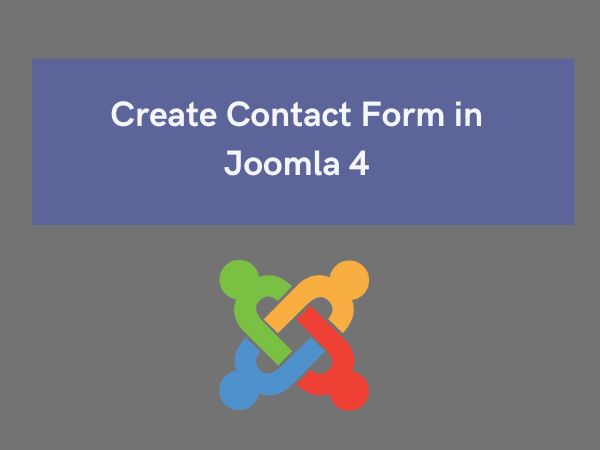In this article, you will learn how to create a contact form in Joomla 4 website. A simple contact form is a great way to provide visitors of getting in touch with you or you can request feedback from your visitors.
The contact form you will create in this tutorial will send an email that will be delivered to your Joomla user email.
This article uses the default Joomla contact form, which can get input from visitors and send emails, but it does not store data in the database. That means you can receive email messages from the visitors, but the content that sending to you by email will be stored anywhere on your website.
Similarly, remember that your user will be submitting their email address along with the message they send. If your website has a privacy policy and/or terms of service, you should state that the email address they provide will only be used for contact and not for marketing purposes.
Let’s See: How to Check Module Position in Joomla?
How to Create a Contact Form in Joomla 4
Before you begin, navigate to your website’s admin panel (or Home Dashboard). Check that you are logged in with your admin account.
Go to Components > Contacts > Contacts:
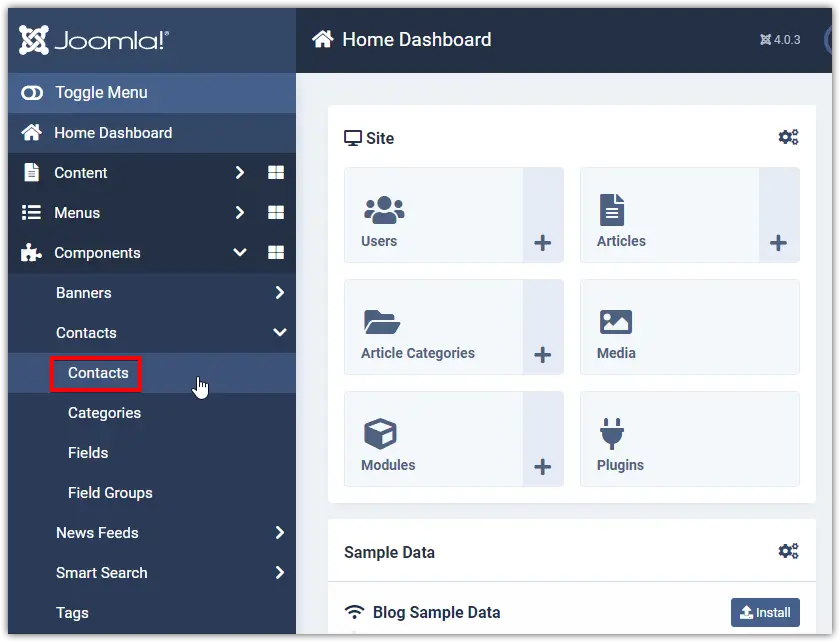
Click on the New button:
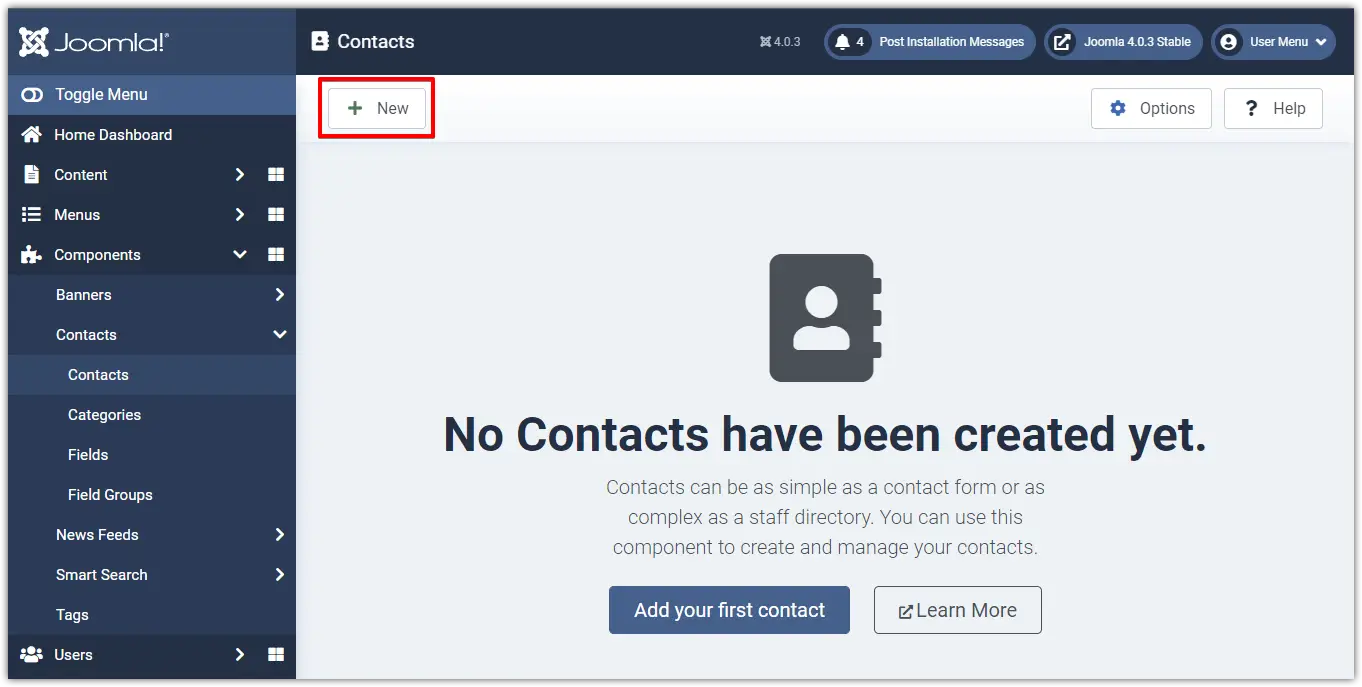
Enter a name for your new contact form (required) and other information here:
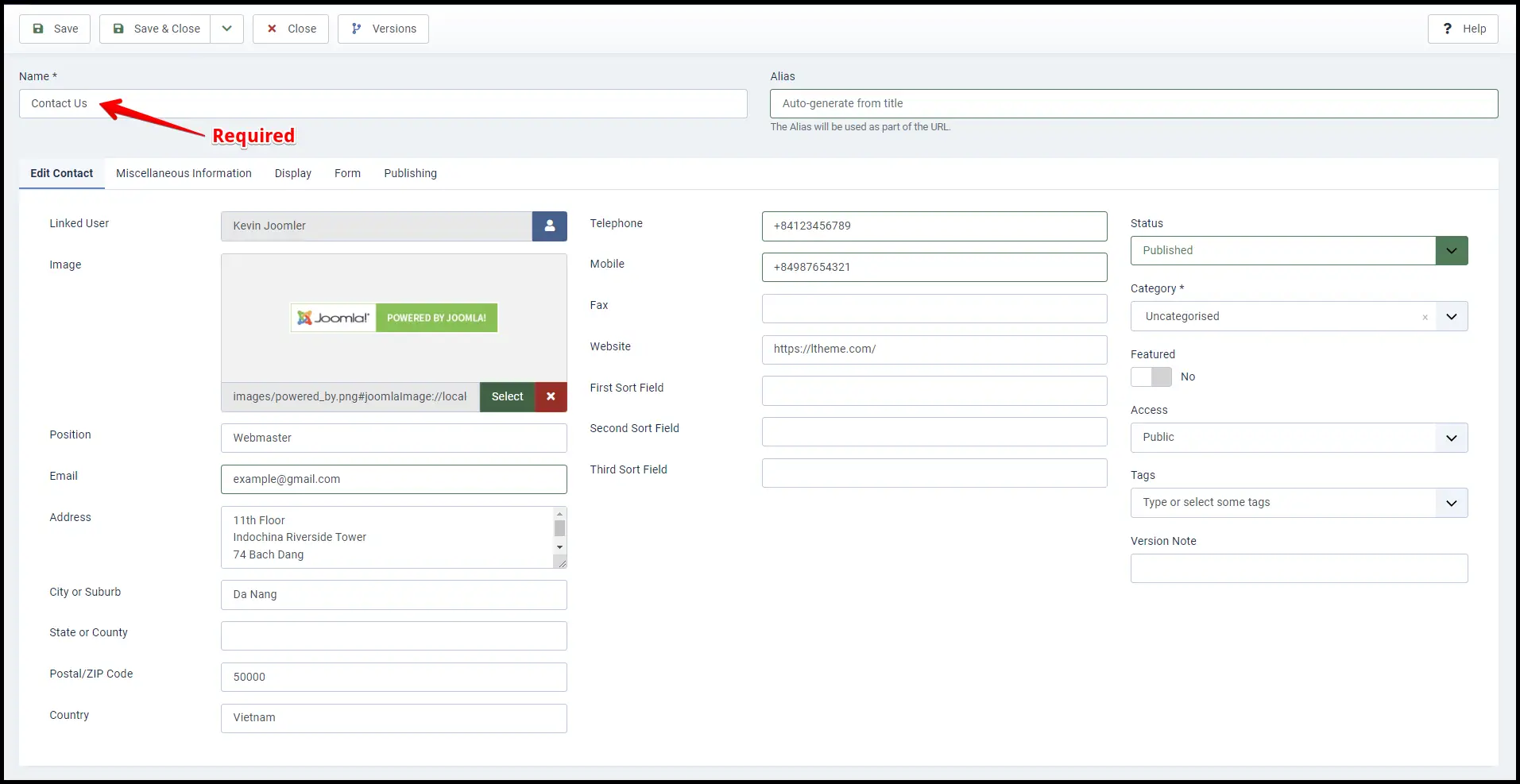
Fill in details about contact components such as image, phone, website, address, and so on, and make sure to provide a valid email address. Additionally, choose a user to associate with the contact form in order to receive the email message. Instead of a personal email address, this can be any email address.
Let’s See: 5 Best Free Joomla Templates
The other tabs, in addition to the Edit Contact tab, include several options or parameters that you can change to suit your needs.
When you are finished with your settings, click the Save & Close button at the top left.
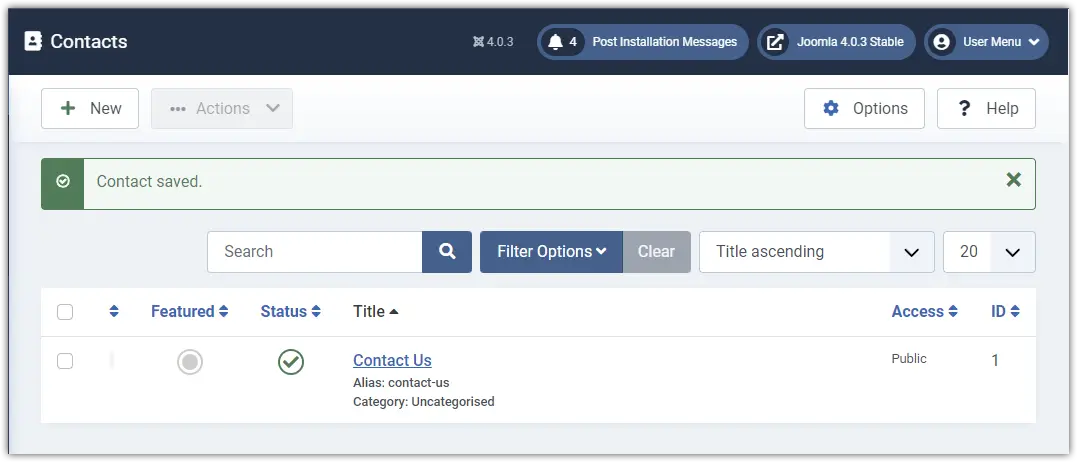
Next, we’ll make it visible so that everyone can see it.
Connect the Contact Form with a Menu Item
Your contact form must be publicly accessible in order for site visitors to send you feedback. To demonstrate, I’ll link it to my main menu so that everyone can easily access it.
Go to Menus > Main Menu:
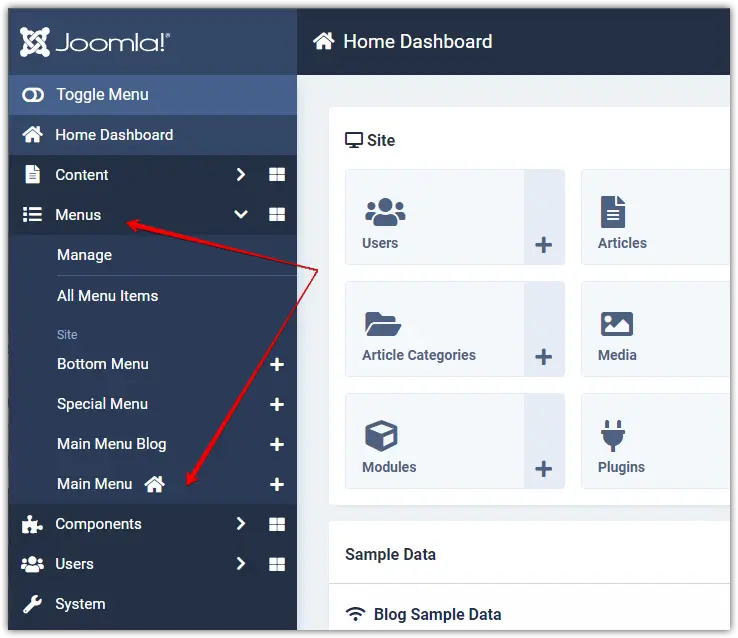
To create a menu item for the contact form, click on the New button.
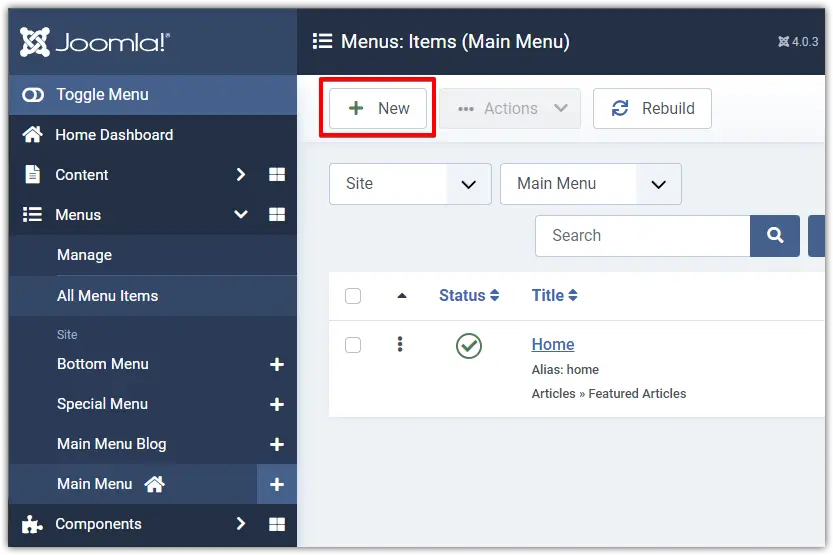
Let See: How to install Joomla template on localhost?
Enter your new menu title. for this example, I am using the name Contact Us:
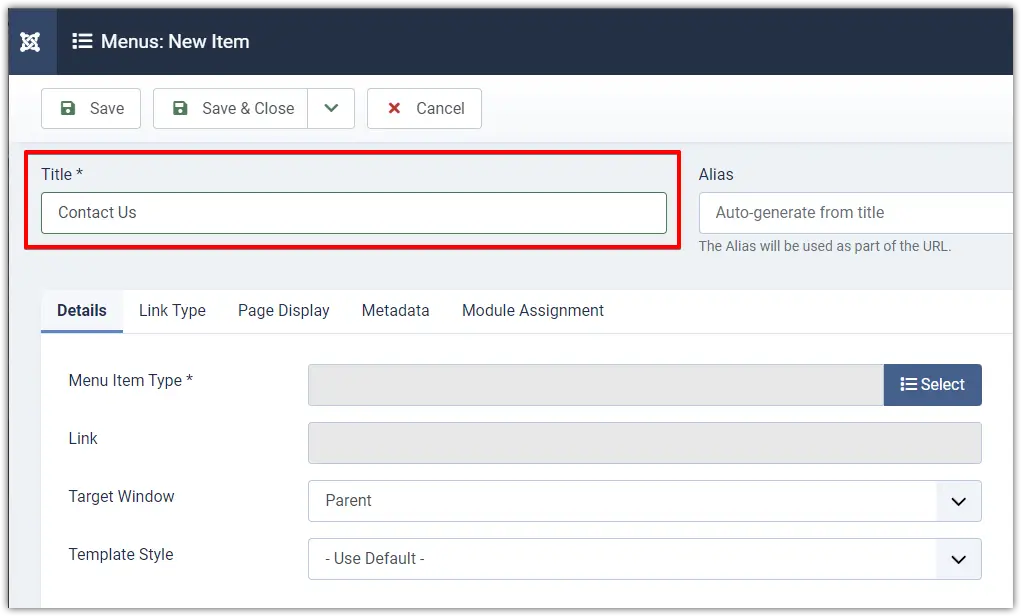
Now, from the Menu Item Type, select Contacts > Single Contact:
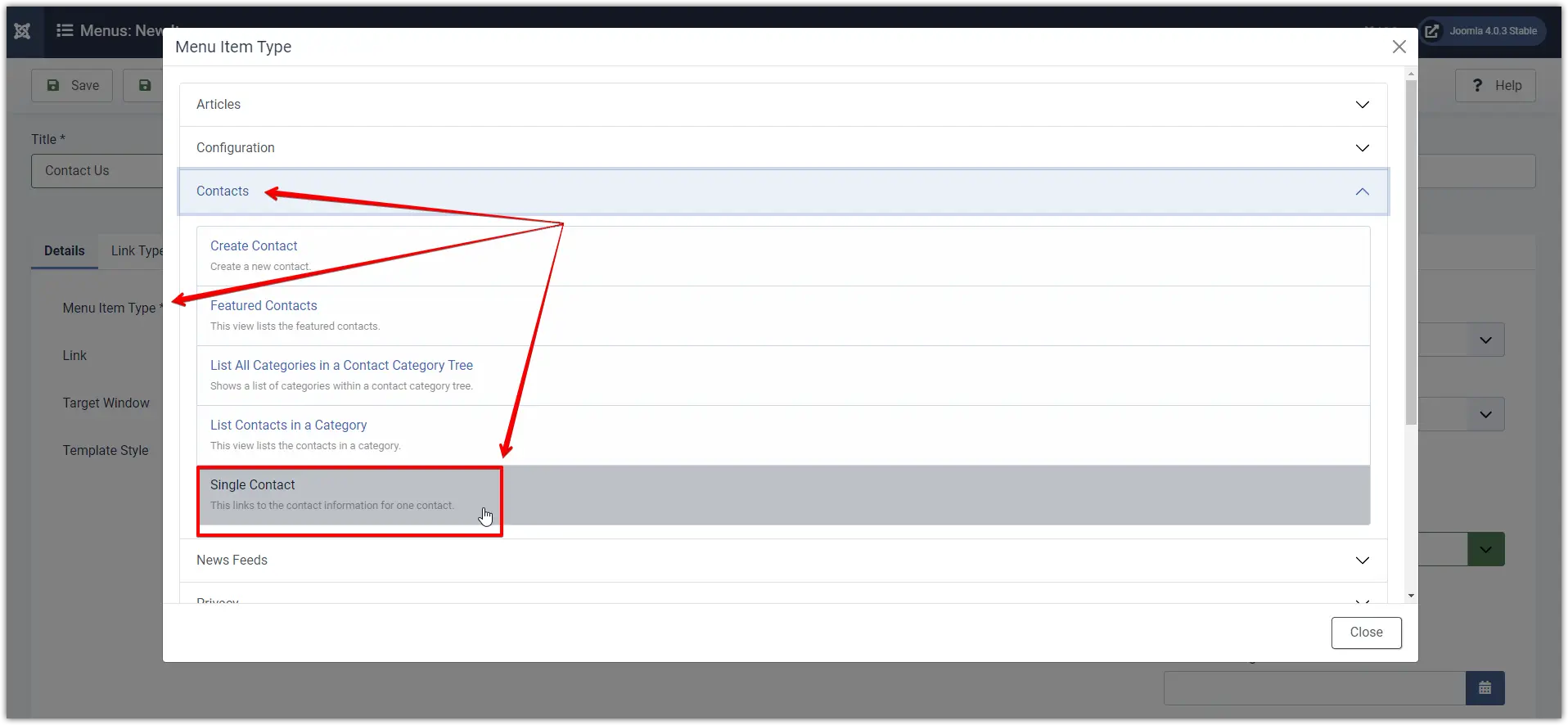
In the Select Contact field, select a previously created contact form to assign to the menu item. It is Contact Us in my case:
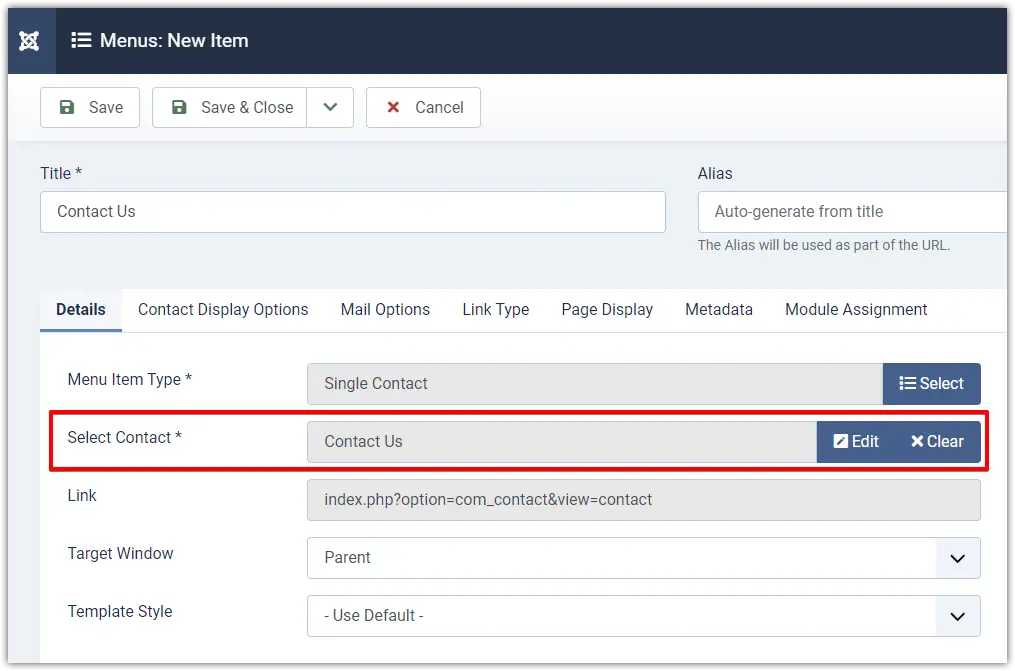
Click Save & Close to apply the changes. Make sure the menu item status is set to Published.
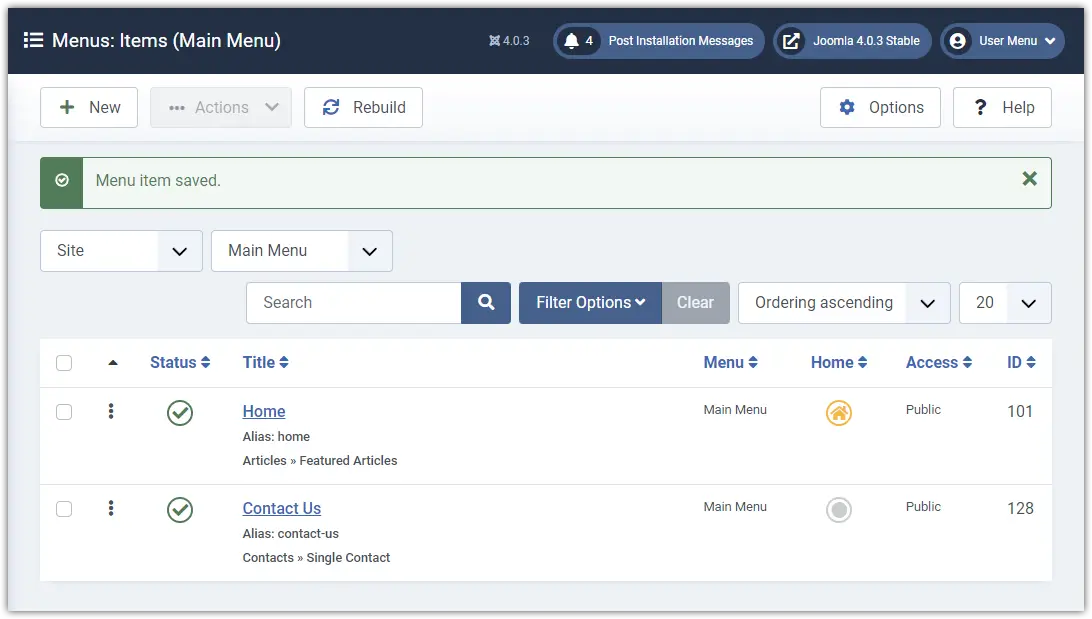 Joomla-4-Contact-Component-Menu-Item-Saved
Joomla-4-Contact-Component-Menu-Item-Saved
If everything went well, you should now see a link to your contact page in the main menu on the front end of your website.
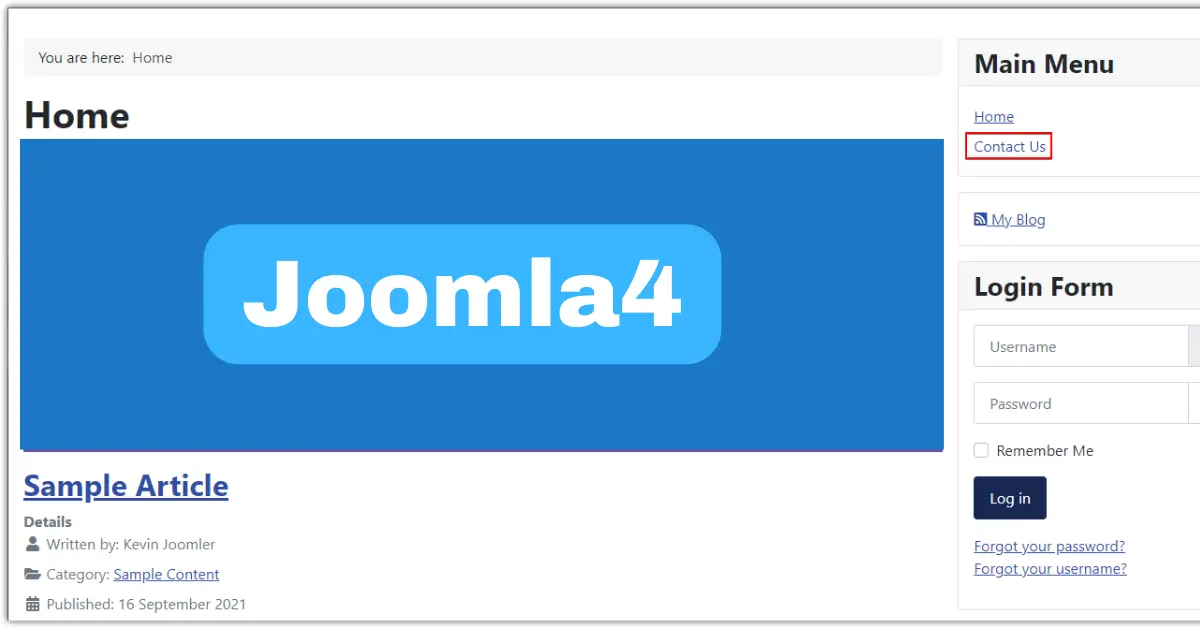
Simply click on it and…
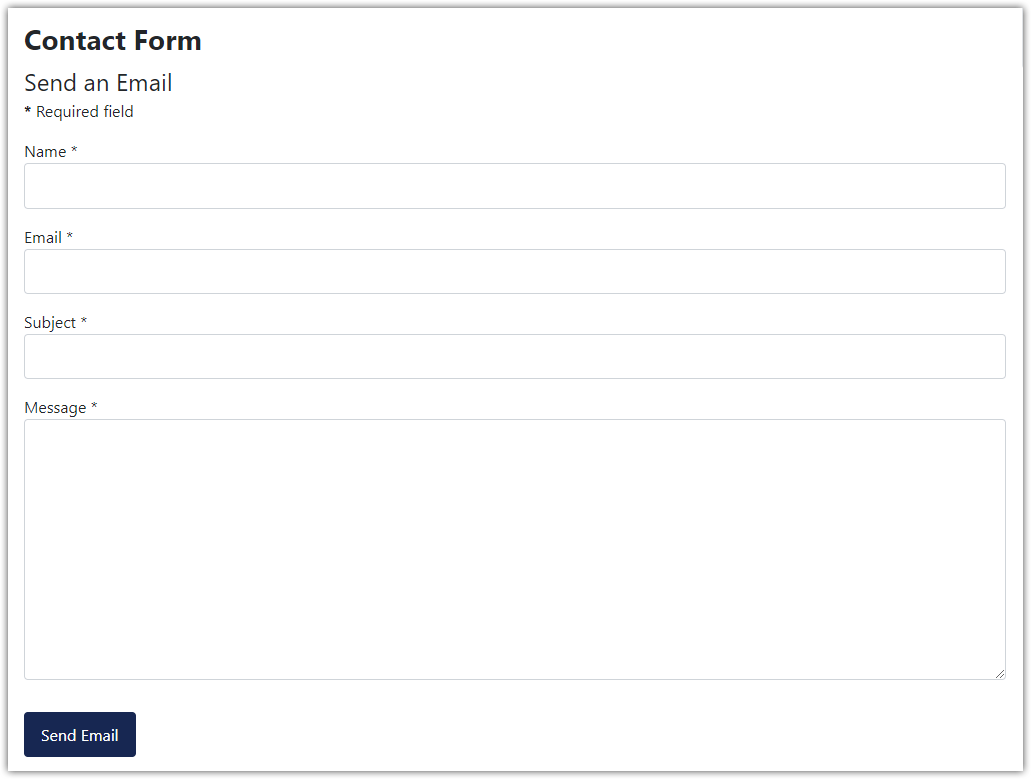
You’ve arrived! Using Joomla’s built-in contact component, you’ve successfully created a basic contact form. Congrats!
*NOTE: Please keep in mind that, because each Joomla user account is assigned a unique email address, you can use the default Joomla contact component to create different contact forms for different users of your site. Simply return to the creation step, add a new contact form, and then select a specific user to associate with this contact in the Linked User field. The linked user account will receive any emails sent from the associated contact form.
I hope you found the article interesting. If you have any questions, please leave them in the comments!