Want to give your Joomla 5 website a fresh new look? Changing your template is a simple way to transform your site’s appearance completely. This guide will walk you through installing and activating a new template, ensuring your Joomla site looks exactly how you want it. Let’s get started!
How to change default Templates in Joomla 5
Here’s a step-by-step guide on how to change your template in Joomla 5:
- Login to your Joomla 5 admin panel
- Go to System > Template Styles
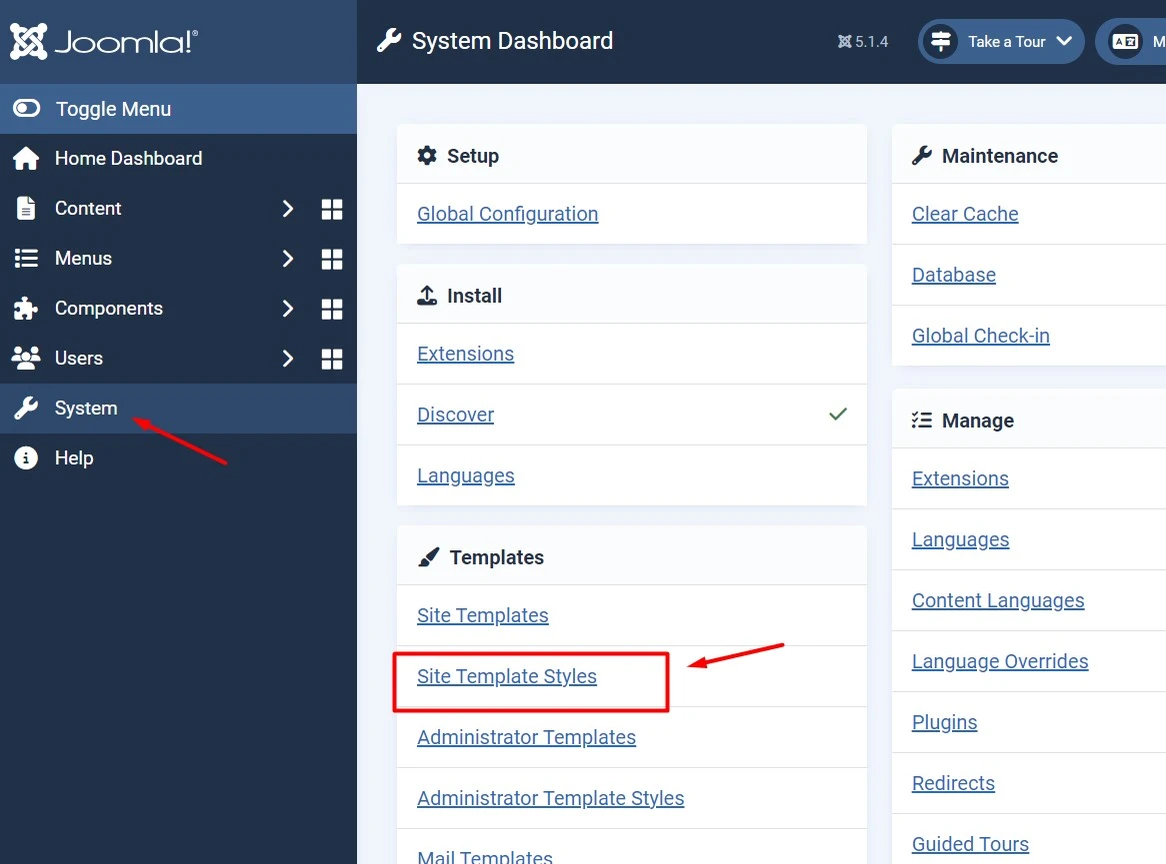
- Now you can see a list of installed templates where one of them has been set as the default and marked as a yellow star.
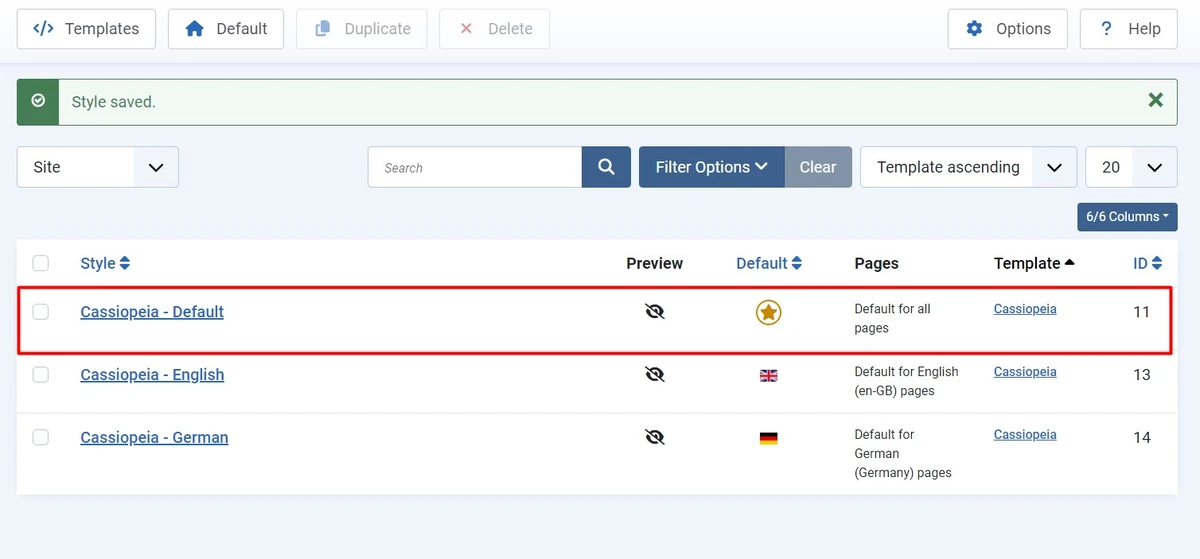
- You can change the template by clicking on the toggle button which is located below of default column. OR
- you can just check the checkbox and click on the Default button at the top of the page.
Learn More: What are Components in Joomla! 5
How to install default Templates in Joomla 5
If you want to install a new template in Joomla 5 follow the below steps :
- Go to System > Extensions (Install)
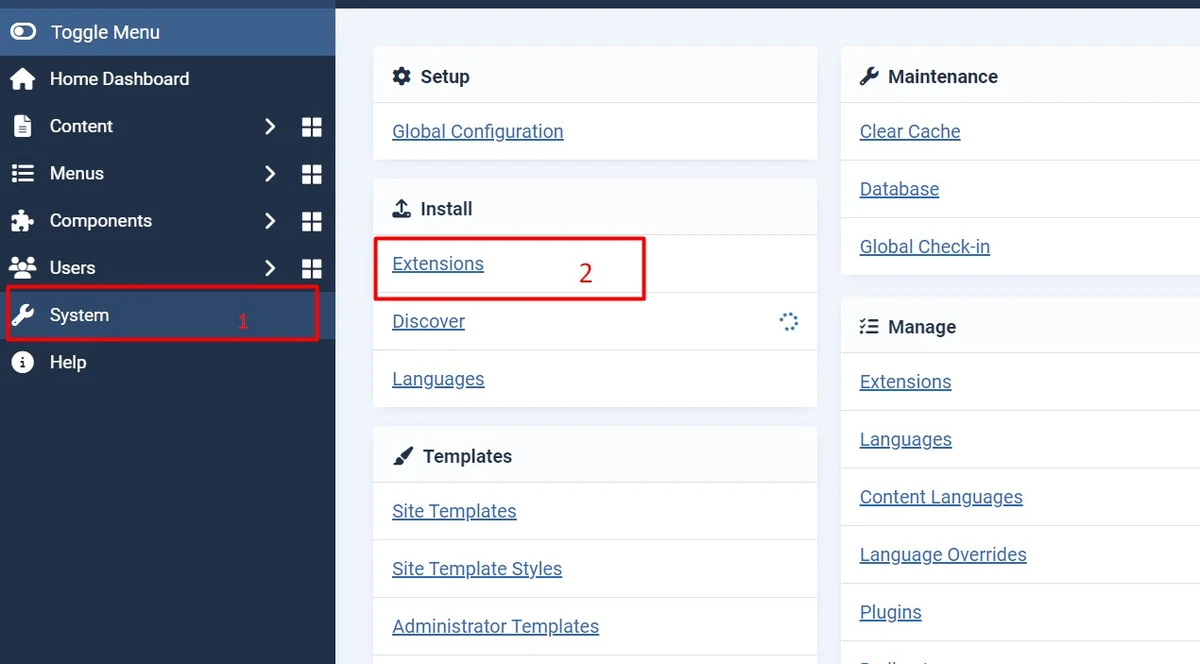
- Here you can see 4 options for installing a template
- Upload Package File – If you have already downloaded the template file on your computer, then you can install it from this option.
- Install From Folder – if your template has already been uploaded to the server directory then you can use this option and enter your template directory path.
- Install From URL – if you have not downloaded the template file but you have a link then you can enter the URL directly.
- Install From Web – You can directly search and install from this option.
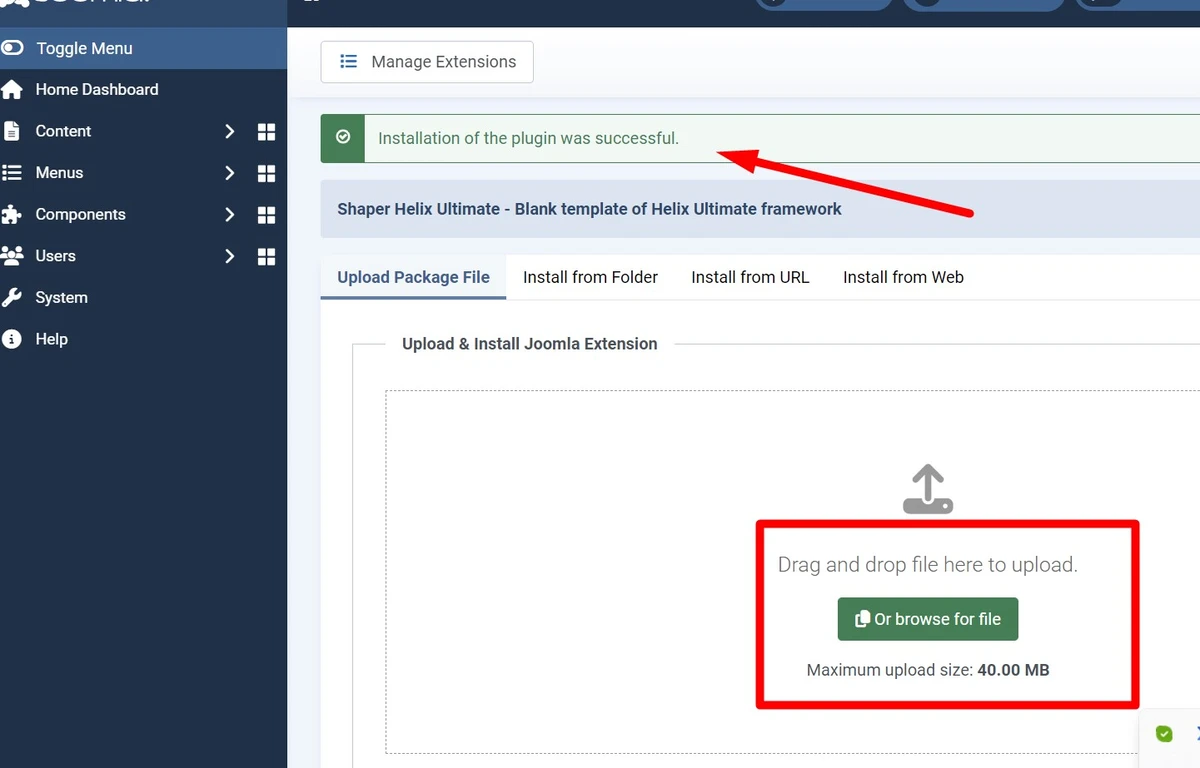
Learn More: How to use Smart Search in Joomla 5
- I have already downloaded the template file, so let me install it from the first option see the above screenshot,
- Browse your template zip file it will install and you will get a successful installation message.
- Now, Go to System > Template Styles
- Find your new template in the list and click on the default button to set the template default.
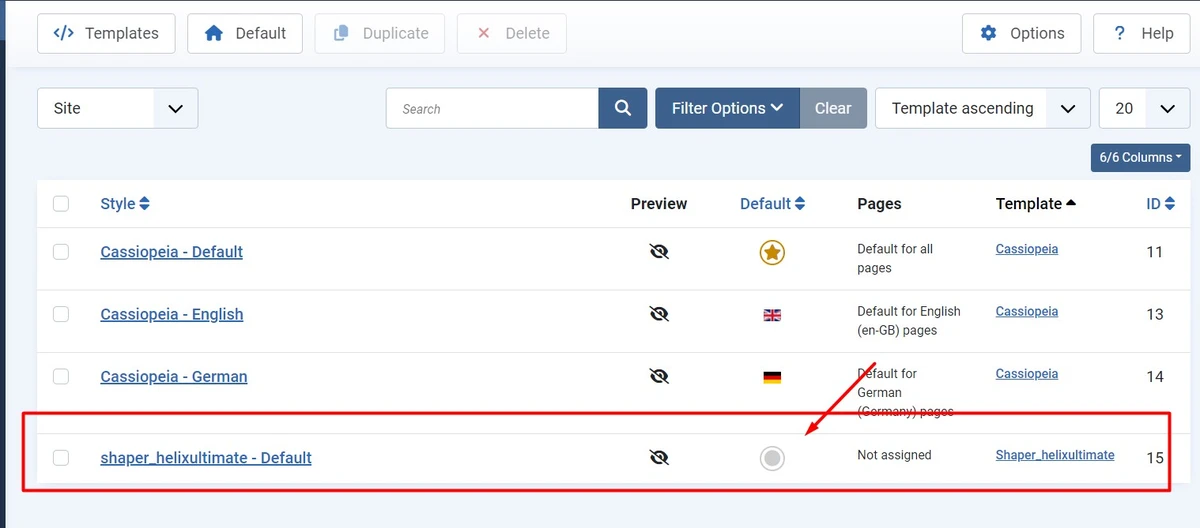
- After setting the default template it will marked as a Yellow button, see the screenshot below-
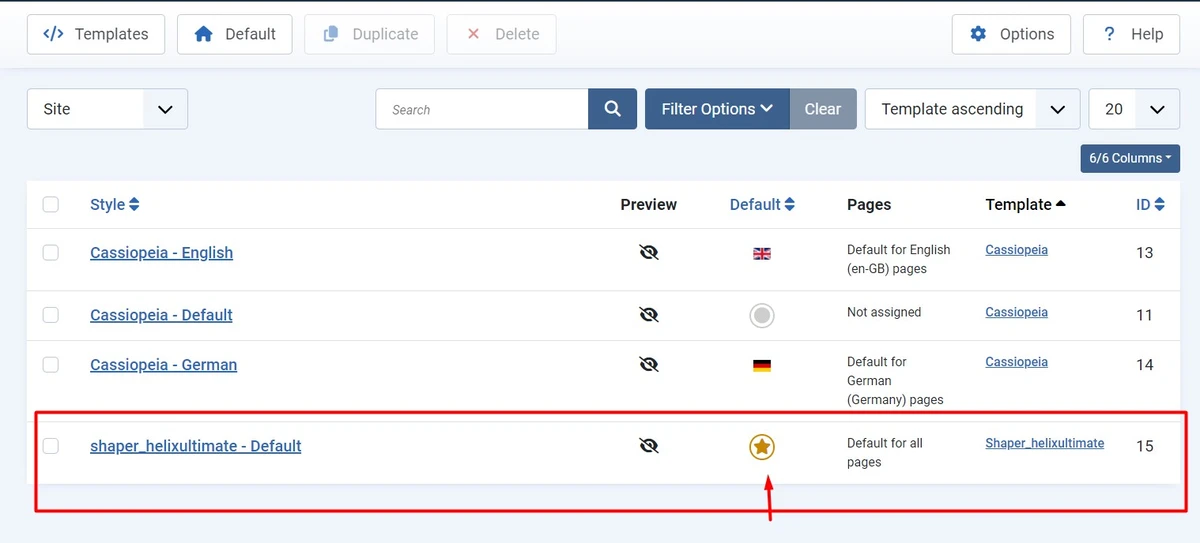
Learn More: Tag Your Way to Success: Mastering Tags in Joomla 5
Finally, you can see the front-end layout of the JoomShaper Helix template.
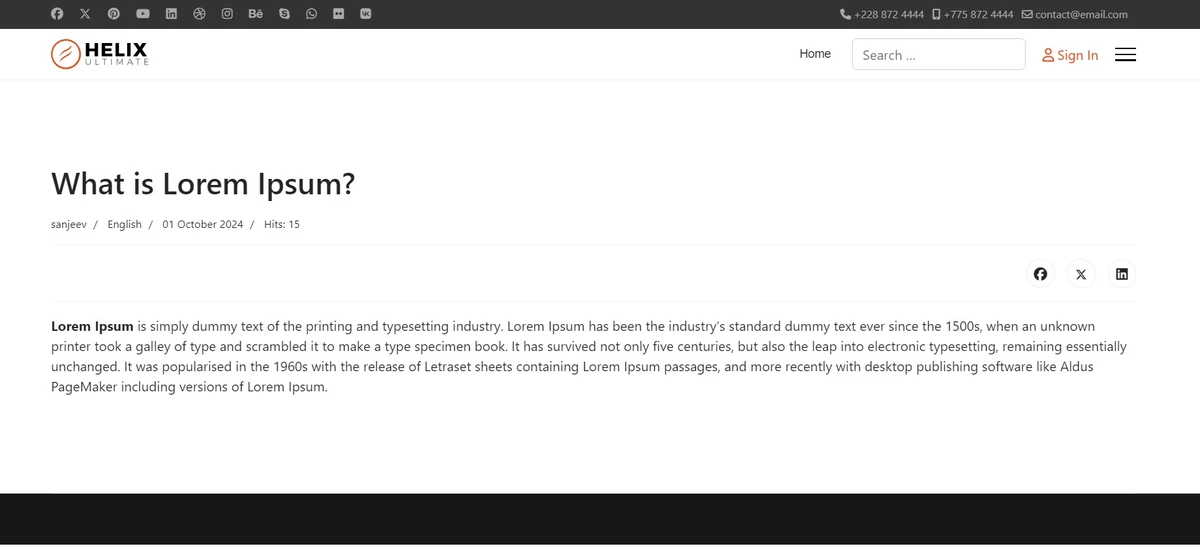
Conclusion: In this post, we have learned how to change templates and how to install Joomla templates in Joomla 5 version. So I hope you understand, if you have any issues in this process please comment or contact me.

