Want to send a test email in Joomla 5? This tutorial will show you how to do it quickly and easily! Learn how to send mail from localhost in Joomla 5 and configure your email settings in Joomla 5. Whether setting up a new Joomla website or troubleshooting email issues, this tutorial will guide you through the process step-by-step.
When developing Joomla websites locally, one common hurdle is configuring email settings to send test emails. This is crucial for verifying form submissions, notifications, and other email-based functionalities.
Learn More: How to change Joomla 5 Templates
Why Configure Email in Localhost?
Testing email functionality locally ensures:
- Contact forms, notifications, and system messages work seamlessly.
- You can troubleshoot issues before deploying the site live.
Prerequisites
Before setting up email, ensure:
- A Local Server Environment: XAMPP, WAMP, or MAMP.
- Sendmail or SMTP Access: Either through your local server or an external SMTP service like Gmail or SendGrid.
- Joomla installed on localhost: Ensure Joomla is properly installed and accessible.
Step 1: Configure XAMPP for Email
If you’re using XAMPP, configure its email settings to enable outgoing mail:
Enable Sendmail:
- Navigate to c://xampp/sendmail/sendmail.ini.
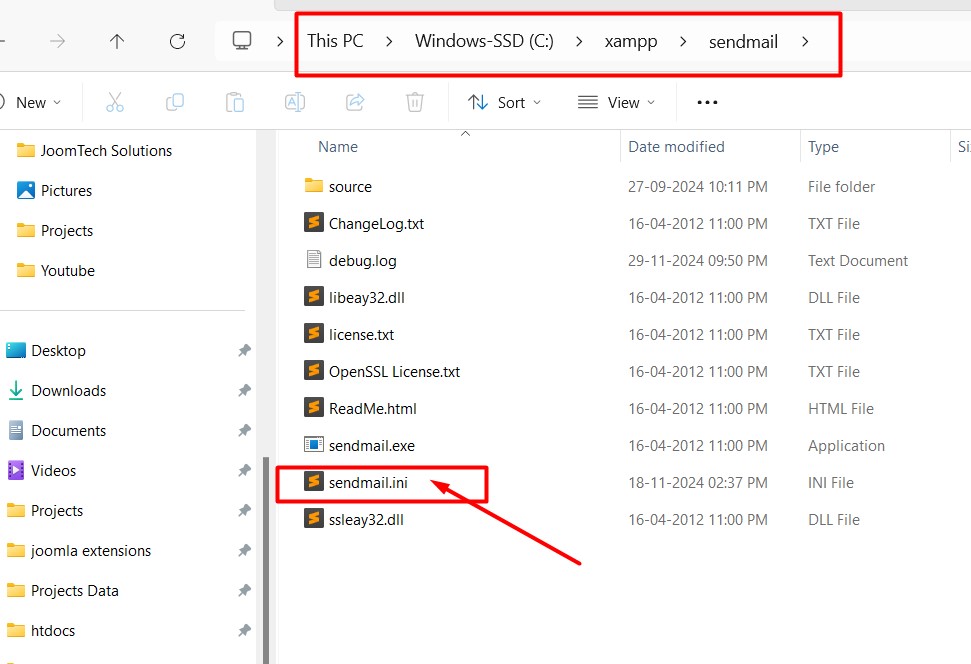
- Update the following settings:

smtp_server=smtp.gmail.com
smtp_port=587
auth_username=your-email@gmail.com
auth_password=your-email-passwordOpen C://xampp/php/php.ini and search
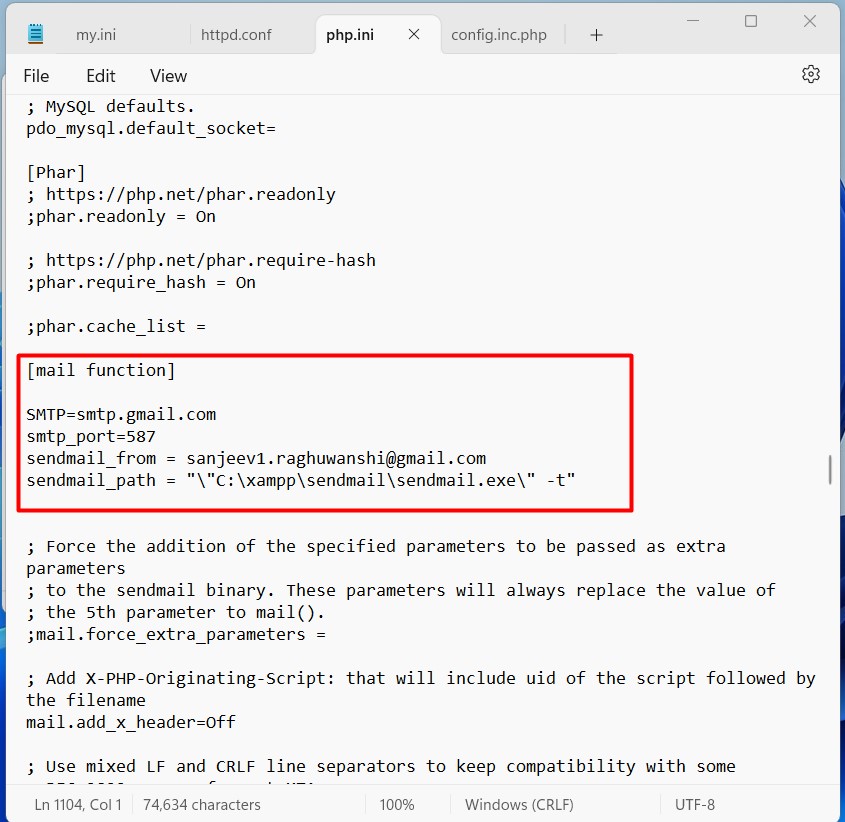
[mail function]
and set the following values
SMTP=smtp.gmail.com
smtp_port=587
sendmail_from = sanjeev2.raghuwanshi@gmail.com
sendmail_path = "\"C:\xampp\sendmail\sendmail.exe\" -t"
Save and restart the XAMPP services.
Step 2: Configure Mail Settings in Joomla
- Access Global Configuration:
- Log in to Joomla’s admin panel.
- Navigate to System > Global Configuration > Server Tab.
- Set Mailer Type:
- Mailer: Choose either PHP Mailer or SMTP.
- From Email: Enter the sender’s email (e.g., admin@localhost or your Gmail address).
- From Name: Provide a recognizable name for your emails (e.g., “My Joomla Site”).
- If Using SMTP:
- SMTP Host: Enter smtp.gmail.com (or your SMTP provider’s address).
- SMTP Port: Use 587 (TLS) or 465 (SSL).
- SMTP Username/Password: Provide your SMTP login credentials.
- Access Global Configuration:
Step 3: Send a Test Email
- Navigate to System > Mail Settings.
- Enter a recipient email address and click Send Test Email.
- Check the inbox to confirm delivery.
Learn More: User Custom fields in Joomla 5
Troubleshooting Common Issues
- Email Not Sent:
- Verify SMTP credentials and ports.
- Check for errors in the XAMPP or Joomla error logs.
- Firewall Blocks:
- Ensure your local server isn’t blocking outgoing email ports.
- Use an Email Testing Tool:
- Tools like MailHog or Papercut capture test emails locally for troubleshooting.
- Email Not Sent:
Tips for Successful Email Setup
- Use reliable SMTP providers like Gmail, SendGrid, or Mailgun.
- Secure sensitive information with environment variables in live servers.
- Test thoroughly to avoid issues during deployment.
Conclusion
Configuring Joomla to send mail from localhost is straightforward with the right setup. Enabling sendmail or configuring SMTP ensures a smooth testing process and can be deployed confidently. Follow the steps above to verify your email system and deliver a seamless user experience.

