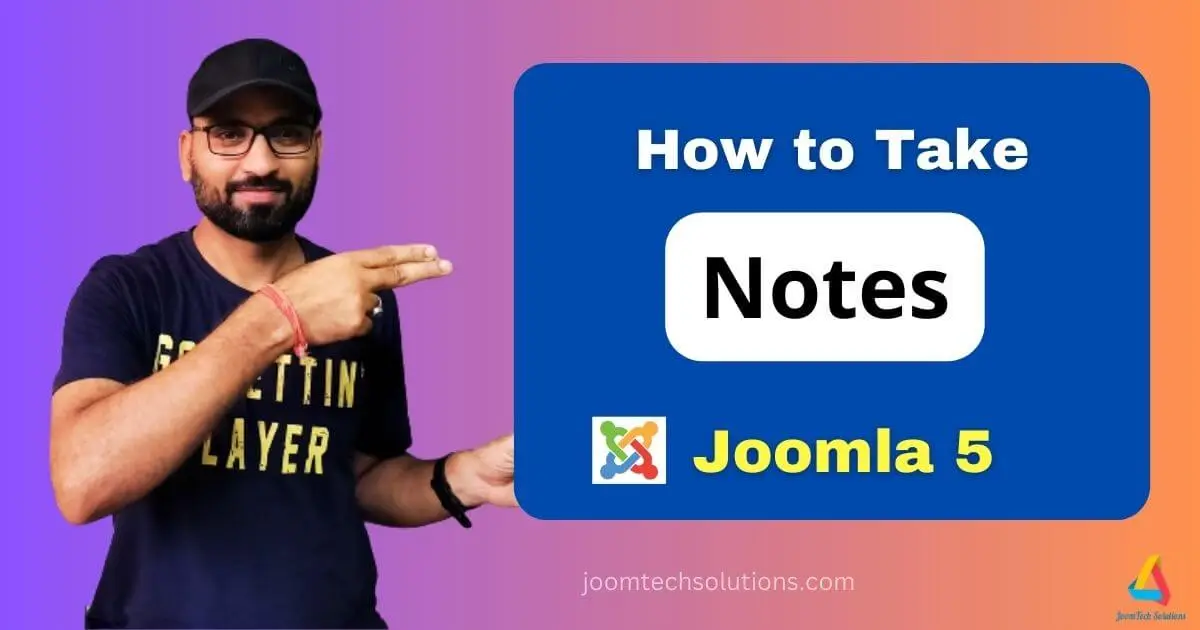Joomla 5, the latest version of this powerful content management system (CMS), introduces several enhancements that make managing a website more efficient. Its many features include the ability to create and manage User Notes and Note Categories. These features are incredibly helpful for administrators to keep track of important user-related details, such as subscription information, tasks, or communication records, directly within the Joomla admin panel.
In this guide, we’ll explore how to take notes in Joomla 5 step-by-step, complete with examples and best practices.
Learn More: How to Send Mail from Localhost in Joomla 5
Why Use User Notes in Joomla 5?
Joomla 5’s User Notes feature allows you to associate notes with specific users. Here’s why this feature is beneficial:
- Improved Organization: Keep detailed notes about users in one place.
- Efficient Communication: Share notes with team members or collaborators managing the site.
- Time-Saving: Access all user-related information without relying on external tools.
- Streamlined Management: Categorize notes to make them easy to find and manage.
What Are User Notes and Note Categories in Joomla 5?
- User Notes: These are individual information tied to a specific user. For example, you might use User Notes to record a reminder about a user’s subscription or feedback received.
- Note Categories: Categories allow you to group related notes. For instance, you could create Membership, Support, or Billing categories for better organization.
Setting Up User Notes in Joomla 5
Follow these steps to create and manage User Notes in Joomla 5:
Step 1: Access the User Notes Feature
- Log in to your Joomla 5 Administrator Panel.
- Navigate to Users > User Notes from the side menu.
Here, you’ll see an overview of all existing notes, as shown in the screenshot above. Each note is listed with details like its subject, category, linked user, and creation date.
Step 2: Create a New Note Category
Before adding notes, it’s a good idea to create categories for better organization.
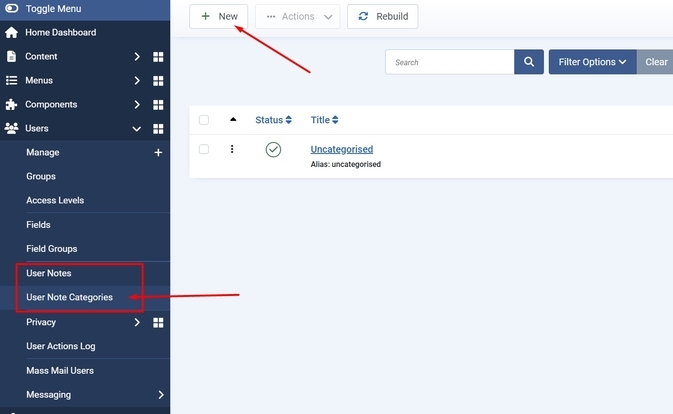
- Go to Users > User Note Categories.
- Click the New button in the top-left corner.
- Enter the following details:
- Title: Provide a clear name for the category, e.g., “Membership.”
- Description: Optionally, add a description for reference.
- Parent Category: If applicable, choose a parent category to create a hierarchical structure.
- Click Save & Close.

Example:
- Category Name: Membership
- Description: Notes related to user subscriptions and renewals.
Step 3: Add a User Note

Once your categories are set up, you can start adding notes.
- Navigate to Users > User Notes.
- Click New to create a note.
- Fill in the following fields:
- Title: Enter a descriptive title for the note, e.g., “Subscription Renewal Reminder.”
- Category: Choose the appropriate category, such as “Membership.”
- Linked User: Select the user the note is associated with.
- Note: Write the details of the note. For example, “The user’s subscription expires on Dec 31, 2024. Contact them two weeks prior for renewal.”
- Click Save & Close.
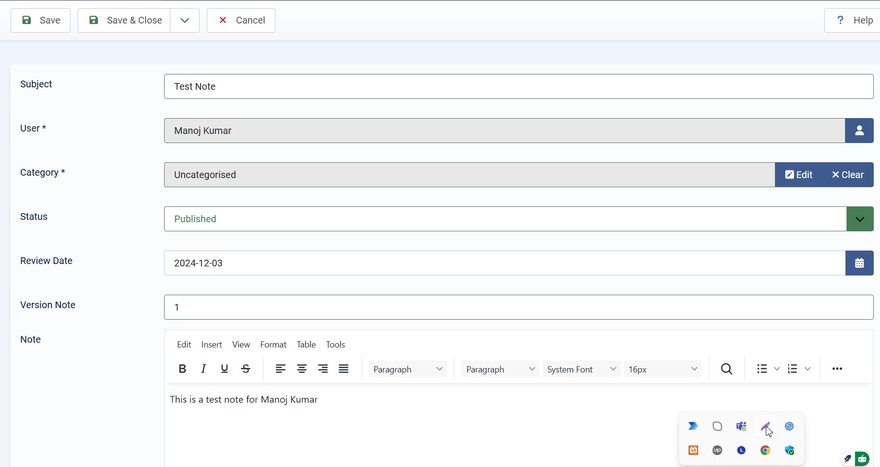
The note will now appear in the User Notes list.
Learn More: How to Create Menus in Joomla 5
How to View and Manage Notes
Joomla 5 makes it easy to view, filter, and manage notes:
- Filter by Category: Use the Filter Options at the top of the User Notes page to view notes by category.
- Search for Notes: Use the search bar to quickly locate a specific note by its title or content.
- Edit or Delete Notes: Click on the note’s title to edit it or use the actions dropdown to delete it.
Learn More: User Custom fields in Joomla 5
Practical Use Cases for User Notes
Here are a few examples of how User Notes can be used effectively in Joomla 5:
1. Tracking Subscription Renewals
- Scenario: You run a membership-based website and need to track subscription expirations.
- Solution: Create a note for each user with their renewal date and any special instructions.
- Category: Membership.
2. Documenting Support Requests
- Scenario: Users frequently submit support requests, and you want to track their history.
- Solution: Add notes for each user documenting their issues and resolutions.
- Category: Support.
3. Recording Billing Information
- Scenario: Keep track of payment history or pending invoices for users.
- Solution: Add notes for users with billing details and reminders.
- Category: Billing.
4. Internal Feedback
- Scenario: Your team provides feedback about users, such as content suggestions or behaviour.
- Solution: Document this feedback in User Notes.
- Category: General Feedback.
Advanced Tips for Using User Notes in Joomla 5
- Restrict Access: Configure user group permissions to ensure only administrators or specific team members can view and manage User Notes.
- Regularly Review Notes: Use the review date field to set reminders for revisiting and updating notes.
- Use Tags: If your notes cover multiple topics, consider using tags (if supported) for easier filtering.
- Backup Notes: Include notes in your regular Joomla site backups to prevent data loss.
Learn More: How to change Joomla 5 Templates
Frequently Asked Questions (FAQs)
1. Can User Notes Be Shared Across Multiple Users?
No, User Notes are tied to individual users. If you need to create general notes, consider using other Joomla features like articles or custom modules.
2. Are User Notes Visible to Users?
No, User Notes are for administrators and are not visible to the associated users.
3. Can I export user notes?
Joomla doesn’t have a built-in export feature for User Notes, but extensions or custom scripts can be used to achieve this.
Conclusion
User Notes in Joomla 5 are a powerful tool for administrators to manage and track user-related information. By organizing notes into categories and linking them to specific users, you can streamline your workflows and improve collaboration across your team.
Start using this feature today to keep your site management organized and efficient. Whether you’re tracking subscriptions, documenting support requests, or managing billing, Joomla 5’s User Notes will make your administrative tasks easier than ever.