Hello friends, in this tutorial you will learn how to install the WordPress theme on Localhost XAMPP using the XAMPP server.
Before WordPress installation, you have to check the following things-
- Window 10 or 11 Operating System
- XAMPP Software (we used xampp-windows-x64-8.1.6-0-VS16-installer)
- Install WordPress on localhost XAMPP
How to install WordPress on Windows
So in this XAMPP software system is 64bit, PHP 8.1.6 and Apache version is 2.4.53
See our tutorial to learn How to install XAMPP on Windows 10?
How to install a WordPress theme on Localhost XAMPP?
See our tutorial to learn How to install WordPress on windows [XAMPP]
Now your system is ready for WordPress theme installation, SO let’s start WordPress theme installation from ThemeForest. For this tutorial, we are using the JNews theme.
How to install a WordPress theme on localhost xampp
- Go to the Themeforest website and check your confirmed order page as below screenshot
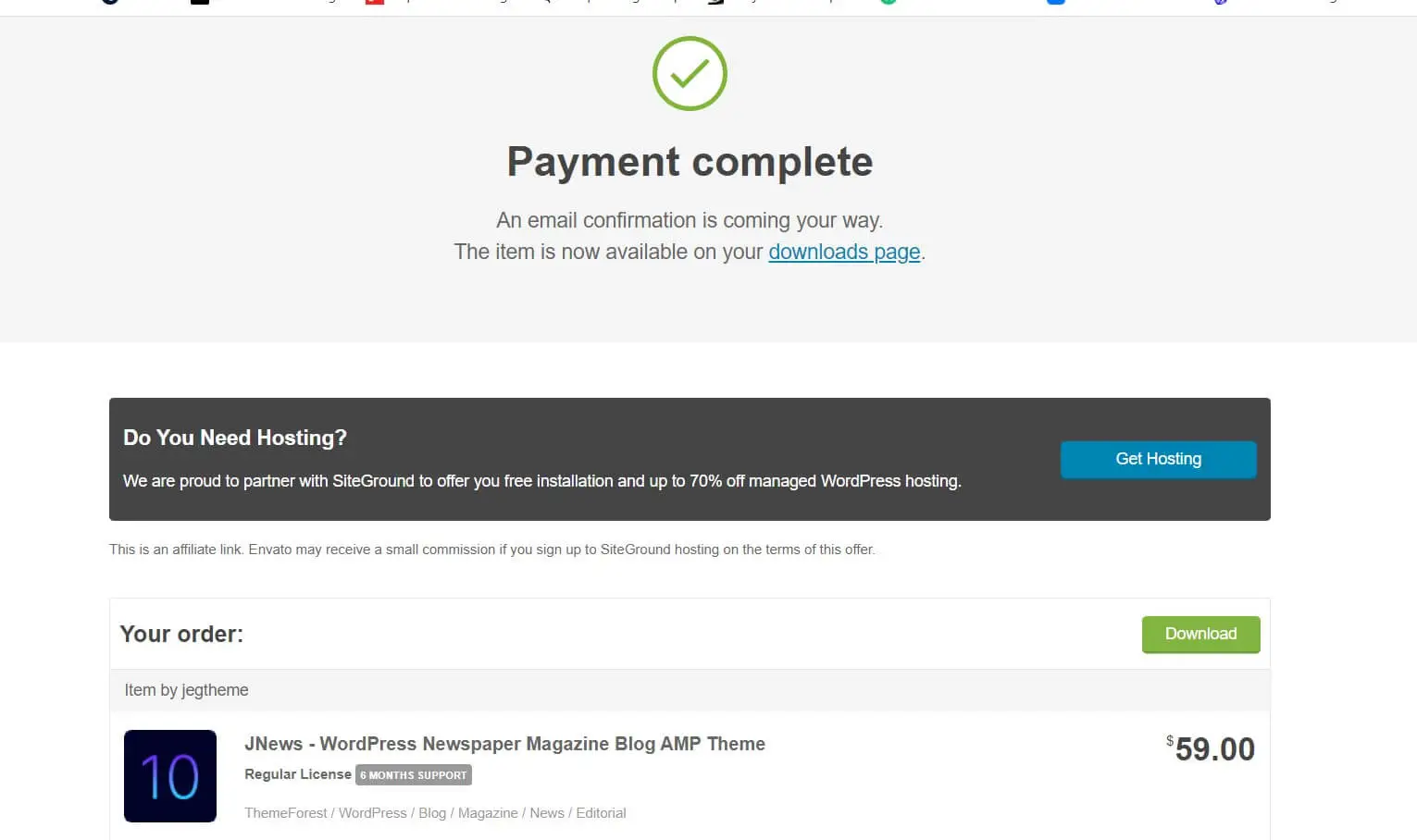
- OR hover on the profile icon And click on the downloads menu.

- After downloading the zip you will get a zip file like the one below, so extract that zip. You will see that directory contains jnews-theme.zip which is the main theme file. We will upload it via the WordPress admin panel.

- Now login to the WordPress admin panel and go to Appearance ->Theme.
- Click on Add New Button
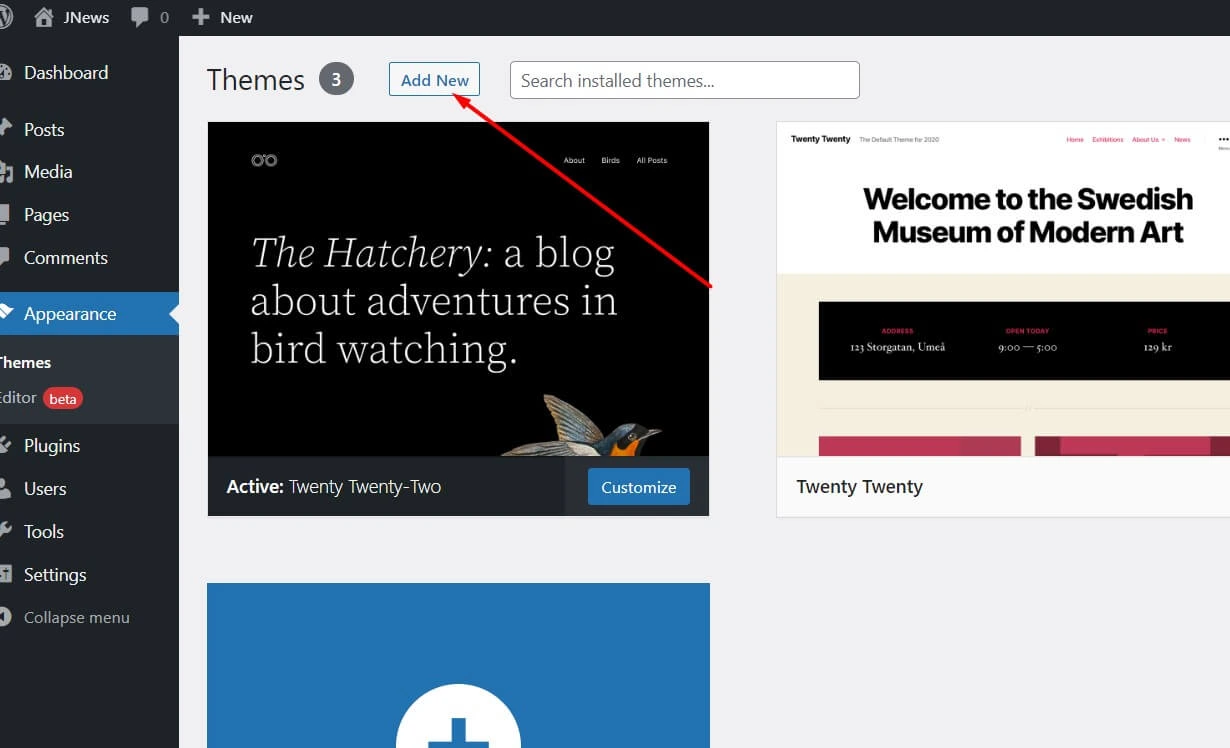
add new themes
- Click on Upload theme

- Browse the .zip file and click on Install Now button
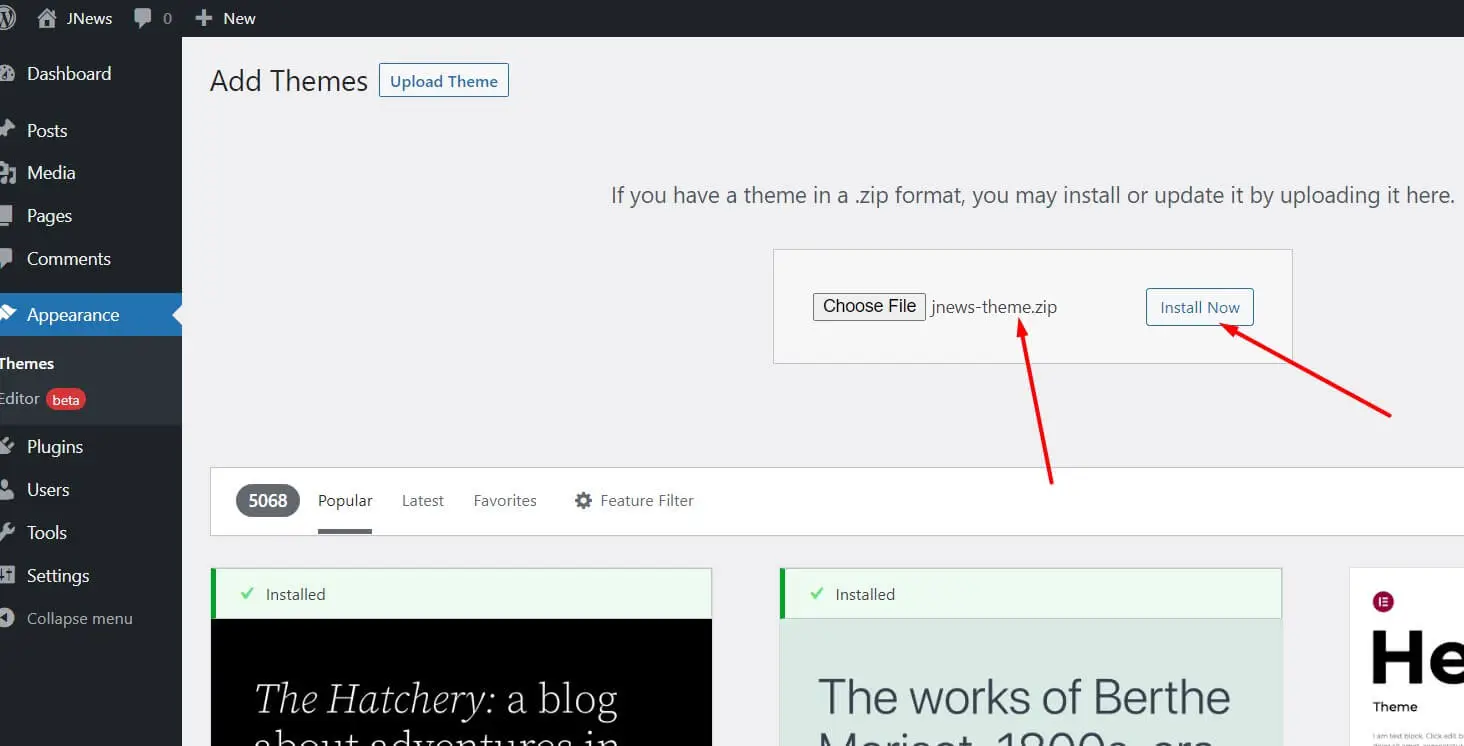
Let See: Top 10 Best Free Multipurpose Themes for WordPress
- When the upload process has finished, click on Activate button
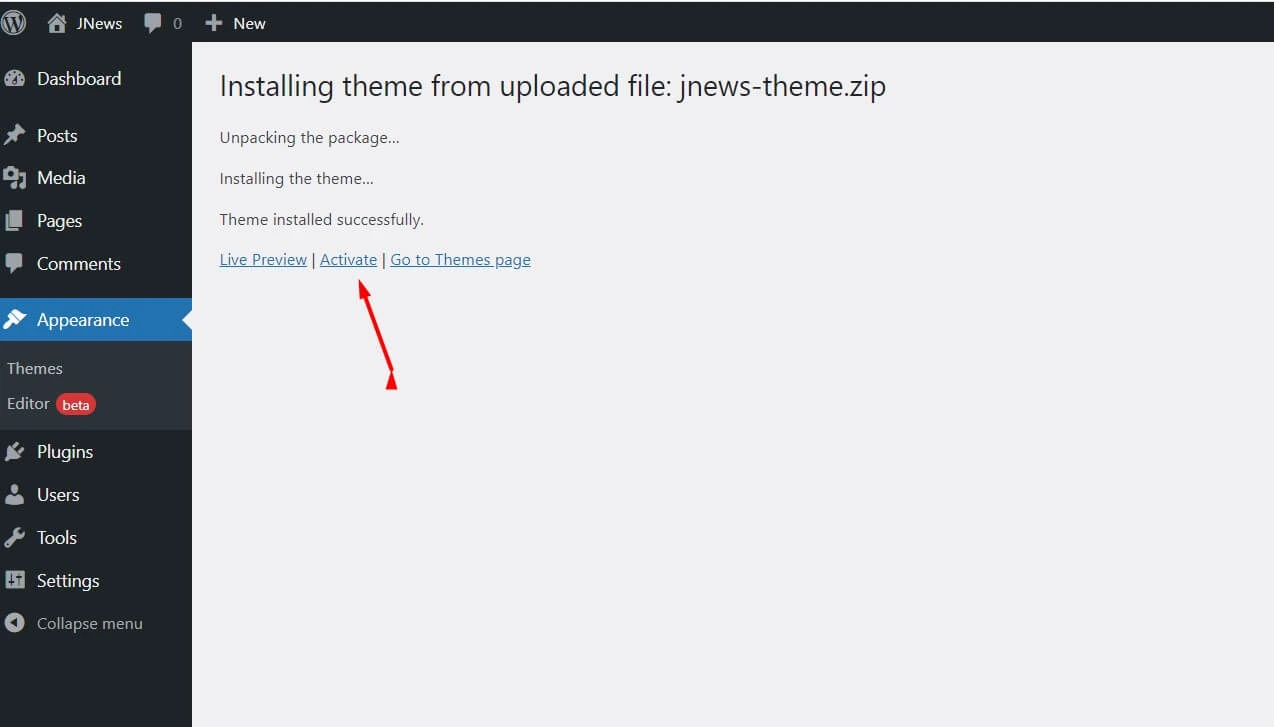
- After activating the theme you will be asked for activating License so you have to activate it as well.

How do I setup my WordPress site on localhost?
- So now you will see the Welcome screen of the JNews theme. As you can see screenshot above.
- Now install the Supported Plugin see in the above screenshot there is a button to Install Plugins
- And if you want to demo data check the template same layout as the ThemeForest website. You have to import demo data.
- Click on Import Demo from the second option
- After that, you will have multiple layout demo data options you have to select anyone of them.
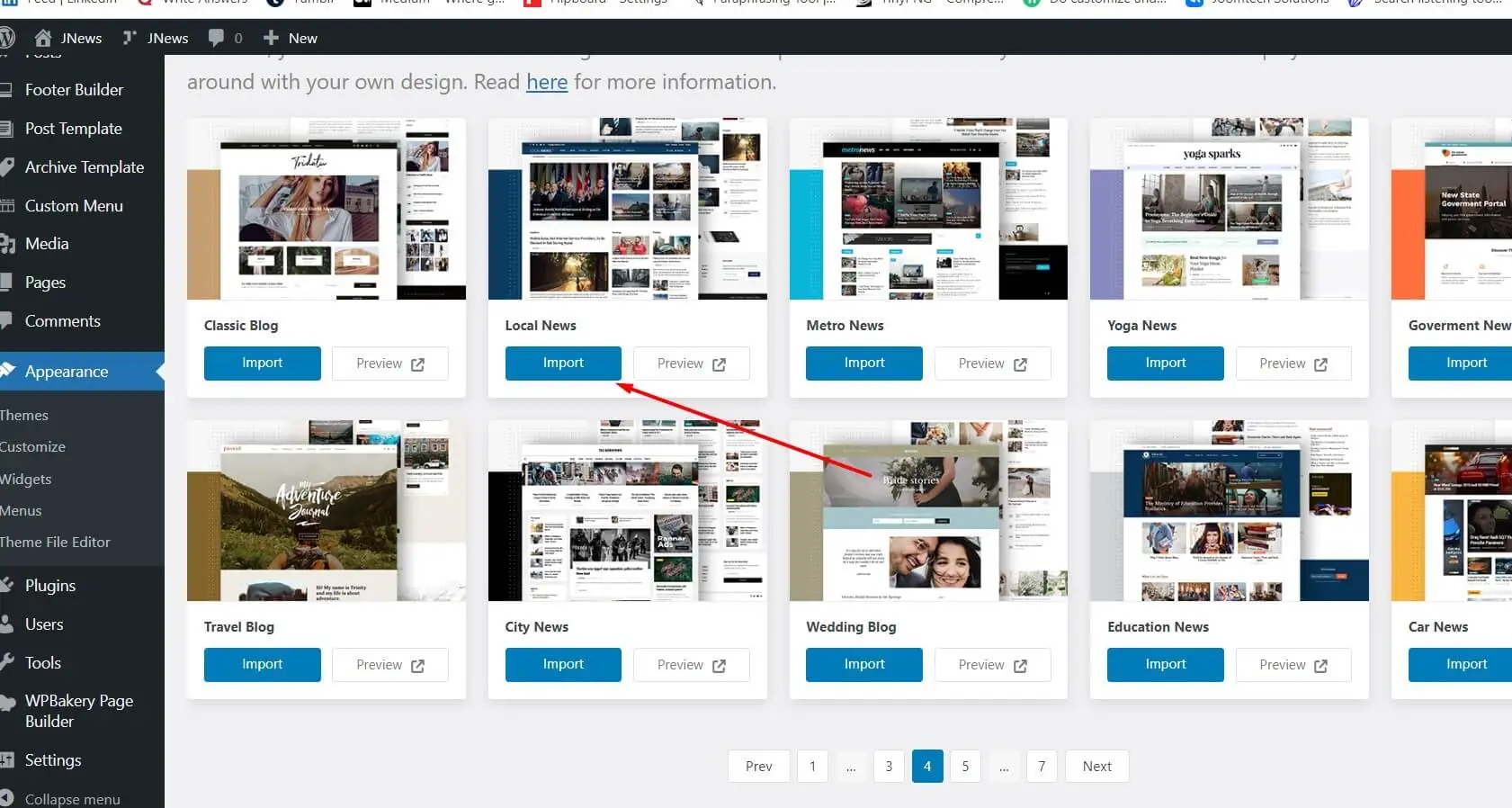
- I have selected the Local News theme layout data and clicked on the import button.

- It will take a few minutes so wait……
- After some time there will be a show Congratulation message.

So Finally your template has successfully been installed and checked front and page there will be the same as the theme preview.
Summary: In this tutorial, you have learned how to install a wordpress theme from ThemeForest. Also, we have shared our other tutorial where we have explained how to install wordpress on localhost xampp and how to install XAMPP on Windows 10. If you have other questions related to php, MySql, Joomla, or WordPress please contact us by email or by contact form

