Custom fields are the best way to add additional content to your articles or contact form. We can add custom fields to the simple article creation template and extend fields in contact forms Joomla 4. So in this article, we will learn how to add a custom field in Joomla 4.
Let See: Joomla 4 vs Joomla 3: What are the New Features in Joomla 4?
How to add Custom Fields in Joomla 4
There are the following steps to create custom fields in Joomla 4 –
- Login into your Joomla 4 admin panel
- Click on the Fields of the Content dropdown
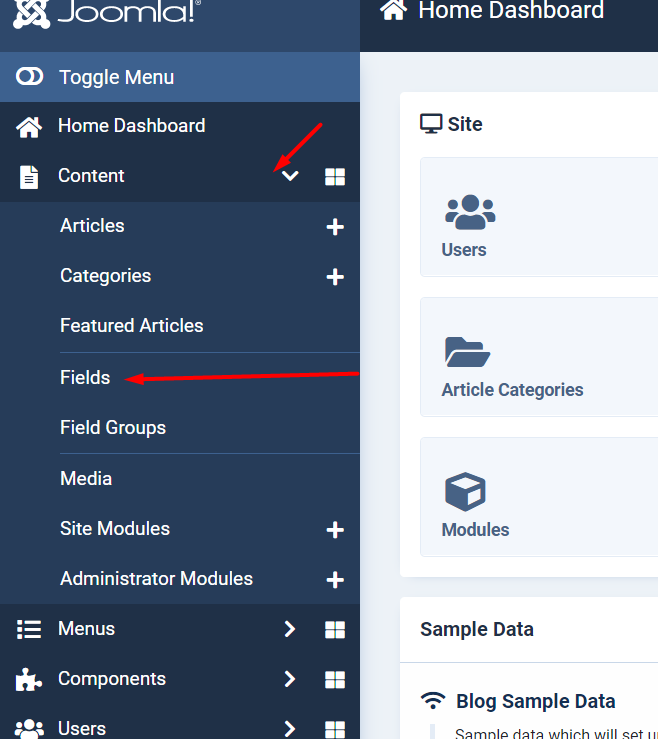
- Click on the New Button
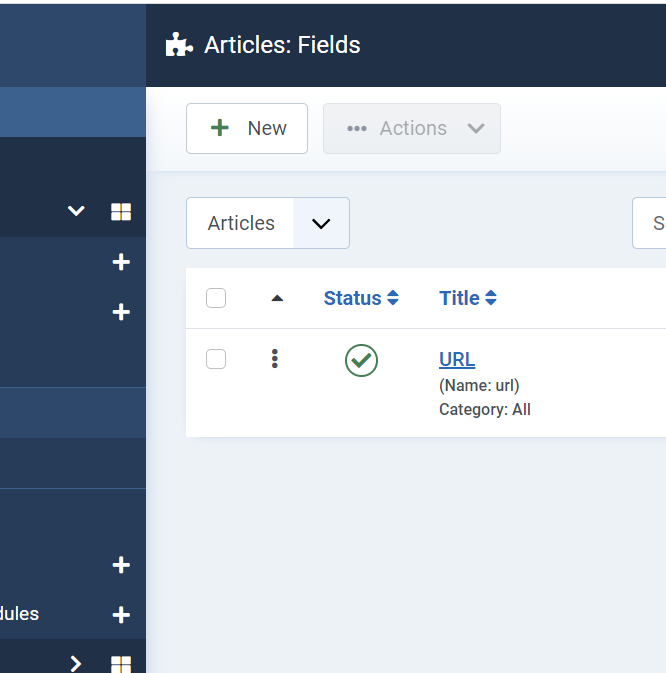
- Enter the title and select the field type
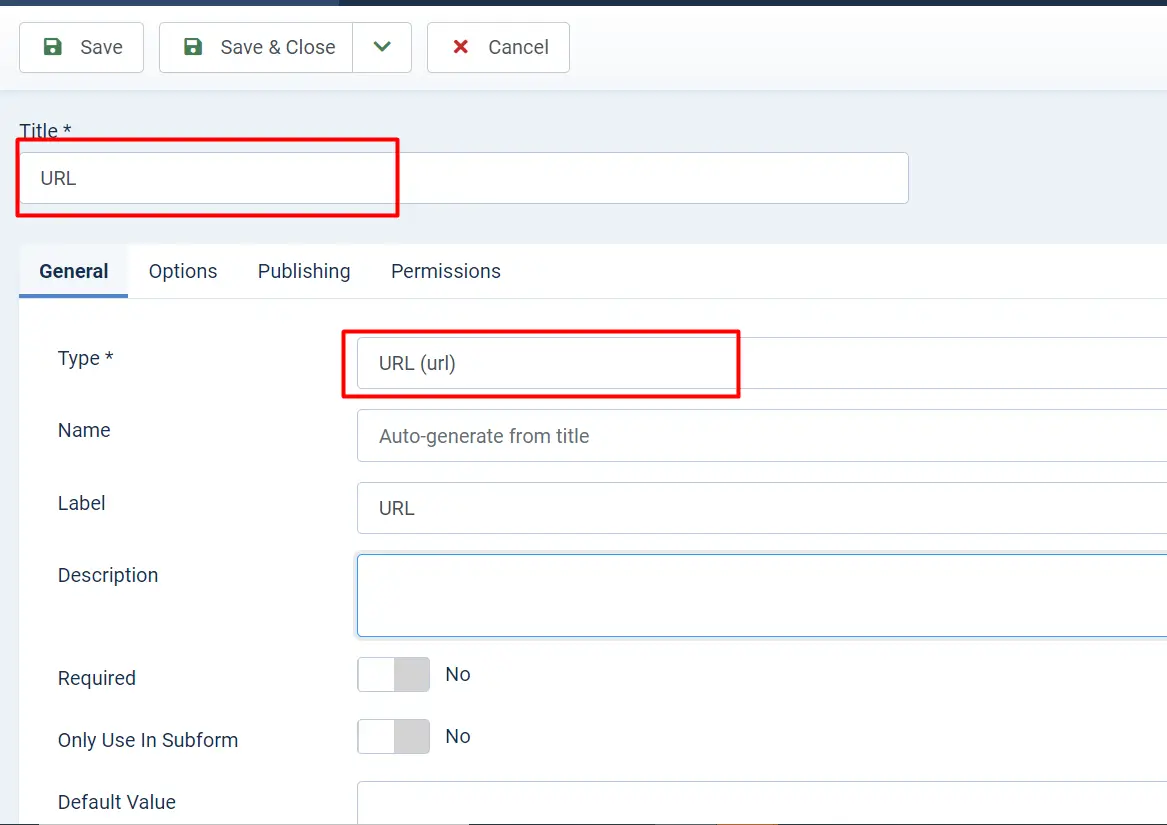
Let See: How to Create a Contact Form in Joomla 4
- If you want to categorize custom fields and divide it into groups, select category, and group as below. Both options are optional.
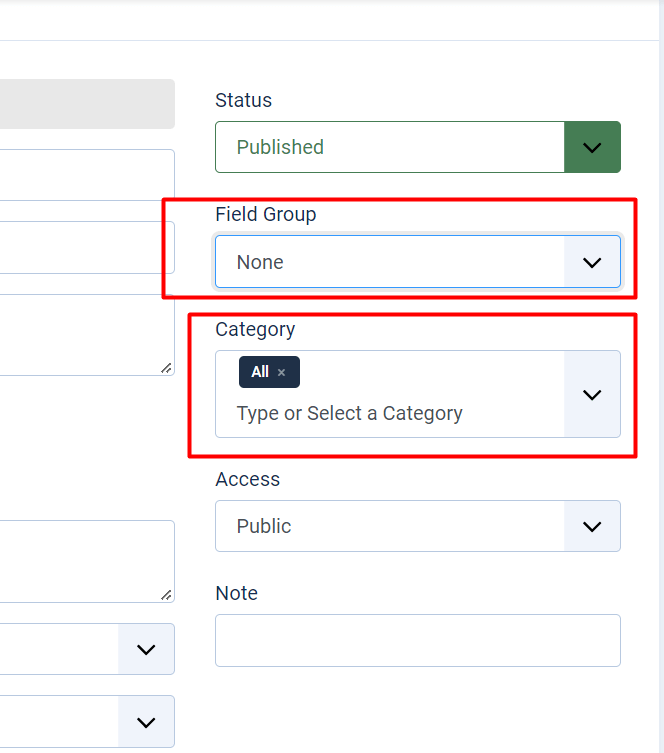
- Click on Save and Close Button
Those are the basic setting that you can provide for the custom fields, in the above example we used URL field type there are some other options as well present. so every type of field has its own basic options like text field, text area, list, user, etc.
For example, a Label is an input field for a custom field that displays the label on the published article at the front end.
Let See: How to connect Joomla with an SQL Server?
How to add Custom Fields in Joomla 4 Articles
Now you have learned how to add custom fields in Joomla4. let’s start to learn how to create custom fields in Joomla 4 articles.
So you can add additional information to an article that displays differently from the article. You can add extra information like ratings, and metadata.
Step1: Login to Joomla 4 admin dashboard
Step2: Click on Articles under the content
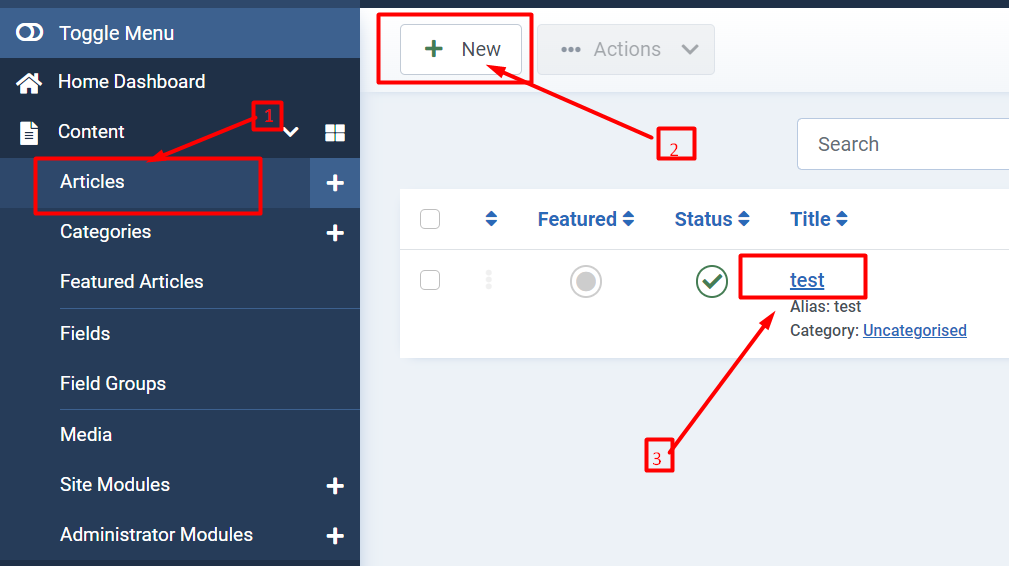
Step3: Click on the New button to create a new article or edit the existing article
Step4: Click the Fields tab

Let See: How to Remove Forgot Username and Forgot Password Links?
Step5: Enter the custom field value and save it

Now if you have to create a URL type custom field, It will show like below.
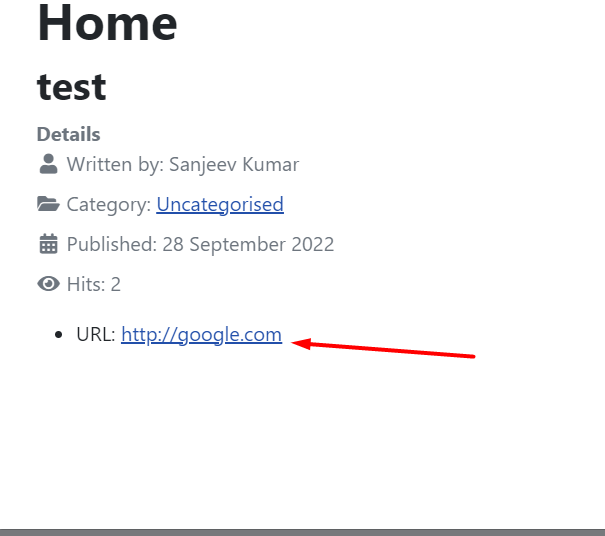
Finally, we have learned about how to add custom fields in Joomla articles. I hope you have understood and liked this tutorial. if you have any issues regarding Joomla please comment below. I am a Joomla developer I will help you with any problem in Joomla.

