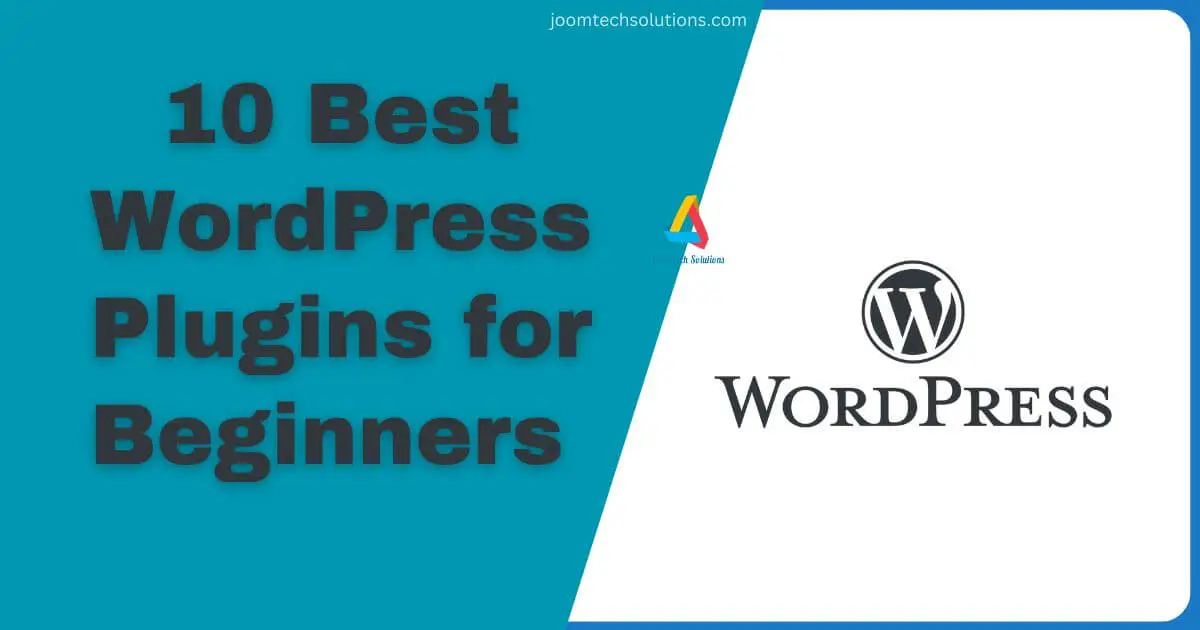When starting a website on WordPress, one of the most exciting yet overwhelming tasks is choosing the right plugins. With thousands available, it can be difficult for beginners to know which plugins are essential for building a successful site. In this guide, we’ll walk you through the 10 best WordPress plugins for beginners in 2025. These plugins will help you improve functionality, optimize performance, and enhance the user experience on your site, all without the need for advanced technical knowledge.
Why Are WordPress Plugins Important for Beginners?
WordPress plugins are like apps for your website. They extend the functionality of your site without requiring you to write code. As a beginner, using the right plugins can make a significant difference in the ease of managing your site, as well as its security, performance, and SEO. Here are a few reasons why plugins are crucial for WordPress beginners:
- Simplicity: Plugins allow you to add advanced features with just a few clicks, saving you time and effort.
- Flexibility: They let you customize your site to match your goals, whether you’re blogging, selling products, or creating a portfolio.
- Optimized performance: The right plugins can help your website load faster and rank better in search engines.
Now, let’s dive into the 10 best WordPress plugins you should consider using as a beginner.
1. Yoast SEO
Best for: SEO Optimization
Yoast SEO is an essential plugin for anyone looking to boost their site’s search engine rankings. It provides you with easy-to-follow recommendations to optimize content, including keyword usage, meta descriptions, and readability analysis.
- Features:
- Content analysis with SEO and readability scores
- Automatic sitemaps generation
- Easy integration with Google Search Console
Yoast is a great plugin for beginners because it helps you understand SEO without overwhelming you with complicated technical details.
2. WPForms
Best for: Creating Forms
WPForms is one of the most beginner-friendly form plugins available. It allows you to create beautiful contact forms, surveys, and polls with just a few clicks. Even if you’ve never built a form before, WPForms’ drag-and-drop interface makes it simple to get started.
- Features:
- Pre-built form templates
- Spam protection features (like CAPTCHA)
- Email notifications for form submissions
Why It’s Great for Beginners:
WPForms makes form creation hassle-free, offering options for integrating with email marketing tools or CRM systems.
3. Elementor
Best for: Drag-and-Drop Page Builder
Elementor is a drag-and-drop page builder that helps you design custom pages without the need for coding skills. It gives you total control over the layout and design of your pages and posts, with a simple interface that is ideal for beginners.
- Features:
- Real-time visual editing
- 80+ design elements (buttons, images, videos, etc.)
- Mobile-responsive design options
Why It’s Perfect for Beginners:
Even if you have no design experience, Elementor’s user-friendly interface allows you to create stunning pages effortlessly.
4. Akismet Anti-Spam
Best for: Blocking Spam
As a WordPress beginner, you might be surprised by how much spam can flood your website’s comments section. Akismet Anti-Spam helps protect your site from this by automatically filtering out spam comments and trackbacks.
- Features:
- Real-time spam protection
- Automatic filtering
- Detailed statistics on blocked spam
Akismet is one of the most popular and easiest plugins to use, and it’s perfect for beginners who want to keep their site clean without manually approving or deleting comments. Read our tutorial, How to Turn Off Directory Indexing on WordPress, to understand how to remove directory indexing from Google.
5. UpdraftPlus
Best for: Backups
One of the most important things to do as a website owner is to ensure your site is regularly backed up. UpdraftPlus is a backup plugin that makes this process straightforward. It allows you to schedule automatic backups and store them in a cloud service like Google Drive or Dropbox.
- Features:
- Backup scheduling
- One-click restoration
- Cloud storage integration
Why It’s Great for Beginners:
The plugin does most of the work for you, so you don’t have to worry about losing your content.
6. WooCommerce
Best for: Building an Online Store
If you plan to create an eCommerce store with WordPress, WooCommerce is the most popular plugin you’ll need. It transforms your website into a fully functional online store, complete with payment gateways, product pages, and a shopping cart.
- Features:
- Easy product management
- Multiple payment options (PayPal, Stripe, etc.)
- Inventory management
WooCommerce’s simplicity and flexibility make it ideal for beginners who want to sell products online without needing to code.
7. Wordfence Security
Best for: Website Security
WordPress sites can be vulnerable to hacking attempts, especially for beginners who may not have strong security measures in place. Wordfence Security offers a comprehensive security solution for your website, blocking malicious traffic and protecting your site from potential threats.
- Features:
- Firewall protection
- Malware scanning
- Login attempt limiter
Why It’s Essential for Beginners:
Security can be complex, but Wordfence simplifies it by providing automatic protection and alerts.
8. Smush
Best for: Image Optimization
Smush is a fantastic image optimization plugin that automatically compresses and resizes images to improve your site’s load speed. Faster websites perform better on search engines and provide a better experience for your visitors.
- Features:
- Image compression without quality loss
- Bulk image optimization
- Lazy loading for images
Smush optimizes your images so you won’t have to worry about them affecting your site’s performance.
9. Broken Link Checker
Best for: Finding and Fixing Broken Links
Broken links can harm your SEO and user experience. Broken Link Checker scans your website for broken or dead links and lets you fix them easily, ensuring your site stays healthy.
- Features:
- Scans for broken links in posts, pages, and comments
- Email notifications for broken links
- Option to unlink or redirect broken links
Why It’s Helpful for Beginners:
You don’t need to manually check links; the plugin does the heavy lifting, saving you time and effort.
10. Redirection
Best for: Managing Redirects
When you move content around on your WordPress site, you need to set up redirects to ensure visitors can still find your pages. Redirection makes it easy to manage 301 redirects, track 404 errors, and prevent broken links from harming your SEO.
- Features:
- Easy setup for 301 redirects
- Detailed logs of 404 errors
- Bulk redirect imports
Redirection is perfect for beginners who want to ensure that old URLs are redirected to new pages without worrying about complex technical details.
Read More: 5 Best SEO Plugin for WordPress in 2025
Conclusion
Choosing the right plugins for your WordPress site is key to building a successful online presence in 2025. The plugins mentioned above cover all the essential areas—SEO, performance, security, forms, eCommerce, and more. As a beginner, using these plugins will save you time, enhance your site’s functionality, and improve the user experience. Start installing these plugins today, and watch your WordPress site grow into something amazing!
Frequently Asked Questions (FAQ)
1. What are WordPress plugins, and why do I need them?
WordPress plugins are tools that add specific features or functionalities to your WordPress site without needing to write code. They can enhance everything from SEO to site security and performance. As a beginner, plugins make it easier to manage and grow your website, especially if you don’t have advanced technical skills.
2. How do I install a WordPress plugin?
To install a plugin, go to your WordPress dashboard, click on “Plugins” and then “Add New.” You can search for the plugin by name, click “Install Now,” and then activate it. Some plugins may require additional setup, but most are straightforward and have user-friendly instructions.
3. Are these plugins free?
Many of the plugins mentioned in this post, like Yoast SEO, WPForms, and Akismet, offer free versions with core features. However, some have paid versions (premium features) that offer advanced functionality, such as additional templates or enhanced support. You can start with the free versions and upgrade as needed.
4. Can I use all these plugins on my website?
Yes, you can use all of the plugins listed in this post, as long as they are compatible with your WordPress theme and hosting environment. However, keep in mind that using too many plugins can sometimes slow down your site, so it’s essential to install only those that are truly necessary for your site’s functionality.
5. Do I need to update my plugins?
Yes, it’s essential to keep your plugins updated to ensure your website remains secure and runs smoothly. WordPress regularly releases updates for plugins, which may include bug fixes, security patches, or new features. You can easily update your plugins from your WordPress dashboard under the “Plugins” section.
6. How do I know if a plugin is right for my site?
Before installing any plugin, consider your website’s needs. For example, if you want to improve your SEO, Yoast SEO is a must. If you’re running an online store, WooCommerce is essential. Check the plugin’s reviews, ratings, and support options to ensure it’s reliable and will work well with your WordPress version.
7. Are these plugins beginner-friendly?
Yes, all the plugins mentioned in this post are designed with beginners in mind. They have intuitive interfaces, easy setup processes, and comprehensive documentation to help you get started quickly. Additionally, most plugins offer free support or user communities where you can ask for help if needed.
8. Can using plugins affect my website’s performance?
While plugins are great for adding functionality, using too many can slow down your website. It’s important to regularly audit your plugins and remove any that you don’t need. Additionally, make sure you use well-coded and regularly updated plugins to minimize performance issues.
9. What if a plugin causes problems on my site?
If a plugin causes issues, such as a site crash or slow performance, you can deactivate it through your WordPress dashboard. If the problem persists, consider reaching out to the plugin’s support team or searching online for troubleshooting tips. It’s always a good idea to back up your site regularly before making significant changes, like installing or updating plugins.
10. Do I need to know the coding to use these plugins?
No, you don’t need to know coding to use any of the plugins listed in this post. Most of these plugins are designed to be user-friendly and come with clear instructions or wizards that guide you through the setup process. However, if you have coding knowledge, some plugins may allow you to customize their features further.