In this tutorial, we are going to discuss a Joomla security point. That is related to the Joomla database prefix, so let’s explain how to change the Joomla database prefix in Joomla 4?
What is the Joomla database prefix?
Joomla uses a special naming scheme with its database table to store the data of the Joomla website. This special naming scheme is called “database Prefix”. That is a set of few characters placed at the beginning of all the database tables.
Using a database prefix helps you in the following ways:
- You can use multiple installations of Joomla using a single database with a different prefix name.
- By using your special prefixes, you can improve website security.
Why do I need to change the Joomla database prefix?
In the same way that technology evolves to better detect and prevent malware attacks, cybercriminals evolve to evade detection and prevention. Even a single flaw can cost you everything in such situations. As a result, it is preferable to be proactive rather than reactive.
A random prefix is generated when you first install Joomla 4 or when you set it up specifically. The “jos_” database prefix is Joomla’s default database prefix.
Although you can change the database prefix later, we strongly advise you to do so at the time of installation.
Where can I find my Joomla database prefix?
There are 3 methods for determining your Joomla database prefix and changing it.
1. Using the Joomla 4 Back-end (For admin only)
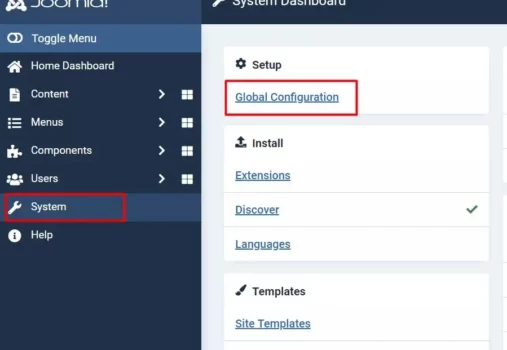
Let’s See: How to update Joomla to the latest version?
Login to the admin panel and go to System > Global Configurations
Click on the Server tab and find the Database section.
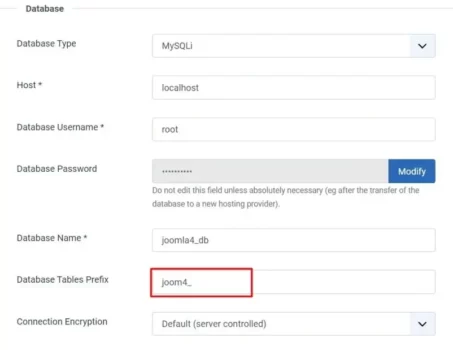
Here, in this database section, you will see Database Tables Prefix which shows your current database prefix.
You can see in the below screenshot, our current database prefix is “joom4_”. You can then change it to any database prefix. But you have to make sure the prefix ends with _ i.e. underscore.
Click on the Server tab and find the Database section
Let’s See: How to connect Joomla with an SQL Server?
1. Using the file configuration.php

To access the configuration.php file, you have to login into the file manager of the server. Then find the file in the root folder of the Joomla 4 installation.
Now, open the file and search for the variable “$dbprefix” which contains the current value of the database prefix that you can again rename as you want.
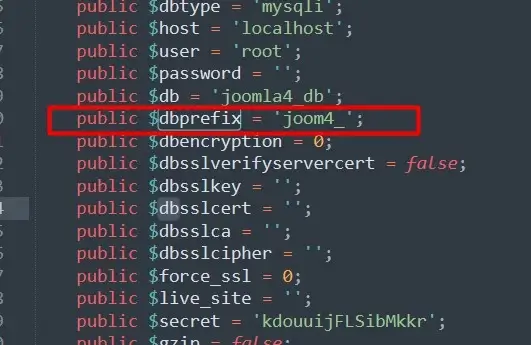
1. Using a database interface – phpMyAdmin
In this method, you need database login credentials and a database interface tool. You can get credentials, from your admin or you can find them in the configuration.php file.
After that you have to just search for the variables “$user” and “$password” and you will get the login details.
How to check the database prefix?
To check the database prefix, click on your Joomla website database and you can see a list of tables all starting with the same string of characters. See the screenshot below, you can easily identify the prefix.

Let’s See: What’s the New Features in Joomla 4?
How to change the database prefix?
The first step of the database prefix is to take a backup of your Joomla website because it will not recoverable. So to change the database prefix follow the following steps:-
- Log in to the database using phpMyAdmin and click on your Joomla database to get the list of tables.
- Check all the tables of your Joomla database, there is a select box. Select Replace table prefix.

Enter the current database prefix in the “From” input box and the new database prefix in the “To” input box. After the click to continue.
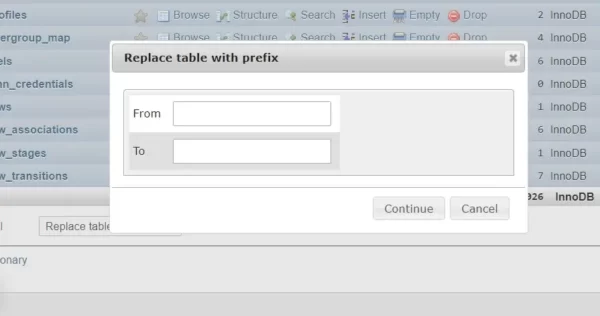
When you will done the above steps, you will see your website is down and unable to access. So now you have to login by FTP and change the prefix which you have replaced. So that your website will work.
And finally, updated the database prefix in the configuration.php file as mentioned above steps. And your job here is done!
So, that’s all about the changing database prefix in Joomla 4. If you liked our tutorial, then let us know in the comments section. Also, in case of any queries, feel free to reach out to us.
Let’s See: How to Install Joomla Quickstart Package on Server?

