The recommended way to update installations of Joomla! is to use the Joomla Updater component found in the Components menu of your site Administrator. So in this post, you will learn about how to upgrade Joomla to the latest version manually.
Joomla upgrades the latest versions frequently to improve its functionality. You should update a Joomla version frequently to ensure it is running the latest version. There are the following reasons for this:
New features: Joomla is continually updating, and by upgrading to the latest version, you have access to the latest features and functionality.
Stability: Joomla fixes the bugs and other issues in the updated versions. Your site will be more stable when you apply the latest version updates.
Security: Joomla updates provide the fixes for those security vulnerabilities. One of the other most important things is the Joomla you can maintain a more secure Joomla site by applying updates regularly.
You can use the following method to update the Joomla version:
- Update Joomla Automatically
- Update Joomla manually
Before starting the Update to the Joomla version, you have to do the following 2 important things as below-
- Always keep Backup: This is risk management against unsuccessful updates. In case of failure, we can easily restore the website as it like before. So always keep a backup before doing update Joomla.
- Work on the development Server: Before updating your live site, first apply updates on your development website that is a copy of your website and you can create a subdomain for that. So if your dev site is as it is as your live website after being updated, then you can apply these updates on your live website.
Read More: How to Change Joomla Database Prefix?
1. Upgrade Joomla Automatically
Joomla provides this feature. When you log in to the backend, you will see a notification about the Latest Joomla version available for update. All need to do is click on “Update Now”.
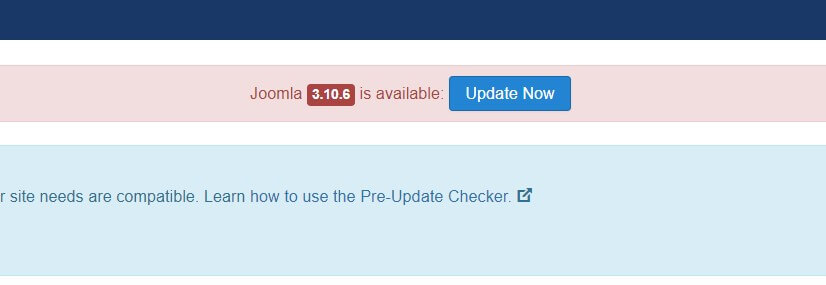
If you don’t have a notification on the Control Panel, you can go to Components > Joomla Update. After clicking on this menu, you will see 3 tabs on the page.
- Pre-Update Check
- Live Update
- Upload & Update
#Pre-Update Check:
In this option, you will see the required settings and database settings-related errors. If there is a warning or error first you have to fix that and go to the next step.
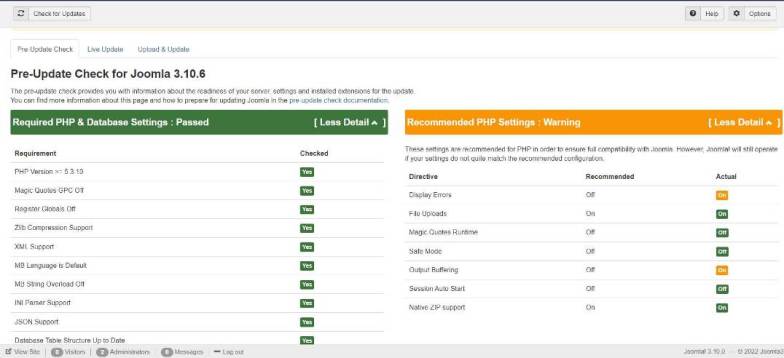
Then you can see there are two ways of updating Joomla:
#Live Update:
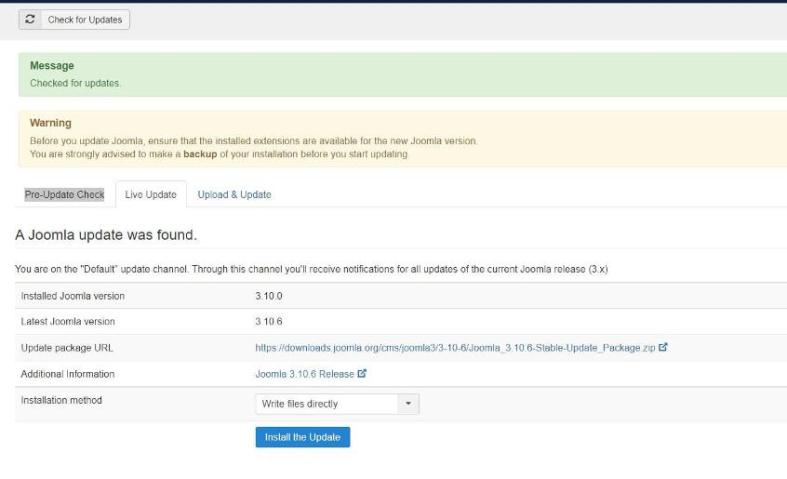
how to update Joomla to latest version
In this way, you will see the latest version and currently installed version of Joomla. You have to just click on the “Install the Update” button. If everything is correct then it will be upgraded to the latest versions and you will get a successful message as below-
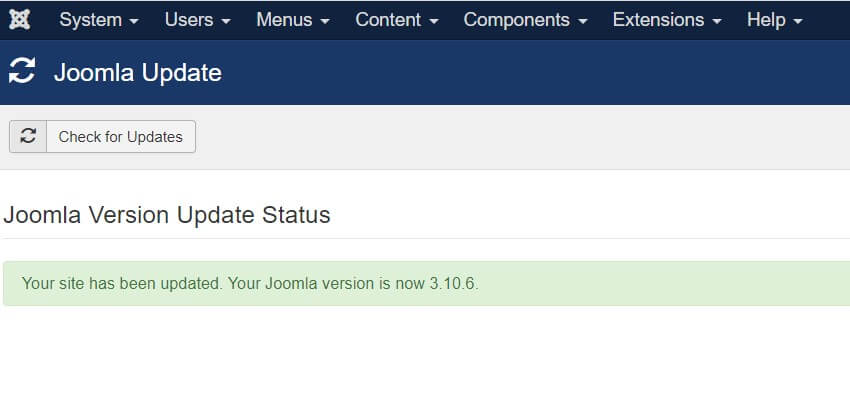
If so, you will get an error in upgrading. Then you have to go to the next step :
# Upload & Update:
- Download the latest version from the official website, joomla.org
- Upload the latest Joomla package from the Backend option.
With this method, you need to upload the Joomla package and press the button “ Upload & Install “.
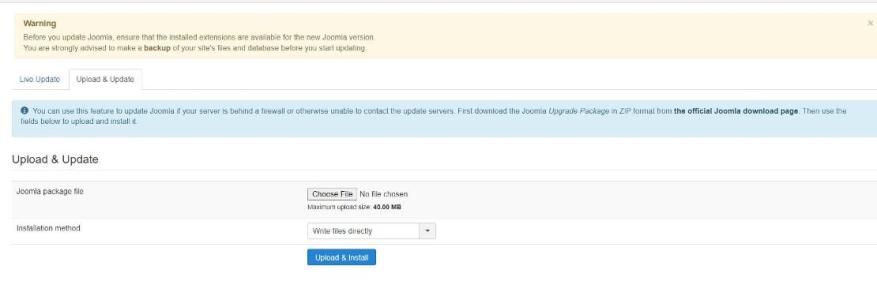
As soon as the Joomla upgrade is completed, you will see a display message will notice.
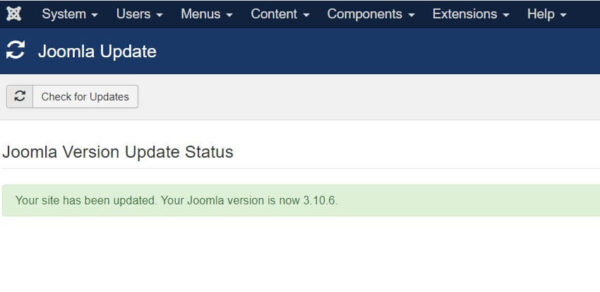
1. How to Upgrade Joomla Manually:
There are the following steps to update Joomla manually –
- Download the latest Joomla package from the official website: https://downloads.joomla.org/
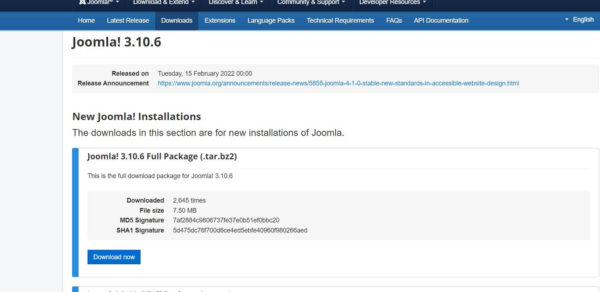
- Extract the Joomla package on your local computer, then upload all files into the root folder by FTP (FileZilla).
- You can upload the package directly on the server using cPanel, and after that, extract it from the root folder.
- You have to replace existing files and folders.
- After that, you have to go to the backend of Joomla: Extensions=>Manage=>Database and click on the Fix button.
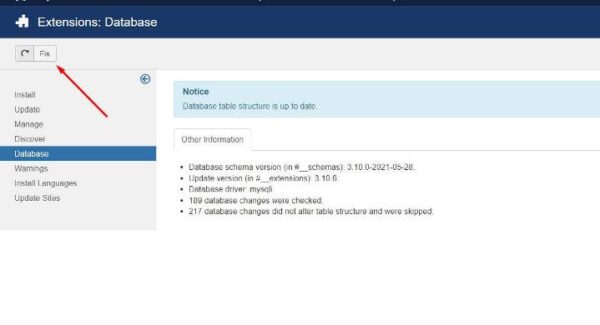
6. Go to System->Clear Cache and click on Delete Button
Now your Joomla version has been successfully updated. if you have any issues please comment below.

