WordPress is a free open-source content management system (CMS) built in PHP and released under the GNU General Public License.
It allows users to build dynamic websites ranging from personal blogs to e-commerce. WordPress’s current stable version is 6.
WordPress is the simplest and most popular CMS to create your own website or blog. WordPress runs over 43.3% of all the websites on the Internet.
CMS is a content management system that is basically a tool that makes it easy to manage important things on your website for example content, without knowing anything about programming.
What is WordPress? How to use WordPress to Create a Website?
WordPress is easy to use CMS and is most popular for blogging and website. So if you want to create your own website there so a number of ways to create your dream website.
Let’s start to use WordPress to create a website. So there are the following steps to create a website using WordPress-
1. Select a hosting plan (WordPress Hosting Recommended)
To create your own website, first, you need to select a hosting plan; my recommendation is a WordPress hosting plan. As the initial plan of WordPress.org, you only have one free plan option, that requires you to buy your domain, hosting provider, themes, plugins, and everything else that is required for your WordPress website.
With WordPress.com, you can choose a plan between the five plans they offer. The main difference between these plans that is monthly fees, marketing tools, and the type of website customization.
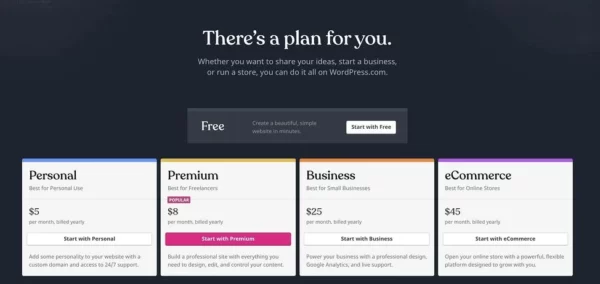
Domains in WordPress. Choose the custom domain that will be your primary domain.
Let See: How to Create a WordPress Plugin

Then, click the Make Primary button.

Click Update Primary Domain to confirm you wanted to make this change.
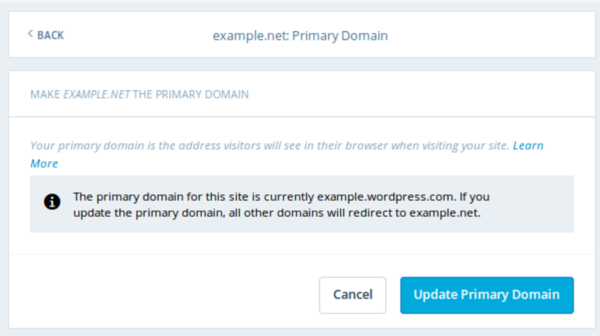
Look for a green box with a checkmark that indicates Primary Domain to confirm the change was successful.
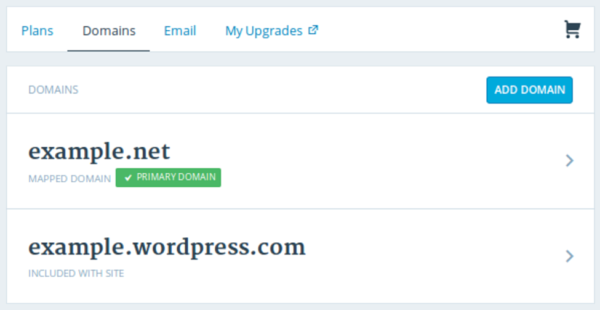
Step four is to make your website look good.
4. Select a Theme.
You can create and customize a WordPress website by using one of the many themes and templates available, each of which includes a multitude of layouts, formatting styles, colors, fonts, and other visual options.
WordPress automatically applies a rather plain default theme. You can keep it, but your website visitors might not be pleased. A paid or free custom WordPress theme will make your website look appealing and professional to your buyer personas.
Let’s See: How to install WordPress theme in cPanel?
There are hundreds of themes and templates to choose from, just like there are hundreds of hosting providers. To assist you, we’ve compiled a list of 20 of our favourite themes and templates, organized by purpose. Whether you’re looking for a theme that can be used for a variety of purposes,
Go to your admin dashboard to find a theme that works best on WordPress.org. Then, under Appearance, select Themes. You’ll be taken to another screen to browse available themes or search for one in special.

When you’ve found the ideal theme, simply install it to start customizing. Each piece requires a different set of steps during the customization process, so make sure to stick to them. Check for documentation as you work through the customization process if a theme has a website (often accessible through the WordPress theme and template library).
Let’s See: What is WordPress VIP and how does it work?
5. Create new posts and pages for your website.
When you add content to your WordPress website, it is typically displayed as posts and pages.
Posts (also known as “dynamic pages”) are commonly used for blogs and portfolios because they automatically place the most recent website content at the top of your featured content. Pages are static, which appeals to business owners because the added content remains in the same place.
In WordPress, the most common post types are posts and pages. There are also other native post types as well as custom post types. For the time being, we can limit ourselves to pages and posts.
Begin by deciding whether you want a post or a page to serve as your website’s homepage (or any page). Go to the admin dashboard, click Posts, and then Add New to add a new post to your website.

You can use blocks and shortcodes to add a title to your post, insert photos, change the format, and insert page elements. Click Save Draft to save your changes as a draught, or Publish to publish the post immediately.
The process of adding a page to your website is similar. Click Pages, then Add New in your admin area.

First, create your page title. After that, you can add photos, videos, and content. Repeat these steps to create additional pages for your website. When you’re finished, choose Save Draft or Publish.

