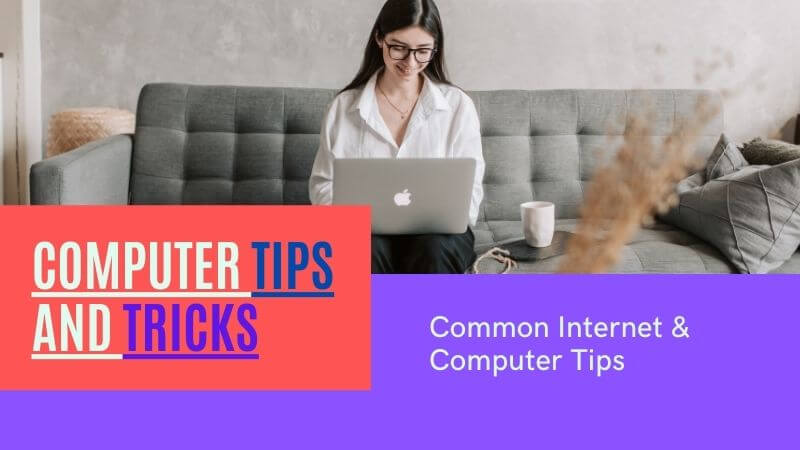Nowadays, everyone wants to become smart and intelligent and every field demands fast work, So all of these things are completed by some tweaks that are used by intelligent people So they know some special tips and tricks. So in this tutorial, we will discuss 10 tech tricks you will use again and again.
There’s nearly always some shortcut we’ve never learned, no matter how well we know an app or program. The same is true with hardware: we may use gadgets daily without realizing their useful features.
Zoom is an excellent example, which millions of Americans have only just found. Tap or click here for 11 Zoom tips you’ll wish you’d known sooner.
You may spend a lot of time in quarantine using the technology you already own, especially if you work from home. You may be doing things “the hard way” when you could be saving money by cutting corners.
Speaking of free, touch or click here for 15 free tech upgrades, including free products like Adobe Photoshop and Microsoft Office.
Here are a few of my favourite popular tech tips, tricks, and shortcuts for various apps and tools:
1. Insert your USB Drive Correctly the first time.

It feels like a no-brainer to connect a USB cord correctly. So, why do we frequently do things wrong on the first try?
Here’s the deal: Take any USB cable you have lying around the house. Notice the emblem on one side? It is more than just branding or adornment. If you plug in horizontally, the USB symbol will face you; if you plug in vertically, the USB symbol will face you. You are now aware.
While you’re organizing your tech life, tap or click here for seven tips on how to save money on your internet service.
2. Reopen a Previously Closed Browser Tab

It occurs regularly. You have a dozen tabs open in your browser and unintentionally close one of them. You could either access your browser’s history and reopen the tab from there, or you could accomplish it with a few keystrokes.
To reopen the tab you just closed, press Ctrl+Shift+T on a PC or Command+Shift+T on a Mac.
3. At a specific point, share a YouTube video.
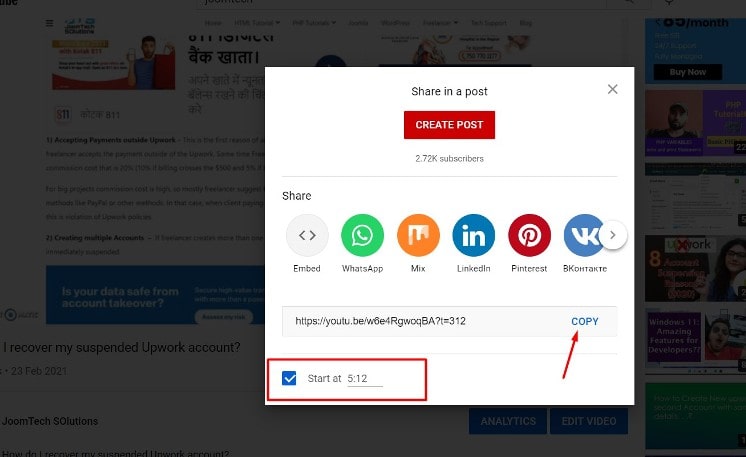
If you see anything in a YouTube video that you want to share at a specific point, you can obtain a link that brings people directly to that spot. Click the Share icon to the right of the video. Look for a checkbox to the right of the link. It will automatically indicate the time at which the video is currently paused.
You have the option of continuing at this time or changing it. Copy the link and share it on your chosen social media platform or send it to a friend through email. When someone clicks on the link, the YouTube video will immediately go to the point you specified.
4. Use “Site:” to find content like a ninja.

Millions of results can be returned by a Google search. Reduce that greatly by using Google’s Site: option to search only one site. Open Google in your browser and type “site:” followed by the website you want to search for. Just like this: “site:joomtechsolutions.com,” but without quotation marks.
A tip on a tip: Instead of going to Google, insert “site:joomtechsolutions.com” in your browser’s URL bar. Again, no quotation marks are required, That will fetch exact posts.
5. Report junk texts and stick them to the scammers
Junk SMS messages are vexing. You can block them, but taking action also feels fantastic.
With just a few clicks, you can report an SMS to the GSMA’s Reporting Service. Send the message to 7726 (can you guess what that means?) Alternatively, in your messaging app, simply select “Report Junk.”
6. In Google Docs, you can use your voice.

I’m sure you already use your phone’s speech-to-text feature to dictate texts or emails, but did you know you can do the same in Google Docs? It’s free and surprisingly effective.
Open a new Google Docs document and select Voice Typing from the Tools menu. Then you can begin dictating. Voice Typing also understands commands like “comma,” “period,” and “new paragraph.”
7. Use Disney Plus to download movies

Downloading video content and watching it offline is handled differently by each streaming service. Until 2016, Netflix was a huge holdout. However, Disney Plus immediately allowed this choice. At the bottom of the menu, there is a download icon. You can also download as many titles as your hard disc can store with the Disney Plus app.
8. Take a Screenshot and Crop it.
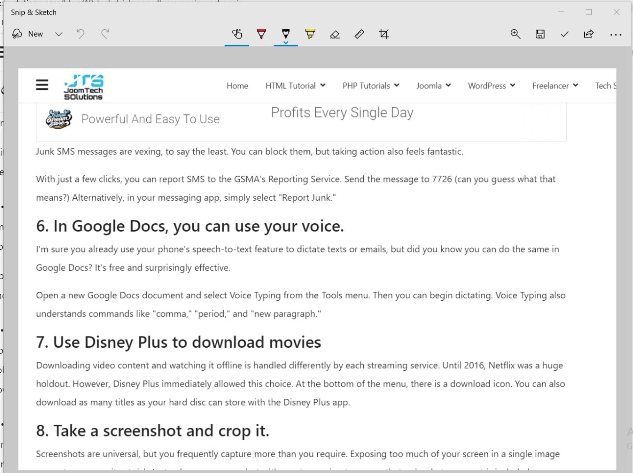
Let See: how to start a blog and earn money online?
Screenshots are universal, but you frequently capture more than you require. Exposing too much of your screen in a single image can put your security at risk. Instead, snap a screenshot with exact cropping to ensure that only what you want is included.
Press Command + Shift + 5 on a Mac to bring up a rectangle that you can alter as much as you want.
On Windows 10, go to Start, type Snipping Tool into the Search Bar, and then press Enter. This will give you a comparable box that you may move around your screen in any shape you choose.
9. Look through WhatsApp chats.

Messages accrue over time, regardless of platform. We’re looking for that one funny quotation or a crucial street address, but it’s buried in a jumbled sea. Although WhatsApp is the most downloaded software of the decade, many users are unaware that you can search your messages in the same way that you can with Google.
There is a search bar in iOS versions and a search icon in Android versions. In any case, seek words that are distinctive to a particular conversation to help you identify the exact message you’re looking for.
10. Cancel an email
Did you just send an email to everyone that was intended for only one person? On the other hand, Gmail allows you to unsend an email by modifying one set before writing your email.
This message recall also allows you to change spelling mistakes, erroneous recipients, the subject line, and even append missed attachments.
Bonus Tip: How to Sign a PDF Electronically

In many offices across the country, PDFs are already replacing printed papers. They are more adaptable, portable, and convenient to use – but not everyone is aware that you can sign a PDF document in the same way you would a real one.
Almost every PDF-reading application includes a capability for electronically signing papers and forms.
The Kim Komando Show, the nation’s largest weekend radio discussion show, will keep you up-to-date on all the latest technologies. Kim answers phones and gives guidance on today’s digital lifestyle, from smartphones and tablets to online privacy and data hacking.