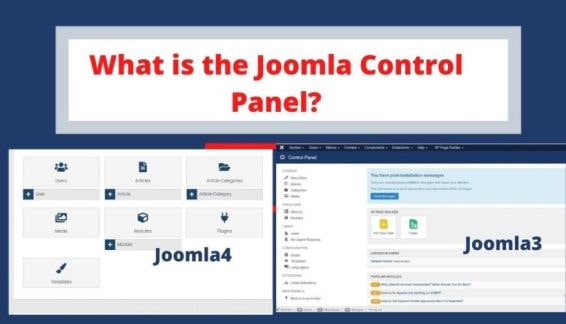Control Panel is the page where you can access all features of Joomla. So in the Joomla backend site, we can access Control Panel. In this tutorial, we will learn where is the control panel menu on the Joomla control panel.
The control panel allows access to many defaults by using Joomla! Menu bar, a general notification area, and clickable icons. This functionality is accessible. The following is a list of some of the Control Panel’s features:
- Users, menus, content, categories, and modules can all be created.
- Users, menus, articles, categories, components, modules, templates, and plugins can all be managed in one place.
- Templates, components, plugins, and modules should all be installed.
- The media manager allows you to upload files like photos, PDFs, and more.
- Joomla’s core software installed templates, plugins, components, and modules need all be updated.
How to Access Control Panel [Joomla]
By logging into the back-end of Joomla!, the control panel can be accessed and it should be considered as the main overview page for website control and the creation of content. The Control Panel is displayed after logging in. To access the control panel in the back end from another area:
Let’s See: Joomla4: How do I create a custom module in Joomla?
Select System → Control Panel from the drop-down menu of the Administrator Panel of Joomla!.
![What is Joomla control panel? How to Access Control Panel [Joomla3.x]](/wp-content/uploads/2021/05/control_panel-min.jpg)
Admin Module –
We can add several modules in the Control Panel. In the above screenshot, you can see several modules which are set by default. For example:
- Popular articles,
- Recently added articles
- Logged-in users.
We can add or remove any of these modules from the admin control panel.
To access Modules Go to Extensions -> Modules
On the right side, there is a dropdown by default “site” is selected so you have to select “Administrator”
Quick Icons
- Content
- Structure
- Users
- Configuration
- Extensions
- Maintenance
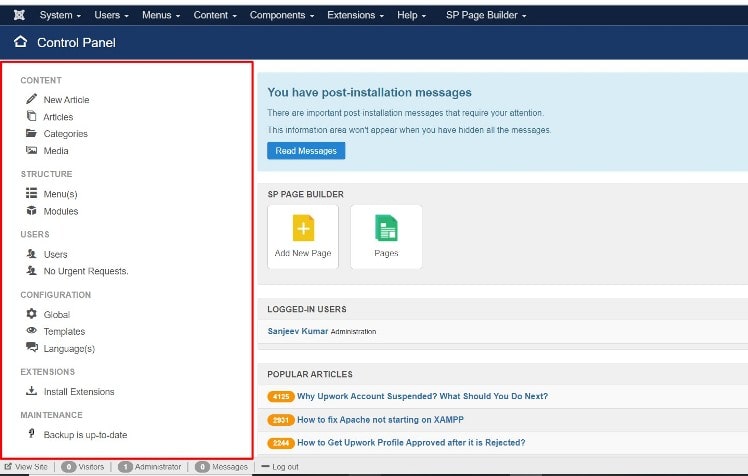
- Content – In this area, there are 4 icons available with links as below:-
- New Article: This will take you to the Add New Article page, where you can create new content.
- Articles: Opens the Article Manager, which allows you to manage all of your current articles.
- Categories: Opens the Category Manager, from which you can add new categories and publish/unpublish existing ones.
- Media: The Media Manager is launched, allowing you to manage files on your web server. You have the option of deleting existing files or uploading new ones from your hard drive. You can also add new directories to the file system of your web server.
- Structure – With this area, there are 2 options available –
- Menus: When you click on this option, it will open the Menu Manager, where you can manage the menus like create new ones or edit anyone or delete current ones.
- Modules: It will redirect you to Menu Manager, where you can control the location and configure the module that is installed on the site.
- Users – There are 2 options available :
- Users: Opens the User Manager, where you can add/remove users, change passwords, change language and time preferences, and choose which WYSIWYG editor the user has access to. Users can also be assigned to user groups, which limit themselves to the aspects of their site.
- Urgent Requests: Open the privacy requests panel that allows you to handle your requests for urgent information.
Let See: Joomla4: How to create a new module from the backend?
- Configuration
- Global: Opens the Global Settings. When adjusted, your entire Joomla! website is affected by the global configuration. This is why your Joomla! back-end might have a major part to play in the global configuration. Here many options can be changed, including but not limited to metadata, session settings, server settings, and time zone.
- Templates: Open the Manager Template: the screen styles. Tab Access to the Templates screen is now also available.
- Language(s): Opens a language manager to manage installed languages by setting the default language of the site.
- Extensions: Opens the Extension Manager, which allows you to add/remove add-ons that extend Joomla functionality. !’s Extensions are used to add Joomla! features that are not included in the default package. Joomla can have hundreds of extensions.
- Maintenance
- Joomla! Update Status: The current update status of the Joomla! installation is displayed. The update installation screen is displayed. When an update is available, this button will display the version that needs to be updated.
- Extension Update Status: The current update status of installed extensions is displayed (if the extension supports this feature). The installation screen is displayed. When an update is available, this button displays the number of extensions that need to be updated.
How to Access Control Panel [Joomla4]
In Joomla4 Control Panel is different from older versions like Joomla3.x
![control_panle_joomla4-min.jpg How to Access Control Panel [Joomla4]](/wp-content/uploads/2021/05/control_panle_joomla4.jpg)
You can see in the above screenshot, that is totally different layout from the old version.
Here, by default
Admin Modules are –
- Site
- System
- Updates Check
- Sample Data
- Logged-in Users
- Popular Articles
- Recently Added Articles
- Latest Actions
- Privacy Dashboard
On the Joomla4 left side, the bar is displaying all times when all required settings are available to set all things.
You should read this also: 5 Best Shopping Cart & eCommerce Extensions for Joomla