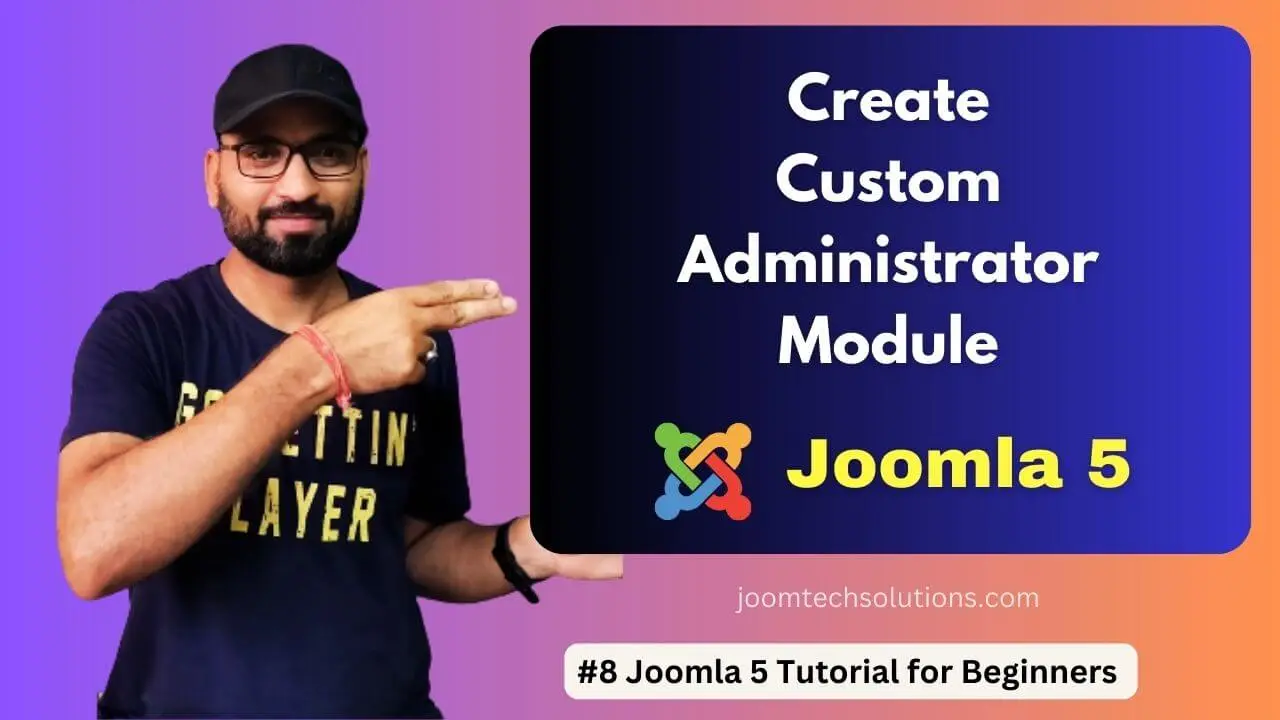In this post, we’ll learn about the creation of a custom administrator module for Joomla 5. Let’s jump in and learn how to build a custom module for your Joomla 5 admin panel! This will make things easier for you, and here’s what we’ll cover:
Why You Need Custom Admin Modules in Joomla 5
Imagine your Joomla 5 admin panel as your kitchen. You always use some tools, but reaching for them in different drawers can be annoying. Custom admin modules are like putting your favourite tools on a handy countertop—everything you need is right there, saving you time and frustration!
Here’s how they make your life easier:
- Faster Access: No more hunting through menus for frequently used features. Your custom module brings them right to your dashboard.
- Smoother Workflow: Everything you need is organized and readily available, keeping you focused on tasks.
- More Efficient: Stop wasting time navigating, and start getting things done quicker.
- Your Way, Your Work: Customize the admin panel to fit your needs and preferences.
Learn more: How to use Joomla module positions in Joomla 4?
Create a Custom Administrator Module for Joomla 5
Three main files will be created; all of these will be placed in the folder named mod_modulename.
- Create XML file (mod_custom_admin.xml): This file defines essential information about your module, including its name, description, position, and parameters.
- Create PHP file (mod_custom_admin.php): This file houses the logic and functionality of your module. It controls what the module displays and how it interacts with the Joomla 5 environment.
- Create an Installer Zip file: After completing your coding and files, you have to create a zip file to install the module from the extensions manager.
Joomla Component Development Tutorial Step-by-Step
Step-by-Step Guide: Create Custom Admin Module
- Create a folder: Name it appropriately for your module (e.g., mod_custom_admin). This folder will reside within your Joomla 5 extensions directory (e.g., administrator/modules/).
- Manifest File (mod_custom_admin.xml): Use a code editor to create a file named “mod_custom_module.xml” within your module folder. You can read the documentation (https://docs.joomla.org/creating_a_simple_module) as a reference for proper XML structure and available parameters. Here’s a basic example: XML
<?xml version="1.0" encoding="UTF-8"?> <extension version="5.2" type="module" client="administrator" method="upgrade"> <name>Custom Admin</name> <author>Sanjeev Kumar Raghuwanshi</author> <description>A custom administrator module for Joomla 5</description> <creationDate>2024-02-08</creationDate> <copyright>(C) 2005 Open Source Matters, Inc.</copyright> <license>GNU General Public License version 2 or later; see LICENSE.txt</license> <authorEmail>admin@joomla.org</authorEmail> <authorUrl>www.joomla.org</authorUrl> <version>1.0.0</version> <files> <filename module="mod_custom_admin">mod_custom_admin.php</filename> </files> <config> <fields name="params"> <fieldset name="basic"> <field name="module_title" type="text" label="Module Title" description="Enter the title of the module" default="Custom Admin"/> </fieldset> </fields> </config> </extension>
- Module PHP File (mod_custom_admin.php): Create this file within your module folder. This file will contain the logic and functionality displayed by your module. Here’s a simplified example showcasing basic HTML output:
PHP<?php defined('_JEXEC') or die; // Module class suffix $moduleclass_sfx = htmlspecialchars($params->get('moduleclass_sfx'), ENT_QUOTES, 'UTF-8'); ?> <div class="custom-admin-module<?php echo $moduleclass_sfx; ?>"> <h2>Custom Admin Module</h2> <p>This is the content of your custom administrator module.</p> </div> - Create Installer (Zip) File: Once you have completed the above steps, the last step is to combine all files into a zip file. So now you have to create a zip file called mod_custom_admin.zip
- Install the module: In your Joomla 5 administrator panel, navigate to Extensions -> Manage -> Upload the package file:
- Test your custom admin module: Let’s display the module in one of the module positions of the backend template.
- Go to Extensions > Modules
- Set Filter to “Administrator”, to manage modules for the backend.
- Now you have a list of all admin modules
- Search your custom Admin module
- On the right side of the screen, choose a position such as status, cpanel, title, toolbar, etc. As I want to display my module in the cpanel, I selected the “cpanel” position:
- Make sure you have selected the module status “Published” and click on the save and close button.
Beyond the Basics:
This guide provides a foundation for building custom administrator modules. With more advanced coding, you can incorporate functionalities like forms, data manipulation, and interaction with Joomla 5 components.
Best Practices for an Optimal User Experience:
- Clear and Concise: Present information in a straightforward, easy-to-understand manner.
- Responsive Design: Ensure your module functions seamlessly across different screen sizes.
- Security Considerations: Prioritize secure coding practices and user permissions.
By following these steps and best practices, you’ll be well on your way to the Custom Administrator Module for Joomla 5, which empowers your Joomla 5 experience.