When you install Joomla it creates a folder structure where the default “tmp” folder is located. So in this tutorial, we learn how to change the default temp folder in Joomla 4?
Each Joomla Website has a temporary folder called the default temp folder inside the folder structure. When you install extensions or deleted something it comes in this temp folder. Also when you download any file it comes in the tmp folder first.
Let See: How to Use {loadposition} and {loadmodule} in Joomla?
What is the Temp Folder in Joomla?
The Joomla temp folder is used for some important actions that the Joomla system performs during software installation or extension updates. While Joomla whenever performs these operations, the system required a temporary folder to store the files and manage them. And the same thing goes for Joomla 4. One other important point is when an extension is uploaded in the .zip format. It is stored in the temp folder as well.
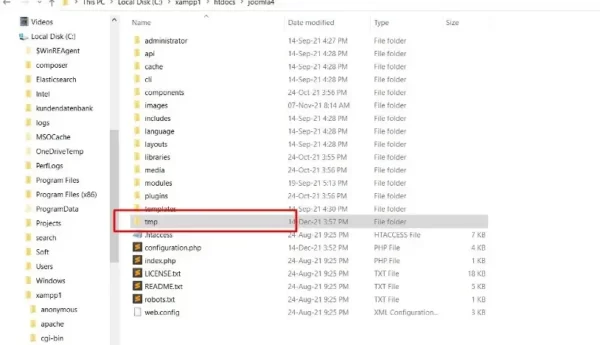
The folder may not be cleared automatically by Joomla for a variety of unexpected causes. As a result, it is common practice for Joomla Administrators to manually clear the transient folder on a regular basis, leaving only the index.html page inside.
Let’s See: How do you fix a 404 error in Joomla?
How to change the default temp folder in Joomla 4
Changing the default temp folder in Joomla 4 is quite easy. We can do that through the Global Configuration and can be done in a couple of minutes.
Step1: Login to Joomla 4 backend and click on the System and navigate to System > Global Configuration
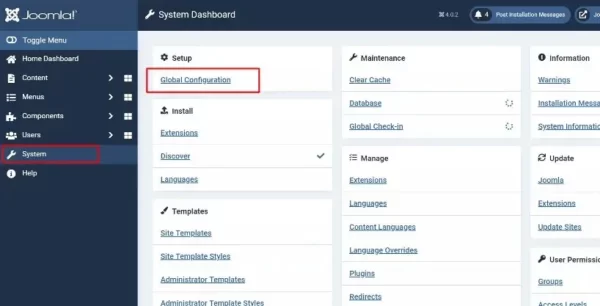
Step2: After that click on the Server tab, and you will see the Path to Temp Folder input field at the top.
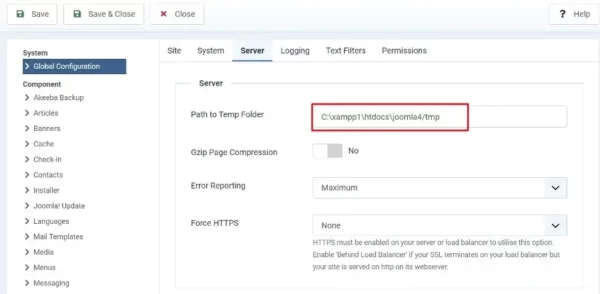
In the above screenshot, you can see the temp folder path which is the default temp folder path created at the time of Joomla installation.
Step3: To change the temp folder path, enter the full path of your new temp folder and save it. OR just change last part of the path and write your new directory name if it is in the same root directory.
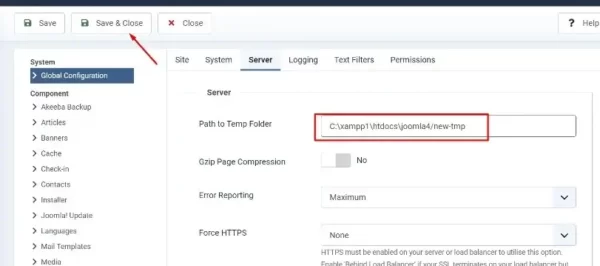
NOTE: if your configured temp path is incorrect or the permissions are not correct for the temp folder then you will not be able to install extensions. If there is an issue with the folder, you may get an error message stating that the archive does not exist.
Tip: To ensure the path is right, log in to your server, navigate to the “tmp” folder, and copy its whole path. Check the permissions to confirm that the temp folder is writable. The best permissions are 755.
Let’s See: How to Change Joomla Database Prefix?
Clean the temp folder
As previously stated, your temp folder is the location where Joomla and its extensions store temporary files. While installing software/updates or performing other file manipulation actions.
In most scenarios, the system will remove these files or relocate them to a safer location for later use following such activities. However, depending on a variety of conditions, the installation process may fail to automatically delete those temporary files. Or perhaps the files are still present after a failed update. This not only takes up space but can also affect the security of your website. These files might include sensitive data, unsafe code, or even PHP executable files. As a result, with the exception of index.html, you should check your temporary folder and do a cleanup on a regular basis.

