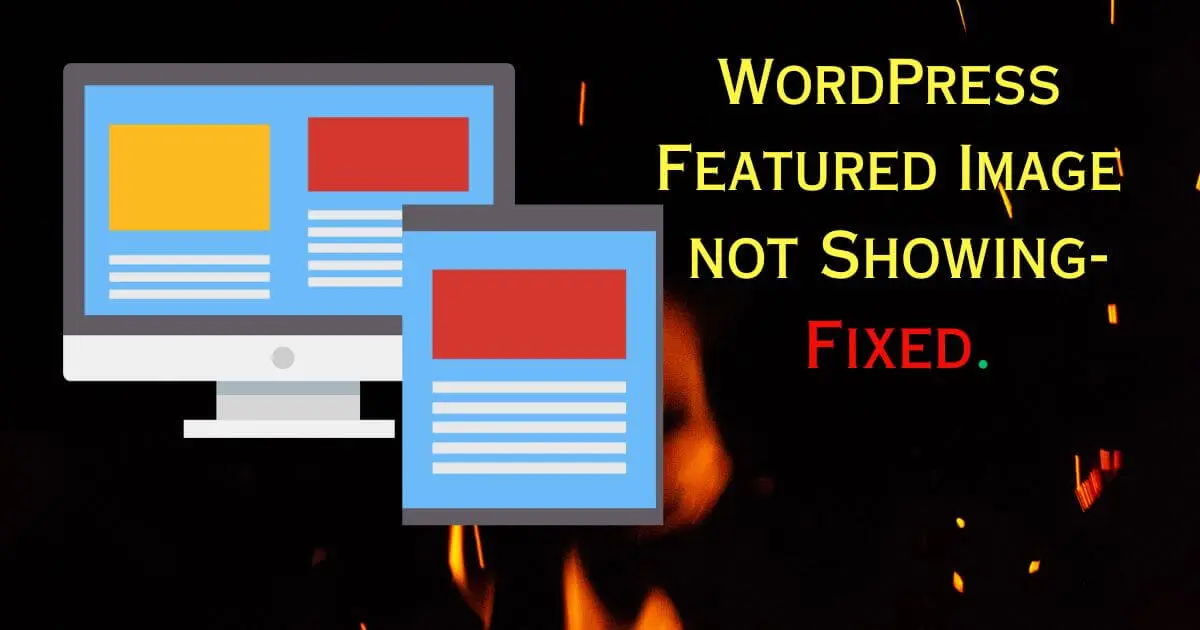Are you struggling with a frustrating issue on your WordPress website where the featured image is not showing up as expected? Don’t worry, you’re not alone. Many WordPress users have encountered this problem, but fortunately, there are some common solutions that can help you resolve it. In this post, we’ll explore the possible reasons behind the missing featured image and provide you with practical steps to fix the issue.
Common Reasons for WordPress Featured Image Not Showing
There are several common reasons why the featured image may not be showing on your WordPress website. These include theme compatibility issues, conflicts with plugins, incorrect template tag usage, problems with image thumbnail generation, and incorrect image file path or permissions. Understanding these reasons can help you troubleshoot and resolve the issue effectively.
1. Theme Compatibility

One of the most common reasons for a missing featured image is theme compatibility. Certain themes may not properly support the display of featured images, resulting in their non-appearance. To troubleshoot this, try switching to a default WordPress theme such as Twenty Twenty-One or Twenty-Twenty. If the featured image shows up with the default theme, it indicates that your previous theme may not be compatible. In that case, consider contacting the theme developer for assistance or look for an alternative theme that fully supports featured images.
2. Plugin Conflict

Another possible reason why the featured image is not showing is because of a problem with one of the plugins you have installed. If you have recently installed or updated a plugin, it might be causing issues with how the featured image is displayed. To fix this, you can try deactivating all your plugins temporarily and see if the featured image appears.
Learn More: How to Hide Featured image on Post in WordPress
If it does, you can then reactivate your plugins one by one, checking the featured image each time you activate a plugin. This will help you figure out which specific plugin is causing the conflict. Once you identify the problematic plugin, you can reach out to the plugin developer for help or find a different plugin that works well with your theme and other plugins.
3. Thumbnail Generation
WordPress generates multiple sizes of each image you upload to ensure optimal display across various sections of your website. It’s possible that the thumbnail size for the featured image is not being generated properly. To regenerate the thumbnails, you can use a plugin like “Regenerate Thumbnails.” This plugin will recreate all your image sizes, including the featured image thumbnail. After regeneration, check if the featured image appears correctly.
4. Incorrect Usage of Template Tags
Sometimes, the issue might not be with your theme or plugins, but with how you’re using template tags in your WordPress template files. Double-check that you’re using the correct template tags to display the featured image in the desired location. The appropriate template tag for displaying a featured image is usually the_post_thumbnail() or get_the_post_thumbnail(). Make sure you’re using these tags correctly in your theme files, especially within the loop where you want the featured image to appear.
5. Image File Path or Permissions
If your featured image is not showing up, it’s worth verifying the image file path and the file’s permissions. Ensure that the file path specified in your code is correct and matches the actual location of the image file. Additionally, check the file permissions to ensure that they allow the webserver to access and display the image. Correcting any discrepancies in the file path or permissions should help in resolving the issue.
Conclusion
Facing a missing featured image on your WordPress site can be frustrating, but with the troubleshooting steps outlined above, you can pinpoint the problem and fix it effectively. Remember to check theme compatibility, and plugin conflicts, regenerate thumbnails, review your template tags, and verify the image file path and permissions. By following these steps, you should be able to resolve the issue and display your featured images as intended on your WordPress website.
Learn more: How to Increase WordPress Website Speed Without Plugin
Frequently Asked Questions (FAQs) about WordPress Featured Image Not Showing
Q1. Why is the featured image not showing on my WordPress website? A: There could be various reasons for the missing featured image. It may be due to theme compatibility issues, conflicts with plugins, incorrect template tag usage, problems with image thumbnail generation, or incorrect image file path or permissions.
Q2. How can I determine if my theme is causing the featured image issue? A: To check if the theme is the problem, switch to a default WordPress theme like Twenty Twenty-One or Twenty Twenty. If the featured image appears with the default theme, it suggests that your previous theme may not support featured images properly. Contact the theme developer for assistance or consider changing to a different theme.
Q3. What should I do if a plugin is conflicting with the featured image? A: If you suspect a plugin conflict, temporarily deactivate all your plugins and see if the featured image reappears. If it does, reactivate the plugins one by one, checking the featured image after each activation. This will help identify the specific plugin causing the conflict. Reach out to the plugin developer for support or find an alternative plugin that doesn’t conflict with your theme or other plugins.
Q4. How can I regenerate the thumbnails for the featured images? A: You can use a plugin like “Regenerate Thumbnails” to regenerate the thumbnail images for your featured images. This plugin recreates all the image sizes, including the thumbnail for the featured image. After regenerating the thumbnails, check if the featured image appears correctly.
Q5. What should I do if I’m using the correct template tags but still can’t see the featured image? A: Double-check that you’re using the correct template tags (the_post_thumbnail() or get_the_post_thumbnail()) in your WordPress template files, especially within the loop where the featured image should appear. Ensure that there are no typos or syntax errors in the code.
Q6. How can I verify the image file path and permissions? A: Verify that the file path specified in your code matches the actual location of the image file. Also, check the file permissions to ensure that they allow the web server to access and display the image. Correct any discrepancies in the file path or permissions to resolve the issue.
Q7. What should I do if none of the troubleshooting steps fix the featured image problem? A: If you’ve tried all the troubleshooting steps and the featured image is still not showing, consider seeking assistance from a WordPress developer or the support forum. They can examine your specific setup and provide tailored solutions to address the issue.
Remember, it’s essential to regularly update your WordPress themes, plugins, and core files to ensure compatibility and minimize the chances of encountering featured image display problems.