In the last post, we have explained How to install Joomla template on localhost? Now we are explaining How to install Joomla template on the server?. While both are the same thing except the platform on which the Joomla template will be installed.
Most beginners get problems in localhost and some of them get problems with the server. So we have explained in both ways.
Install Joomla Template :
Installing the Joomla template from admin is the same process for Cpanel or localhost. because it is managed from the admin panel. So let’s start with the first step.
Download the Template
First of all, you have to find a template according to your requirement. So search on Google and find the best template provider websites, we have already mentioned the top 10 free templates post you can read as well. Joomla template offers free and paid templates so you can download which is better for you.
Which one we should use free or paid template?
Free templates provide limited features so if your website is small and has less functionality depended then you can use a free template with no need to spend money on that.
Of course, Paid templates are feature-rich templates so it will offer you extra features. So if you can invest money on your website and the website is large and have the quality of content then you can buy a paid template.
So there are following steps that need to follow to install Joomla Template
Upload the Joomla Template by Joomla Admin Panel
1. Login to your Joomla Administrator Dashboard
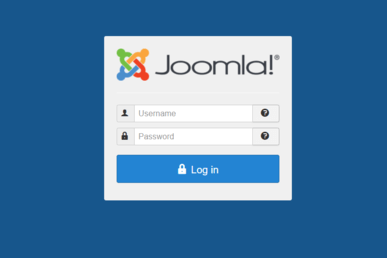
2. Go to Extensions > Manage > Install menu
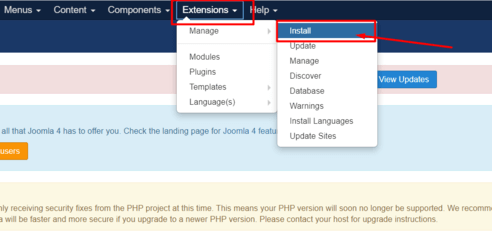
3. Now you have to browse your downloaded template from your computer and select a zip file. The latest Joomla 3 version has the advanced option so now you can drag and drop template zip file or just browse and select template zip file it will be automatically installed.
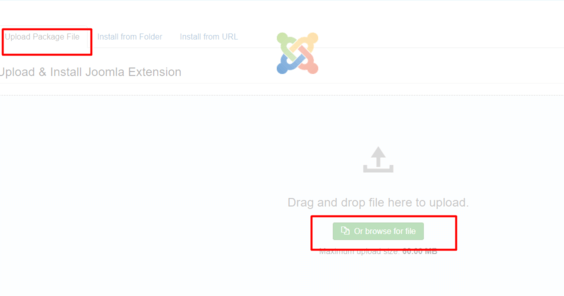
4. Once your template is installed, you will see a successful message.
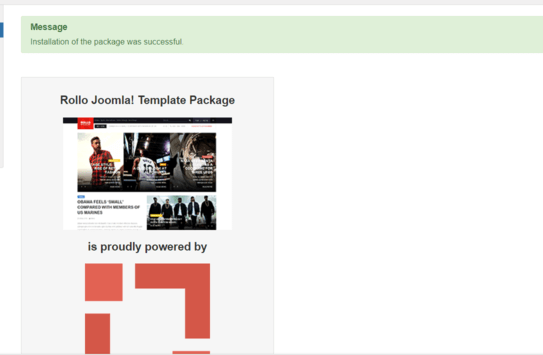
5. After that, go to Extensions > Templates to enable the new template
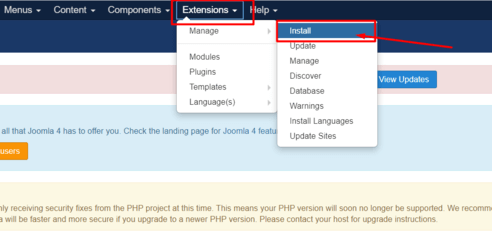
6. On this page, you can the list of all installed templates. This is called template manager. So now just select the template which is you have recently installed and click on the star icon to enable it.
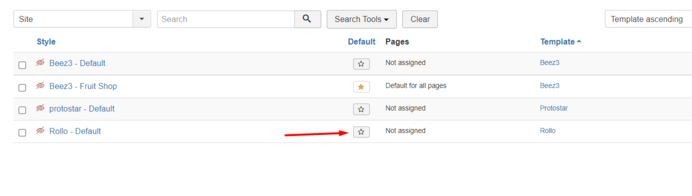
Now you have successfully installed a new template in Joomla. This process or steps are the same for both localhost and Live server.
Now we learn about how to install the Joomla template on a server using Cpanel.
How to install Joomla in cPanel
There is another way to install the Joomla template using cPanel. So for this, we have to upload the template zip file
into the Joomla template folder. Which is located in the root folder of the Joomla installation folder is public_html/templates/
There are the following steps :
1. Login into cPanel with username and password
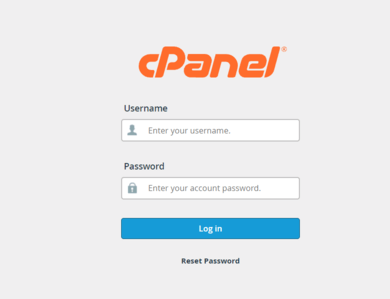
2. After login you can see multiple sections, Click on File Manager
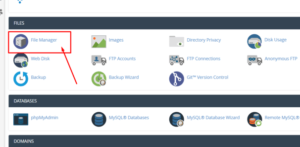
3. Go to public_html/templates/
4. Where you can install templates Now click on the Upload button
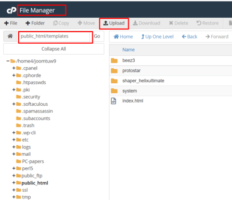
5. You get an upload window so browse your zip file of the template so it will upload 100%
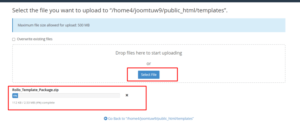
6. Now you have to extract the file there.
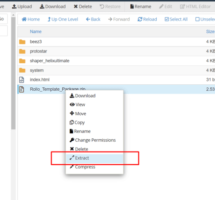
7. After completing these steps. Now you have to follow these steps:
- Login to the Joomla admin panel
- Go to Extensions > Manage > Install menu
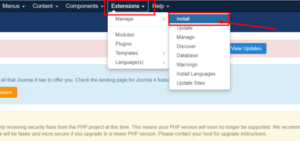
- Click on Install from the folder and enter the file path of the template
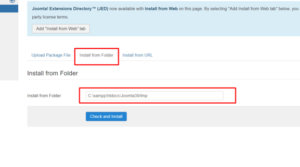
- Click on the check and Install button
- After the installed new template Go to Extensions > Templates and activate it.
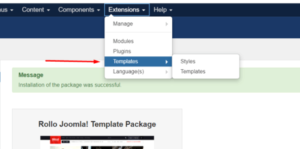
Now you have installed it. if you have any problem installing it, you can contact us by contacting us form, email, or contact number or by Skype.
You may read this:

